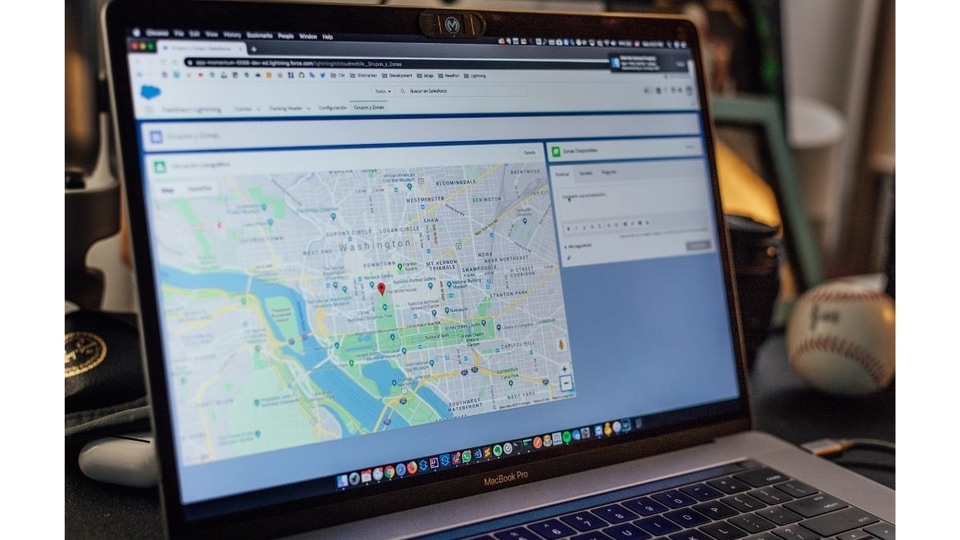Stay connected effortlessly: A brief guide to Google Maps real-time location sharing feature
Discover the seamless world of real-time location sharing on Google Maps. From customizable durations to sharing with non-Google users, empower your connections with user-friendly controls via Google Maps real-time location sharing feature.
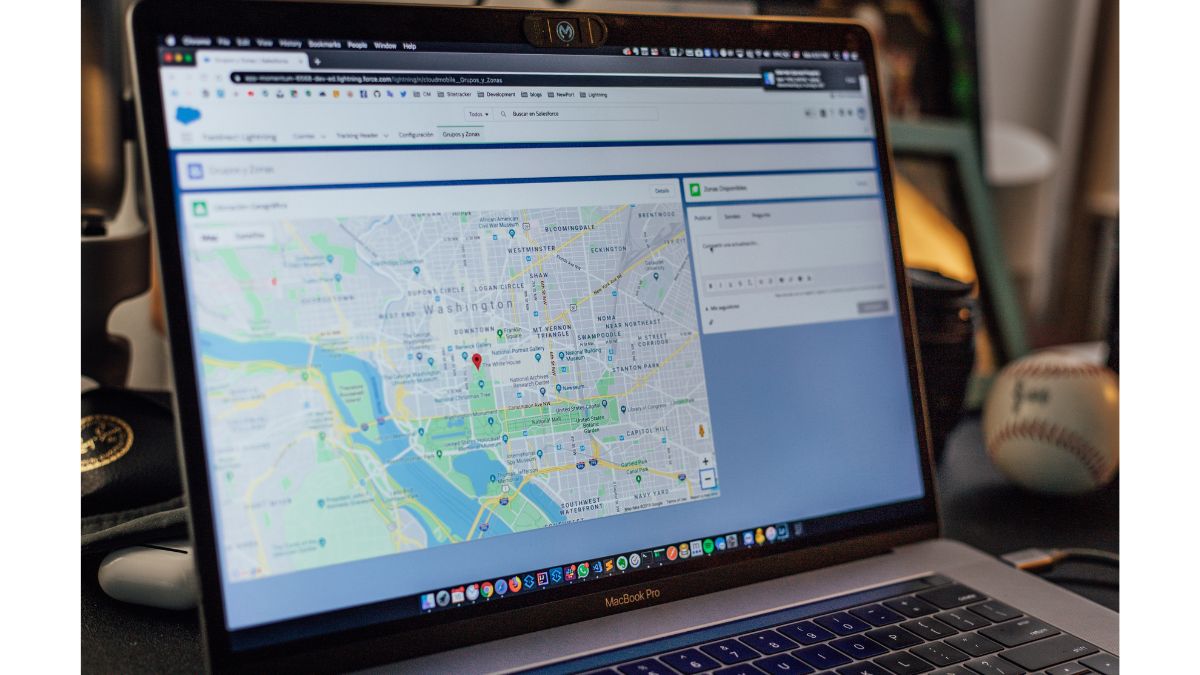
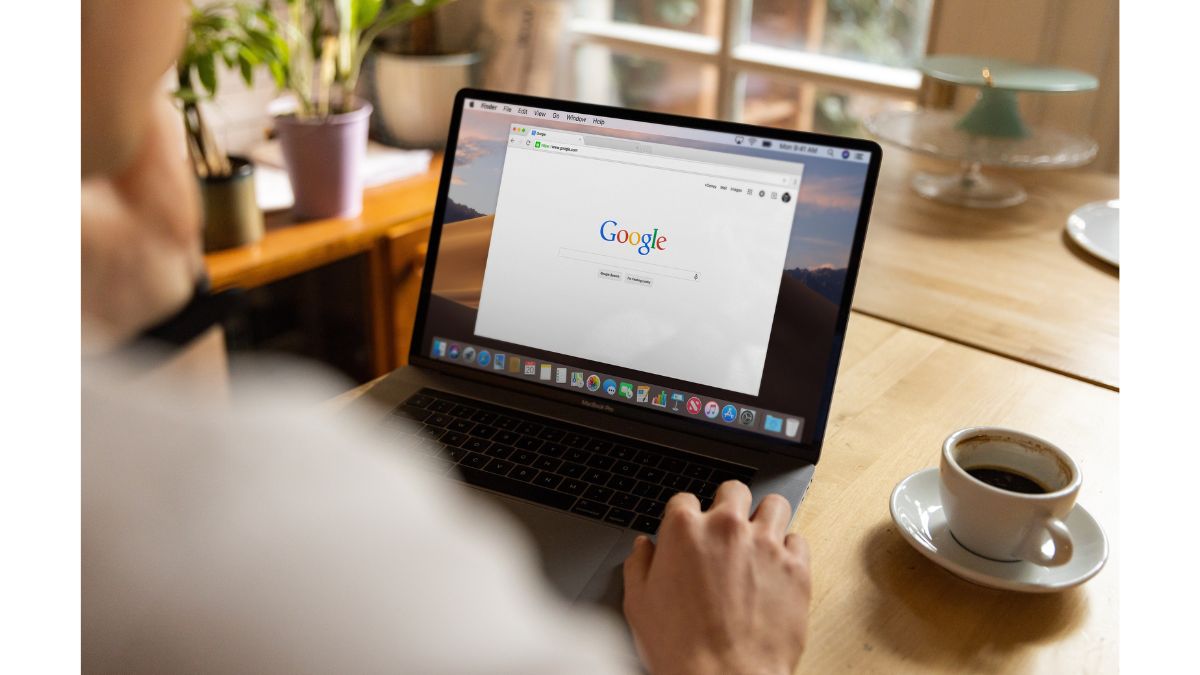
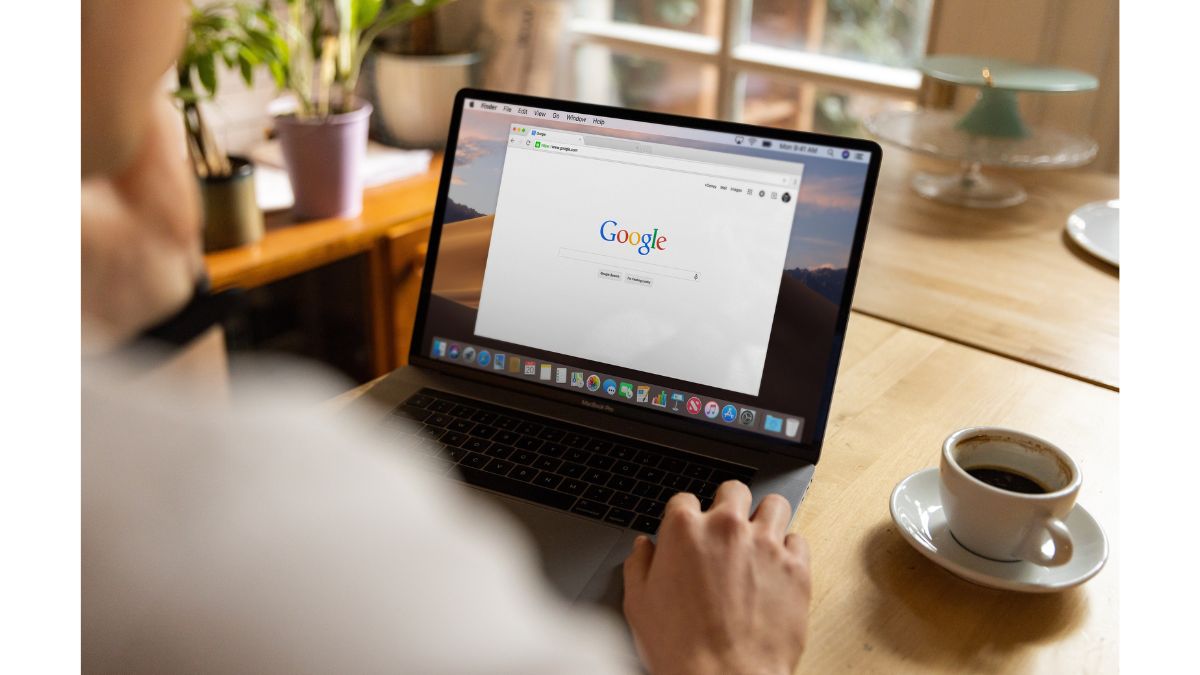
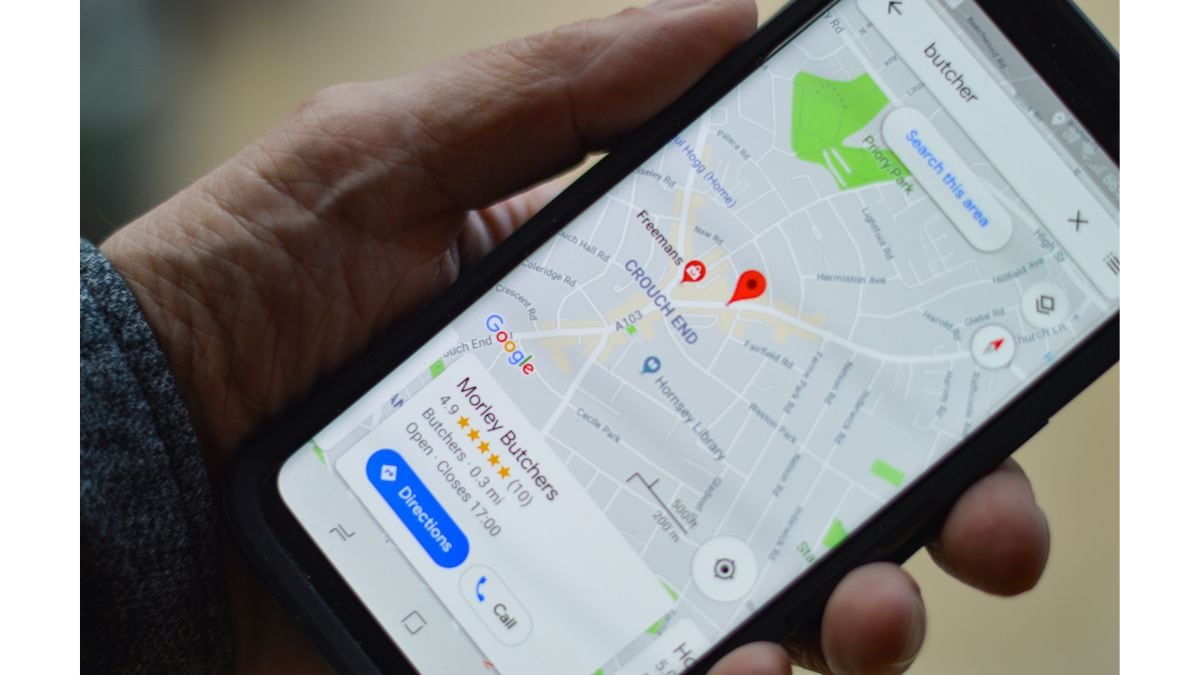
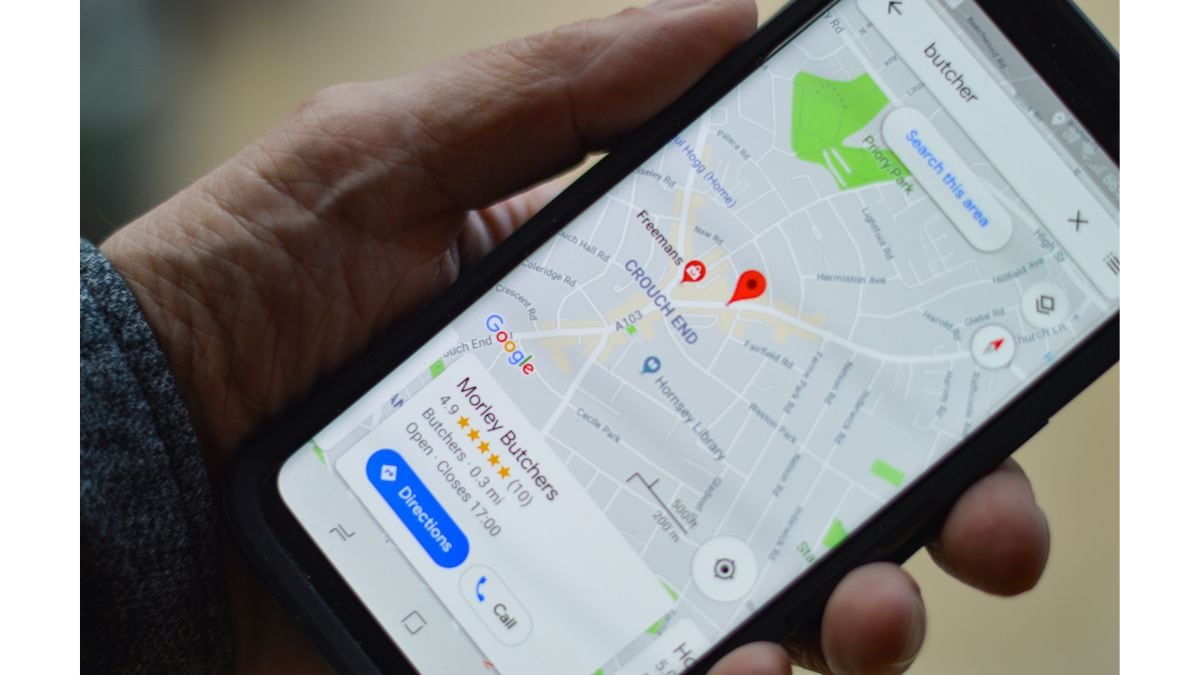
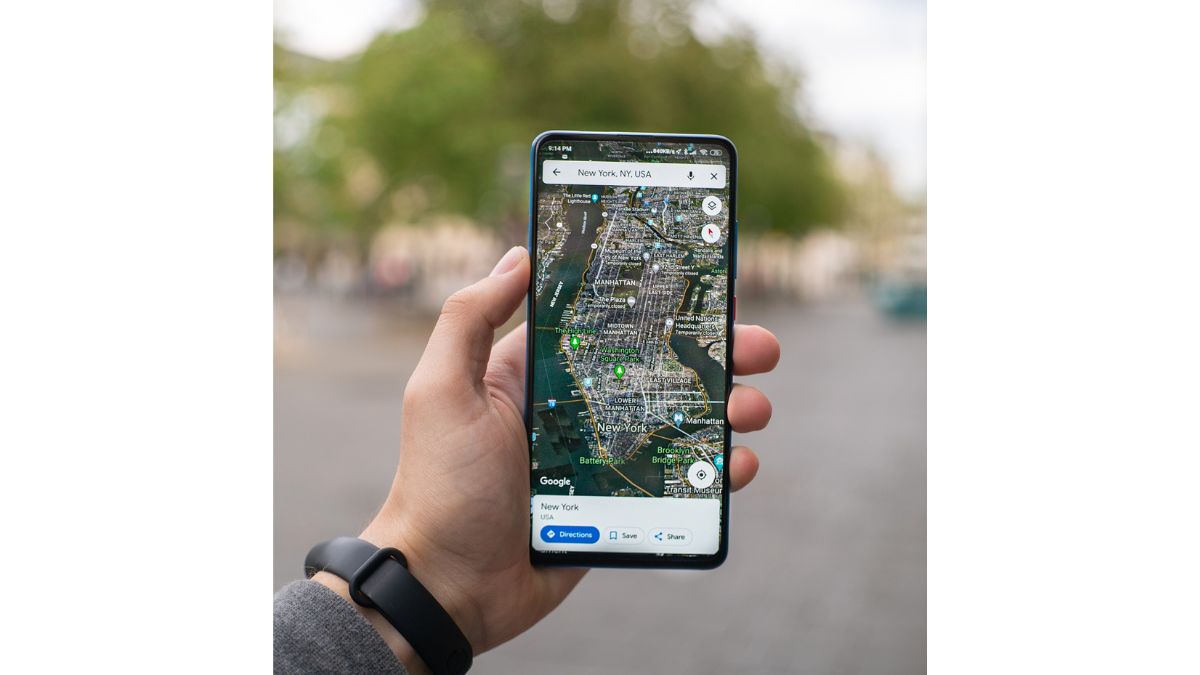
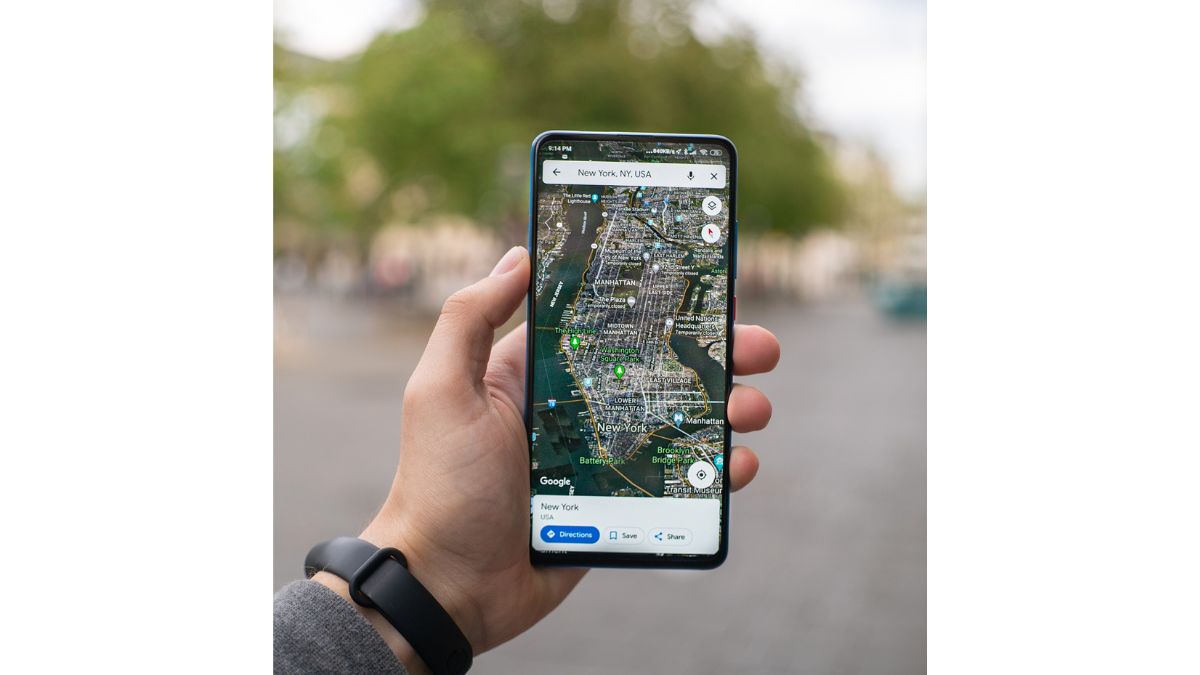
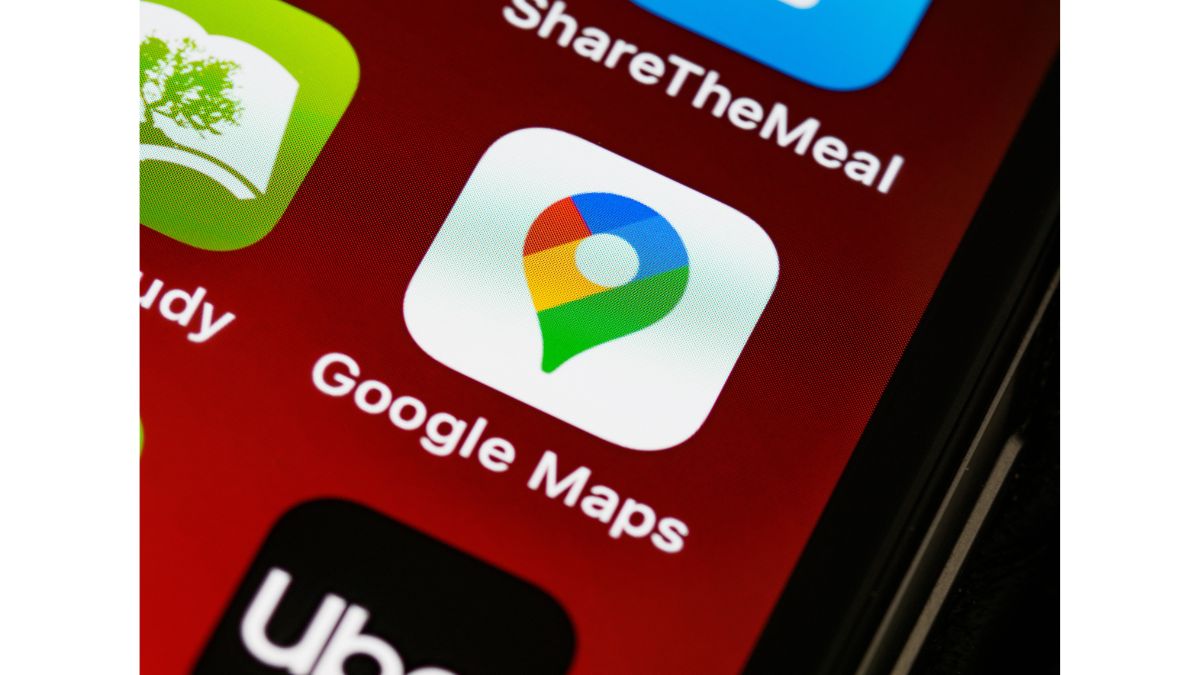
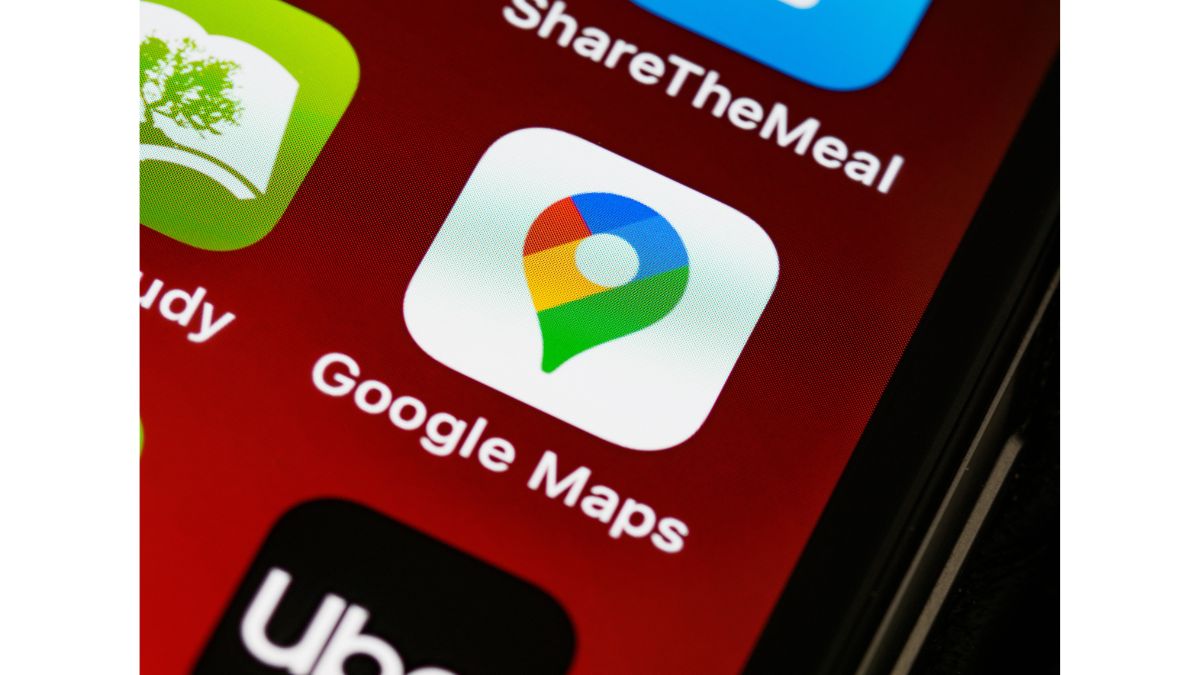


First Published Date: 05 Jan, 15:37 IST
Tags:
google
google maps
NEXT ARTICLE BEGINS