Microsoft Paint app on Windows 11 now offers easy background removal; Know how to use It
Microsoft Paint app has a new feature called background removal tool.

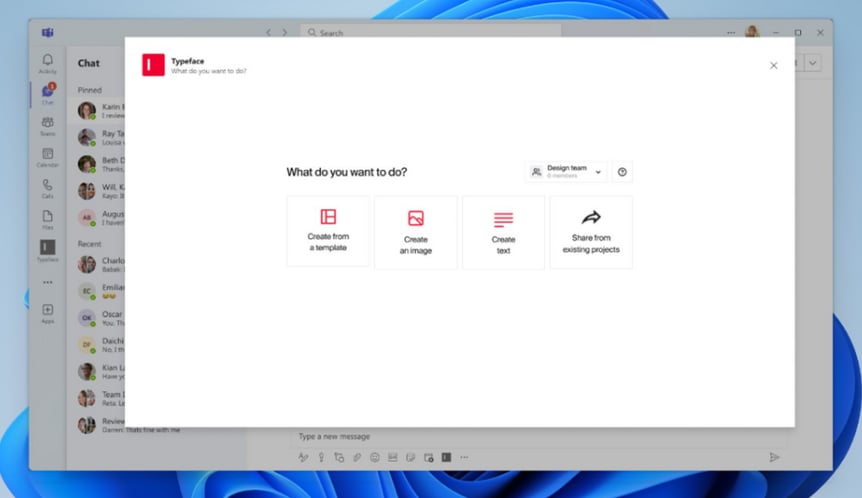
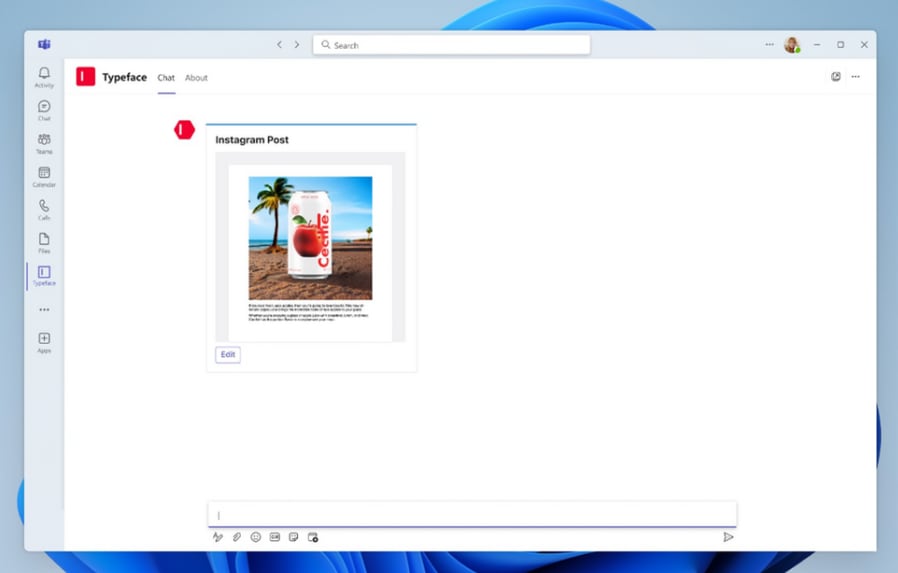

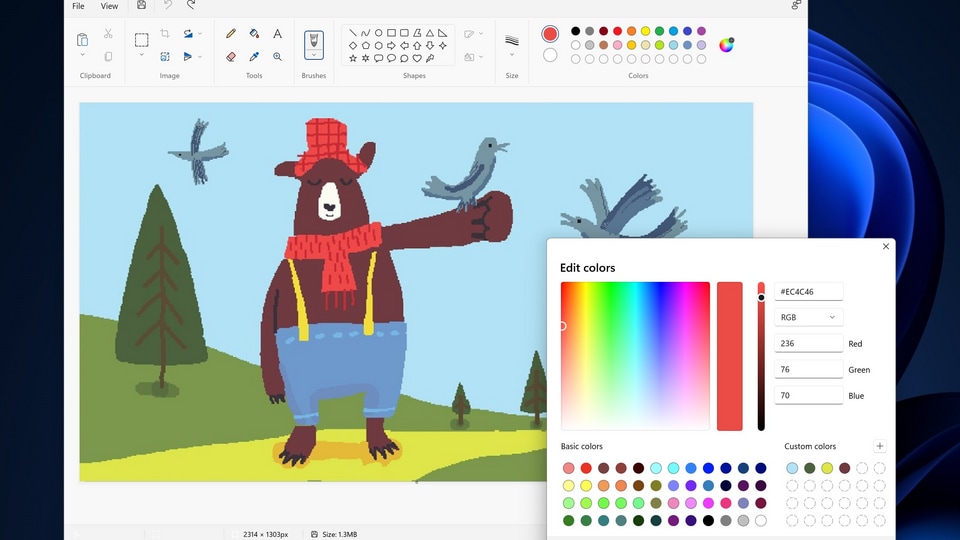
 View all Images
View all ImagesIn a recent update to Windows 11, Microsoft has introduced a new feature to its Paint app that's bound to make creative tasks much easier. The addition of a background removal tool, similar to the functionality found in Adobe Photoshop, allows users to effortlessly remove backgrounds from images with just a single click. This feature promises to streamline graphic editing for Windows users, offering a quick and convenient way to isolate subjects from their backgrounds. Know how you can use this tool. Know how to Use the Background Removal Tool:
In order to take advantage of this powerful tool, follow these steps:
Update Your Paint App: First, ensure you have the latest version of the Paint app. Visit the Microsoft Store and update the Windows 11 Paint app to version 11.2306.30.
Open Your Image: Launch Paint and open the image you want to edit in a blank Canvas.
Access the Background Removal Tool: Look to the top-left of the image and find the 'Image' section. Within this section, locate and select the 'Background Remove' button.
One-Click Background Removal: By clicking this button, the entire background of the image will be removed, leaving you with just the cutout of the subject you selected.
Customized Removal: Alternatively, you can use the rectangle select tool to specify the area you want to remove the background from. This provides greater control over the editing process.
Availability and Caution:
As of now, the Background Removal tool is exclusively available to Windows Insiders. Microsoft has not provided a specific timeline for when this feature will be rolled out to all Windows 11 users. However, the company typically introduces such features to a broader audience after a few weeks of testing, so it's worth keeping an eye out for updates.
With the introduction of the Background Removal tool, Microsoft Paint on Windows 11 is taking a significant step towards enhancing its capabilities for creative users. This feature simplifies the process of isolating subjects from their backgrounds, making graphic editing more accessible and efficient. While it may currently be in the hands of Windows Insiders, it's only a matter of time before this useful tool becomes available to everyone.
Catch all the Latest Tech News, Mobile News, Laptop News, Gaming news, Wearables News , How To News, also keep up with us on Whatsapp channel,Twitter, Facebook, Google News, and Instagram. For our latest videos, subscribe to our YouTube channel.

























