Can't find your iPhone Wi-Fi password? Check this iOS 16 trick out now
Looking for your Wi-Fi password? Just follow this step-by-step guide with this iOS 16 trick.
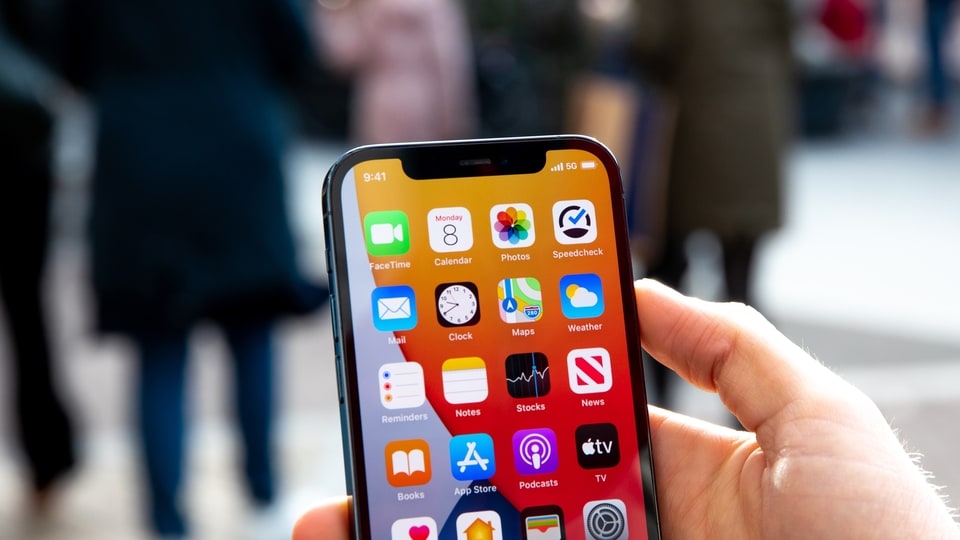
The iOS 16 comes with some useful features which don't just save time, but also enhance the overall iPhone user experience. One of these most useful features is the one that allows iPhone owners to find their WiFi password. In contrast to Mac users, who have always had the ability to view stored WiFi passwords with ease, iPhone and iPad users have not had this option until now.
Viewing a saved password is actually a great hack that was needed for iPhone and iPad users. Suppose you need to share your WiFi password with your friend or guest and you do not remember the Wi-Fi password. Earlier, there is no way to retrieve it even if you've connected to it in the past. A lot of things have been changed with the iOS 16 update. Just like Mac users, you can check your WiFi password on your iPhone or iPad too now and here we explain how.
Whether you are using the latest iPhone 14, iPhone 13, iPhone 12, iPhone 11, or the iPhone SE, your iPhone just needs to be running on the iOS 16. Know in detail how to find your saved WiFi passwords on your iPhone.
How to find your saved Wi-Fi passwords on iPhone
First of all, open the Settings app on your iPhone.
Then tap on the Wi-Fi menu.
Find the Wi-Fi network that you want to see the password for, then tap the Info button which is next to the Wi-Fi network in the list.
Now choose the Password field and authenticate with Face ID or Touch ID.
Bingo! Once you have completed these steps, the password for the WiFi network will be displayed, allowing you to enter it on another device or even copy it to the clipboard directly from there.
It must be noted that you can only view and copy a saved password if you've successfully connected to that Wi-Fi network before.
Catch all the Latest Tech News, Mobile News, Laptop News, Gaming news, Wearables News , How To News, also keep up with us on Whatsapp channel,Twitter, Facebook, Google News, and Instagram. For our latest videos, subscribe to our YouTube channel.


























