Struggling with the scary Windows 11 Ghost Box issue? Here’s how to fix it
Many Windows 11 users are struggling with the Ghost Box issue in the search bar widget. Follow our guide to fix the issue.

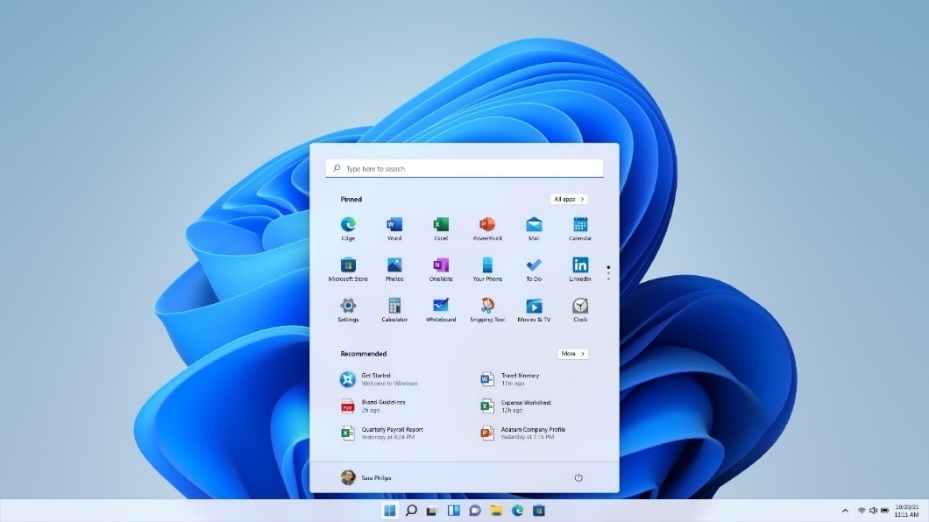
_1649931798626_1649931835373.jpg)
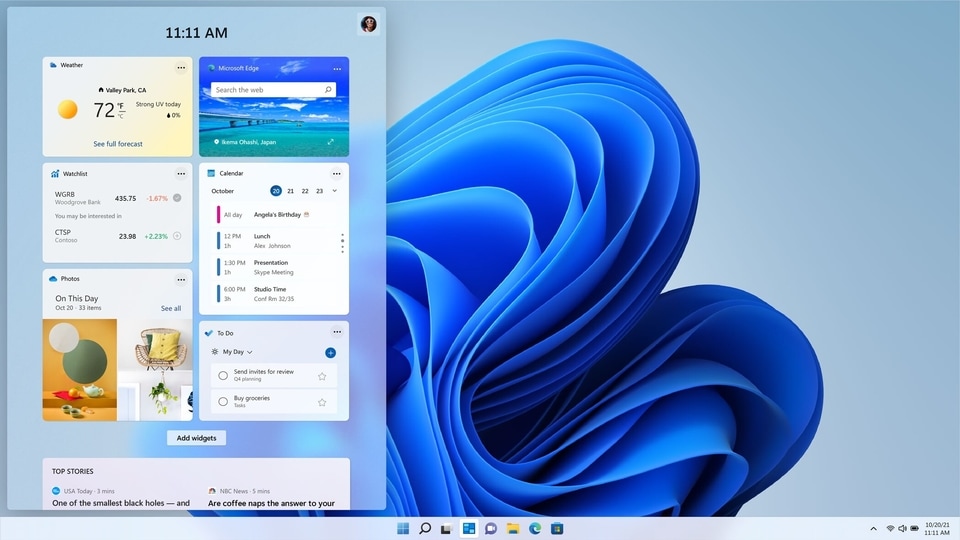


 View all Images
View all ImagesWindows 11 was launched on October 5 last year, bringing a host of new features and improving on previous ones. Microsoft brought a new redesigned UI with a centered Taskbar and Start Menu, new widgets and rounded corners on tabs. However, all that glitters is not gold. Although most of these improvements were welcome, Microsoft also got rid of some essential features which were present in Windows 10 such as the drag and drop feature which had made moving content across documents way easier. Windows 11 users have also been suffering from a few other issues, one main one being the Search Widget Ghost Box issue.
What is the Search widget Ghost Box issue?
Windows 11 users have reported a "Ghost Box" stuck on the bottom of their screen above the search feature in Windows 11. This happens when the search widget gets stuck finding a result and fails. This Ghost Box or Ghost Window makes everything behind it inaccessible. Fortunately, there are temporary as well permanent fixes for the issue. Here's how you can fix the issue, according to computerhope.com.
How to fix “Ghost Box” issue on Windows 11 without restarting your PC
Close any File Explorer windows that are open.
Open Task Manager by pressing Control+Shift+Escape key combination.
On the Processes tab, scroll down the list of running processes until you find the Windows Explorer process.
Select the Windows Explorer process and click the Restart button at the bottom-right corner of the Task Manager window.
However, know that this is only a temporary fix and the Ghost Box issue could rise up again.
How to permanently fix “Ghost Box” issue on Windows 11
1. Right-click the taskbar and select Taskbar settings.
2. Expand the Taskbar items option.
3. Click the Search toggle to switch it to the OFF position.
4. The search widget will disappear altogether from the Windows 11 taskbar, getting rid of the issue permanently.
Catch all the Latest Tech News, Mobile News, Laptop News, Gaming news, Wearables News , How To News, also keep up with us on Whatsapp channel,Twitter, Facebook, Google News, and Instagram. For our latest videos, subscribe to our YouTube channel.

























