Change iPhone text font in simple steps through this trick
Your iPhone text font can be altered according to your needs! Know how to change iPhone text font size in easy steps.
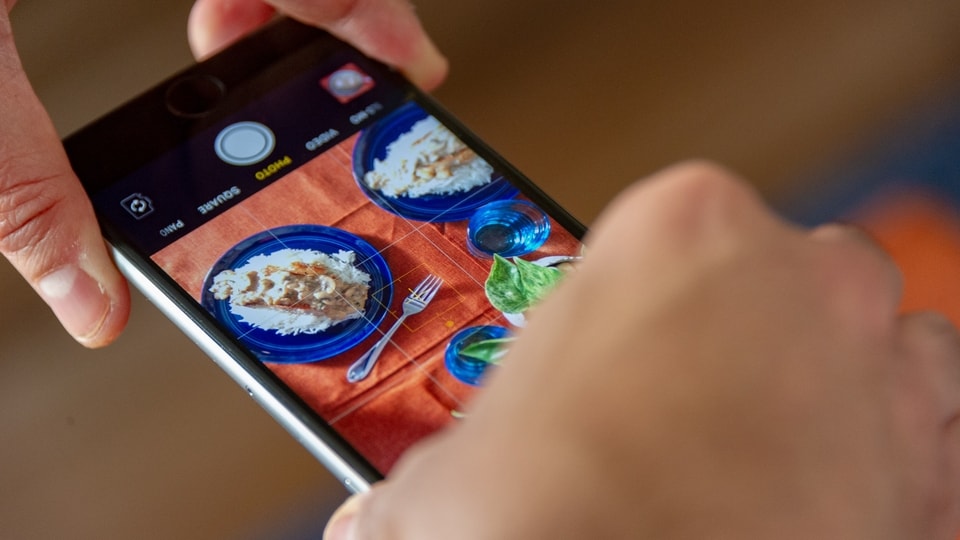
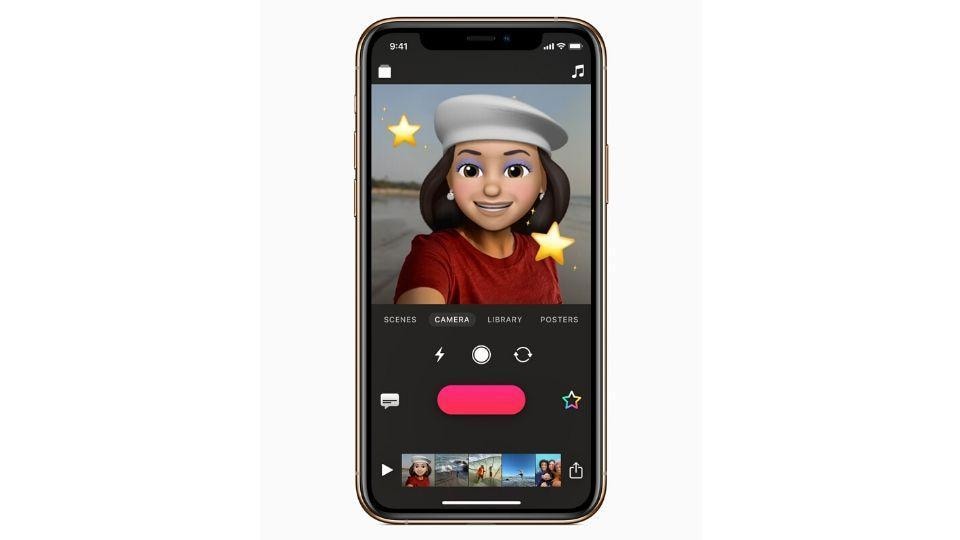
_1648968906901.jpg)
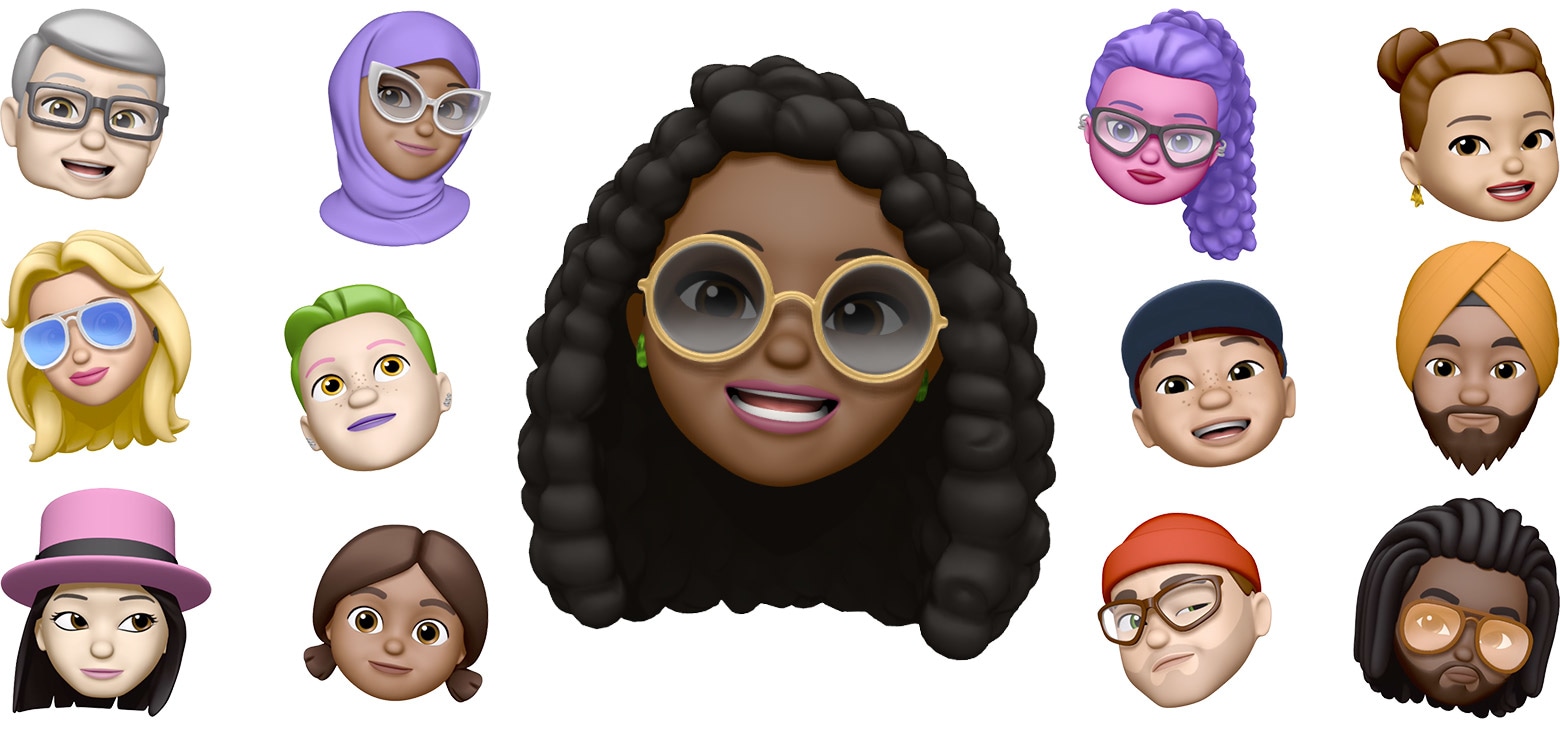


 View all Images
View all ImagesAre you having trouble reading the small text on your iPhone? If yes, then you must be aware of how difficult it can be to manage the task. No matter if you are having the latest iPhone 13 Pro Max with the largest display on any iPhone or the iPhone SE 3 with a 4.7-inch compact body, the font size can play a crucial role in reading or texting. However, it is not just about making the text readily available for you, but also simple tweaks in the font sizes or style that can make your smartphone look fresh and different from your daily routine apart from giving it to you in the exact manner that you prefer. Also read: Have iPhone 13? Here are some AMAZING tricks to try
Thankfully, like every other smartphone, iPhone users can alter the font size to make the text visible with ease and bring an all-new feel to the display. Even if you want to know how to adjust your font size downward, you can do that with the same steps. You can change the size of your font in Mail, Contacts, Calendar, Phone, Notes, and other apps that support Dynamic Type. Here's the step-by-step guide for you on how to change the font on your iPhone.
How to change the font size on an iPhone
To change the font size on your iPhone, simply open the phone Settings app and tap the Accessibility option.
Now select the Display & Text Size option and then tap Larger Text.
Scroll down at the bottom of the screen and then make the adjustment slider right to increase the font size according to your requirement.
Similarly, you can drag the slider to the left to decrease the size of the text. Meanwhile, it will show you the text example on the screen while adjusting it accordingly.
In case, you want to increase the text size further, then keep the toggle bar on for the Larger Accessibility Sizes. This will now show a greater upper range on the adjustment slider at the base of the screen. To further increase the font size, pull the adjustment slider to the right.
However, you should note that making the text too large might make it hard to tap buttons or other functions within apps. In that case, you can go back to your settings and adjust the font size as needed.
Catch all the Latest Tech News, Mobile News, Laptop News, Gaming news, Wearables News , How To News, also keep up with us on Whatsapp channel,Twitter, Facebook, Google News, and Instagram. For our latest videos, subscribe to our YouTube channel.

























