Forget WhatsApp, share your live location via Google Maps this way
You can share live location via Google Maps on iPhone as well as android devices. Here’s how to.
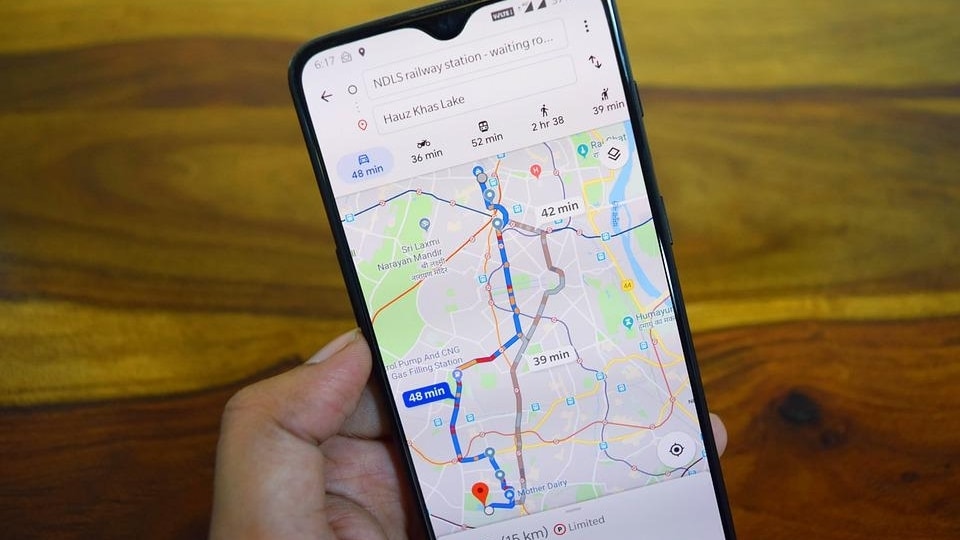
Ever since Google Maps was launched, it has become one of the popular navigation apps across the globe. The app is used almost on a daily basis by drivers during traveling, cab driving, or finding news places, restaurants, malls, and more. The app offers services for free and hence, it is accessible to all users. The app also comes with an array of useful features including tracking someone or device with GPS on. Additionally, you can even share your location, live location to your friends or loved ones while traveling so that they can keep a tab on your whereabouts. The feature is similar to WhatsApp's Live Location feature. Here's how you can share your live location via Google Maps
Steps to share live location via Google Maps
In order to share the live location on iOS and Android devices via Google Maps, you need to follow these below mentioned steps.
How to enable live location sharing on iPhone
Firstly, you will need to add the Gmail address of the users with whom you want to share your live location to your Google Contact.
Next, open Google Maps on your iPhone and tap on the profile picture.
Now, select live location sharing option from the drop-down,
Tap on add People and add contact with whom you want to share your live location, select the time duration, and then tap on more contacts.
Now grant permission to share location and tap on Share.
Once done, you're all set to go. If the user doesn't have a Google account then you can share the live location link via messages as well.
How to enable live location sharing on android phone
|
|
|
|
| 20 Minutes |
|
|
Head to Google Maps on your phone and tap on the profile picture.
Select Location Sharing option and tap on Add People.
Select the time duration for which you want to share location like 1 hour and tap on contact to add people.
Choose the Gmail ID and you are all set to go. You can also share the link from the Add People section.
Catch all the Latest Tech News, Mobile News, Laptop News, Gaming news, Wearables News , How To News, also keep up with us on Whatsapp channel,Twitter, Facebook, Google News, and Instagram. For our latest videos, subscribe to our YouTube channel.


























