Google Search dark mode: How to set night mode feature
Google Search Dark mode helps reduce eye strain. It is applicable to Google homepage, Search results page, Search settings etc.
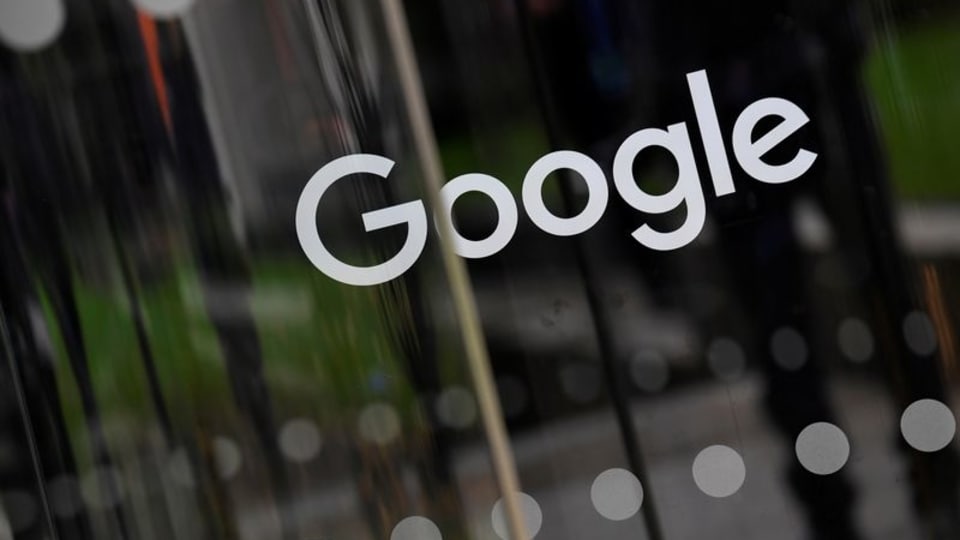
Google Search has become one of the most widely used tools in our day-to-day lives. Whether you are a professional or a student or anything else in between, for that matter, Google Search has made things so much easier. Now, users can make their surfing experience even better as the search engine has rolled out a dark mode feature. The white background appears to be quite jarring in a dark room and affects eyes as well and therefore, an alternative has been made available. However, with the Google Search Dark Mode, you can get your eyes to relax a bit more. You can enable this mode on smartphones as well as desktops and laptops.
There are three options available in the appearance settings of the search engine from Google - Device default, Dark, and Light. Users can use the third option to keep the appearance settings of Google Search synced with their computer's default theme that matches the colour scheme of the device. Users can even set an automatic time for turning the Dark Mode on and off. The Dark Mode keeps a minimum contrast ratio required for readability which also reduces the eye strain.
This appearance setting is applied for the Google homepage, Search results page, Search settings, among other linked web pages. While the Device default setting automatically syncs the colour scheme of the device, the Dark setting shows a light text over a dark background and vice-versa for the Light settings. Here's a step by step guide to follow to enable Dark Mode on Google Search.
How to activate Dark Mode in Google Search
|
|
|
|
| 10 Minutes |
|
|
Catch all the Latest Tech News, Mobile News, Laptop News, Gaming news, Wearables News , How To News, also keep up with us on Whatsapp channel,Twitter, Facebook, Google News, and Instagram. For our latest videos, subscribe to our YouTube channel.


























