Hands-free! Send a WhatsApp message without typing on Android and iPhone
You don’t need to type long messages on WhatsApp! Just try this trick and send WhatsApp messages without typing on Android or an iPhone.


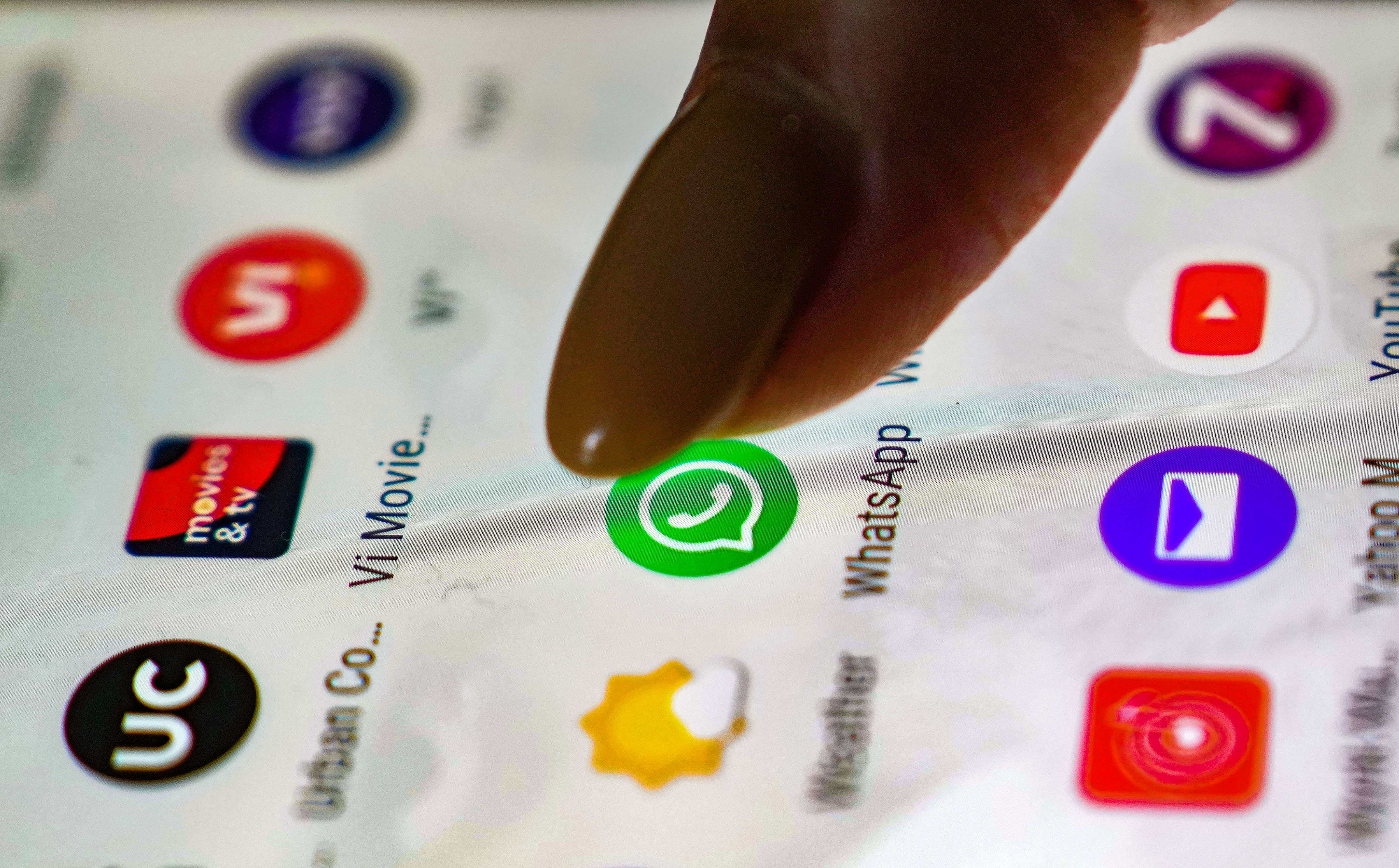


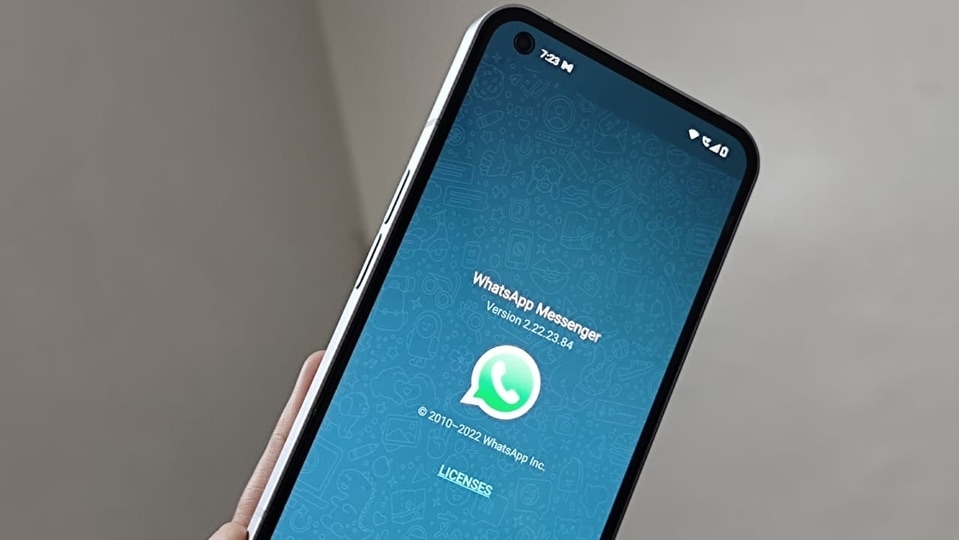
 View all Images
View all ImagesWhatsApp has become a part of our daily life. From starting the day with good morning messages to our loved ones, sharing important work-related queries to chatting with friends, WhatsApp does it all. Plus, voice calling, video calling, stickers and much more, make the experience quite enriching. However, there are times when you can't type in a hurry or you don't feel like typing long messages. In such a situation, you can actually send a message on WhatsApp without typing. Surprised? Well, it does work!
To send a WhatsApp message without typing, you will need to simply ask your virtual assistants such as Google Assistant or Siri to do the job for you. However, make sure to activate your Google Assistant/Siri first. And also ensure that it recognizes your voice and consider placing the app on your home screen for quick access. Follow these simple steps to get started on sending WhatsApp messages without typing.
How to send WhatsApp messages without typing on Android
- Open the Google Assistant app on your phone or simply say “Hey Google” to make it active.
- Once you activate it, the digital assistant will respond to you. Now, you need to ask Google assistant to send a message to an individual or group chat. Ensure to use the correct saved name of the contact person or the group to whom you want to send a message to.
- Be very careful what you say because if you say the wrong number or name, there can be a big problem.
- Further, you will need to specify the message that you want to send to the mentioned person.
- Following that, the virtual assistant will type and show the message before sending it. Just confirm it by saying, “Okay, send it.”
How to send WhatsApp messages without typing on iPhone
Similarly, you can send a message without typing on an iPhone. However, ensure Siri on your iPhone is turned on.
To do so, visit Settings and click on Siri & Search. After that, turn the toggle on to Listen for 'Hey Siri'.
Now, go to the apps and find WhatsApp. Simply click on it and turn on the toggle which says 'Use with Ask Siri'.
And that's all! Now you can say a message with a specific contact name to send a message, just like Android smartphones.
Catch all the Latest Tech News, Mobile News, Laptop News, Gaming news, Wearables News , How To News, also keep up with us on Whatsapp channel,Twitter, Facebook, Google News, and Instagram. For our latest videos, subscribe to our YouTube channel.


























