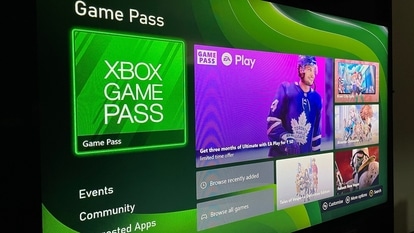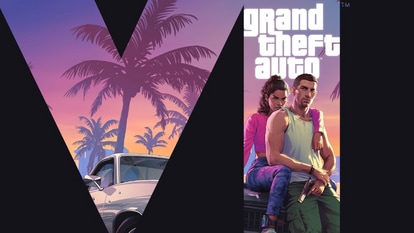Send HD photos on WhatsApp from your iPhone: A step-by-step guide
WhatsApp has rolled out an exciting update for iPhone users, making it easy to share high-quality photos. Here's how it works.


WhatsApp has brought a new feature to iPhone users, allowing them to share high-definition (HD) photos easily, following its release for Android. Now, iPhone users can enjoy this feature too! If you're curious about how to send HD photos through WhatsApp on your iPhone, we've got you covered. Here are a few steps to get you started.
But before we dive into the steps, there are a some important things you should know about sharing HD photos on WhatsApp:
1. HD Photo Resolution: HD photos on WhatsApp can have a maximum resolution of around 12 megapixels (MP). If your photos have a higher resolution, WhatsApp will automatically resize them to about 4000x3000 pixels.
2. HD Toggle for Multiple Photos: You only need to enable the HD toggle once when sending multiple photos.
3. Integrated Camera Support: WhatsApp's integrated camera also supports HD photos.
4. Minimum Resolution Requirement: The HD photos toggle is only available for images with a resolution of 4000x3000 pixels or higher. It won't work for lower-resolution images.
Keep in mind that WhatsApp is rolling out this feature gradually, so it might take a few days for it to appear on your iPhone. To ensure you have the latest version, make sure you've updated WhatsApp from the Apple App Store.
How to Send HD Photos on WhatsApp for iPhone:
Step 1: Select a Chat
Open WhatsApp and go to the chat where you want to send the HD photo. It can be an individual chat with one of your contacts or a group chat you're part of.
Step 2: Choose an Image
While in the chat, pick the image you want to send in high definition. You can select a photo from your device's gallery or take one using the camera within the chat.
Step 3: Tap the 'HD' Icon
After choosing the image, you'll see an 'HD' icon, which indicates the option to enhance image quality. Tap on this icon to activate high-definition mode.
Step 4: Select HD Resolution
When you tap the 'HD' icon, a pop-up window will appear, offering you different resolution options. Ensure you choose 'HD' resolution from the available choices.
Step 5: Tap 'Share
After selecting 'HD' resolution, confirm your choice and tap the 'Share' button. The high-resolution image will be sent to the chat as a result of this action.
Catch all the Latest Tech News, Mobile News, Laptop News, Gaming news, Wearables News , How To News, also keep up with us on Whatsapp channel,Twitter, Facebook, Google News, and Instagram. For our latest videos, subscribe to our YouTube channel.