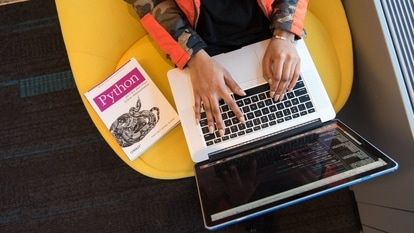Top 5 iPhone 13 Tips and Tricks to use on your iPhone; here is a how to
iPhone 13 users can use several tips and tricks to make their life easier. From stopping apps to tracking you to getting notified for calls in silent mode, check top 5 tricks here.
_1643265382794_1643265419986.jpg)
Are you an iPhone 13 user? There are certain tips and tricks which you can use to make your life easier and simpler. From stopping apps tracking you to getting notified for calls and notifications even when your iPhone is on silent mode, you can do a lot more on your smartphone. If you have not yet explored your iPhone to the full extent or if you are a brand new user, here are the top 5 iPhone 13 tips and tricks that you should definitely know about.
1. Stop apps from tracking you: There are several apps which ask for the permission to track you. This is mainly for the purpose of advertising, however, keeping you safety and privacy in concern you can disable apps from requesting you tracking permission. In order to do so you need to go to the Settings of your iPhone and then tap privacy and then tracking. Here you will see all apps that have requested to track you and whether you have allowed them or not. You will find an option at the top saying allow apps to request to track. The option is enabled by default. You need to simply disable it and the apps will stop asking to track you.
2. Quick way to silence your iPhone: Have you noticed a switch at the top left corner of your iPhone 13? Do you know what it is? If not, then you can know that Apple calls it Ring/Silent switch. You can use this switch to make your phone silent or ring. If you are in a meeting or doing some important work where you do not want to get disturbed with the calls and notifications then you can simply turn your iPhone silent. You will have to turn that switch on the left to silent your phone. After which you will see a pop up message on your screen saying silent mode on. Similarly, you can turn it to the right to turn off the silent mode.
It can be noted that by default iPhone 13 will not even vibrate when it is in silent mode. However, you can change it by going into Settings, then click on Sound and Haptics and enabling the vibrate on silent option.
3. Access camera within seconds: You can see something interesting at any point of time. And grabbing the same immediately on your phone without missing it is a task. You will have to quickly access your camera for the same. But unlocking your phone and going to the camera can take time. But if you're an iPhone 13 user, you can do it within seconds! Yes, you simply need to lift your iPhone so that it wakes up and then immediately swipe left from the middle and you will enter the camera. You will not have to unlock your iPhone for the same.
4. Get notified for calls even on silent mode: If you do not want to miss calls and messages even when your iPhone is on silent, then here is what you can do. There is a feature called LED Flash Alerts provided by Apple on iPhone 13. You can enable the feature to make the LED next to your camera flash when someone calls you. To enable the LED Flash Alerts you will have to go to settings then click on Accessibility and then tap audio visual. There you will find the option LED Flash for Alerts. Tap it to enable.
5. Access flashlight: You can also use LED Flashlights when you are in dark or in case of need. But how to access it quickly without unlocking your iPhone? The LED flash for camera can be accessed by simply lifting your iPhone so it wakes up. The lock screen will appear, from there you need to press and hold the flashlight button on the bottom left corner until you hear a click sound. And your handy flashlight is ready to use! You can disable it by tapping and releasing the same lock screen flashlight button when you are done.
Catch all the Latest Tech News, Mobile News, Laptop News, Gaming news, Wearables News , How To News, also keep up with us on Whatsapp channel,Twitter, Facebook, Google News, and Instagram. For our latest videos, subscribe to our YouTube channel.