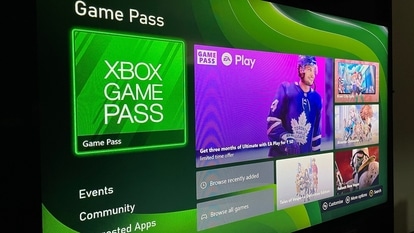Your iPhone can create, autofill and store all your passwords; this keychain will help
Your iPhone can create, auto-fill, and store passwords for you with iCloud Keychain. Here is how.




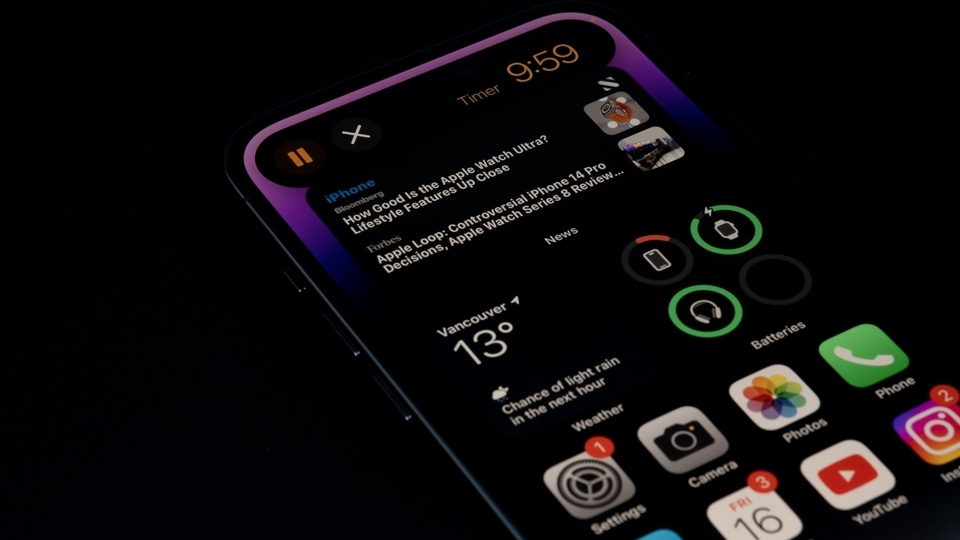


 View all Images
View all ImagesIt is always recommended that you keep a strong password to protect all accounts from hackers. However, the more complex the password is, the more difficult it is to remember. But if you are an Apple iPhone user, things may not be that difficult for you. Wondering how? You can let your iPhone create, auto-fill, and store passwords for you with iCloud Keychain. Informing about the same, Apple Support tweeted, "Having a hard time thinking of strong, complex passwords for your accounts? Let your iPhone create, auto-fill, and store them for you with iCloud Keychain."
When you sign up for services on websites and in apps, you can let the iPhone create strong passwords for many of your accounts. iPhone stores the passwords in iCloud Keychain and fills them in for you automatically, so you don't have to memorize them. It can be noted that instead of requiring you to sign in with passwords, participating websites and apps support these alternatives:
1. Sign in with Apple: Lets you use your Apple ID to sign in, and limits the information shared about you.
2. A passkey: Lets you use Face ID or Touch ID to securely sign in without using a password.
How to create a strong password for a new account
1. On the new account screen for the website or app, enter a new account name. For supported websites and apps, iPhone suggests a unique, complex password.
2. Do one of the following:
a. Choose the suggested password: Tap Use Strong Password.
b. Edit the suggested password: Tap Other Options, tap Edit Strong Password, tap the password text field, then make your changes. To copy the password so you can paste it into a Confirm Password field if asked, double-tap the password field, tap Select All, then tap Copy.
c. Get a different strong password: Tap Other Options, tap Edit Strong Password, then tap the suggested password.
d. Get a strong password consisting of only numbers and letters: Tap Other Options, then tap No Special Characters.
e. Get a strong password that's easy to type: Tap Other Options, then tap Easy to Type.
f. Make up your own password: Tap Other Options, then tap Choose My Own Password.
3. To later allow the iPhone to automatically fill in the password for you, tap Yes when you are asked if you want to save the password.
In order for the iPhone to create and store passwords, iCloud Keychain must be turned on. You can go to Settings > [your name] > iCloud > Passwords and Keychain.
How to automatically fill in a saved password
On the sign-in screen for the website or app, tap the account name field.
2. Do one of the following:
Tap the account suggested at the bottom of the screen or near the top of the keyboard.
Tap the Password AutoFill button, tap Other Passwords, then tap an account.
The password is filled in. To see the password, tap the Show Password Text button.
To enter an account or password that isn’t saved, tap the Keyboard button on the sign-in screen.
You can also prevent your iPhone from automatically filling in passwords. All you need to do is go to Settings > Passwords > Password Options, then turn off AutoFill Passwords.
Catch all the Latest Tech News, Mobile News, Laptop News, Gaming news, Wearables News , How To News, also keep up with us on Whatsapp channel,Twitter, Facebook, Google News, and Instagram. For our latest videos, subscribe to our YouTube channel.