Amazon Fire TV makes it easier to surf LIVE TV channels, Here’s how to
Now you will no longer have to browse live TV channels, Amazon Fire TV has brought a customisation option. Know how it will work.
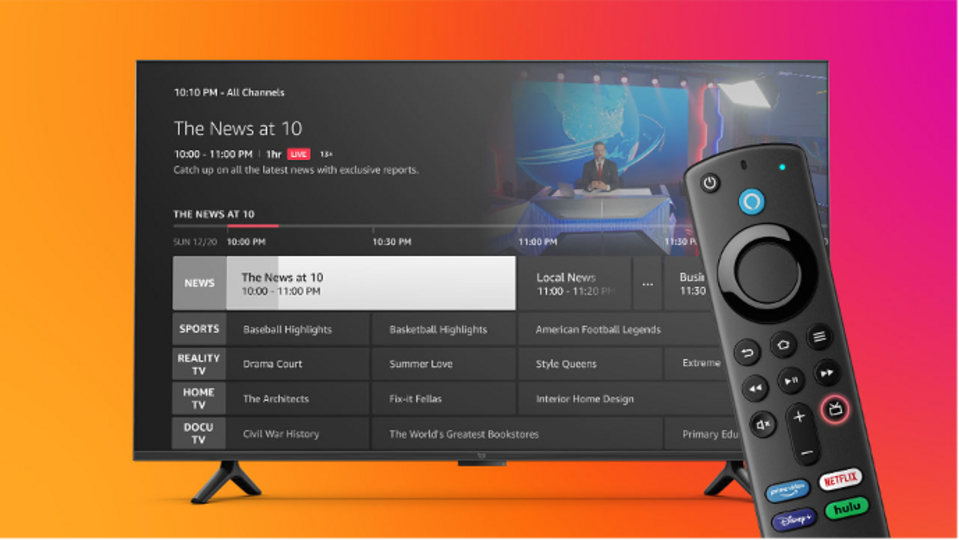
Amazon Fire TV has become ven more simple to navigate now! How? Recently, Amazon announced a customization feature for its live channel guide, which will allow you to choose your favourite channels to stream Live. earlier, you had to give yourself a lot of time to browse your favourite live channels on Amazon Fire TV, but now, that will change. With this update, you may now add live TV channels to the Live tab on the main menu, making it quicker to return to your favourites the next time you want to view live programming. Both the Amazon free and premium services will allow you to select live channels this way.
If you remember, before this update, the live channels were segregated on the basis of Live sports, Breaking News, Entertainment. The option is now available on all Amazon Fire TV devices. “You can simply scroll over to the Live tab on the main menu to see dedicated content rows like Live Sports, Breaking News, and check out what's on right now across multiple providers. But now, we're making it simple to add your favourites,” Amazon Fire TV writes in a blog post.
Amazon Fire TV now has ‘Integrated Channel Guide' too
Amazon also announced a dedicated guide button on all-new Alexa Voice Remotes to make it possible for you to access all live TV channels with just a tap. This button will take you directly to the new integrated channel guide in the Live tab. This comprehensive guide is for all your entertainment on Fire TV, allowing you to quickly see what's available to watch right now. You may easily go through a wide range of channel options and channel surf to your heart's content.
How to customise Live TV channels on Amazon Fire TV
First, go to the Fire TV's Live tab
Then choose the ‘guide’ section within the Live tab. Another way is to simply press the guide button on the Alexa Voice remote.
Following that, press the menu button on your remote and bring the ‘Add Channels’ option.
Now, you can easily add more live channels from your favourite free and subscription-based apps from here.
You can also use Alexa to get right into your favourite live TV channel. Simply ask Alexa to launch the guide and have immediate access to specific channels, shows, and events.
Catch all the Latest Tech News, Mobile News, Laptop News, Gaming news, Wearables News , How To News, also keep up with us on Whatsapp channel,Twitter, Facebook, Google News, and Instagram. For our latest videos, subscribe to our YouTube channel.

























