Are your Gmail messages missing? Android users can do THIS to find their emails
Maybe you don't know it, but you may have a Gmail messages missing problem. In such situations, you can take the following steps.
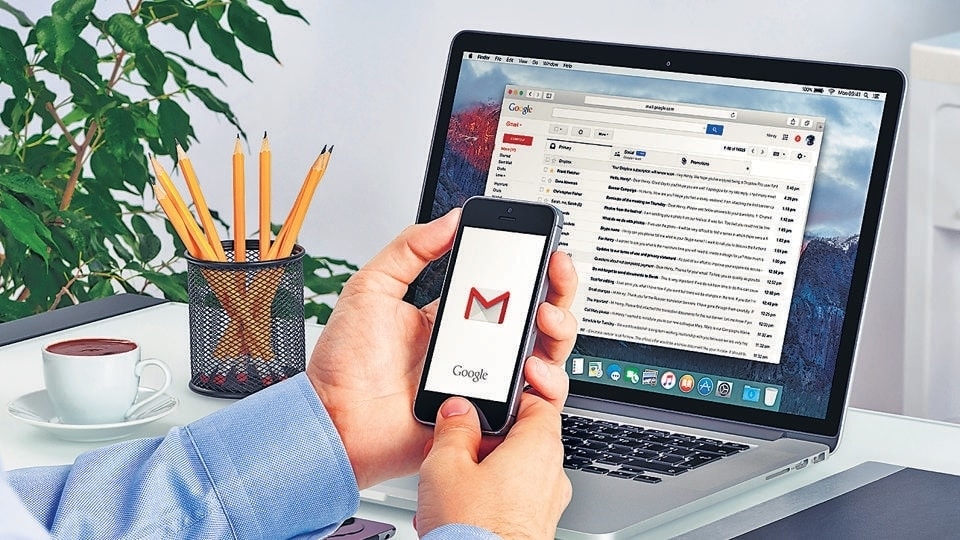
Gmail, like Google Search, is being used billions of times on daily basis across the globe. Sending Gmail messages is one of the most trusted ways of communicating officially or privately. However, what if some of your important Gmail messages go missing? You may not even be aware of some Gmail messages missing till it is too late. Sometimes, you look for certain Gmail emails, but are not able to find them. If you have encountered issues like a few emails going missing, emails that are not coming to your inbox or your inbox is empty and all your emails have disappeared, then here is what you need to know.
In case of observing any of the above mentioned situations you first need to search for all your emails. Emails might skip your inbox if they were accidentally archived, deleted, or marked as spam. To thoroughly search emails that are not in your inbox, Android users can follow the below mentioned steps:
1. Open the Gmail app.
2. In the top right, type in:anywhere. Then, enter some information that is in the missing email, like the sender's name or the subject.
3. In the bottom right, tap on Search.
If you could not find your email after following the steps above, the email might have been deleted or sent to spam. In such cases you can follow the below mentioned steps on a computer because many of them cannot be done through the Gmail app.
Check if the email was filtered: Here's how to
1. From a browser, open Gmail.
2. In the top right, click Settings and then see all settings.
3. At the top, click the Filters and Blocked Addresses tab.
4. Look for filters that include the words Delete it or Skip Inbox.
5. To the right, click Edit or Delete.
6. Follow the on-screen instructions.
Check if your emails are being forwarded to another account: Here's how to
|
|
|
|
| 10 Minutes |
|
|
Catch all the Latest Tech News, Mobile News, Laptop News, Gaming news, Wearables News , How To News, also keep up with us on Whatsapp channel,Twitter, Facebook, Google News, and Instagram. For our latest videos, subscribe to our YouTube channel.

























