Copy on your iPhone, Paste on your MacBook! Know how to enable this feature
The Apple Handoff feature allows you to copy data from your iPhone and paste on Macs, and vice-versa.
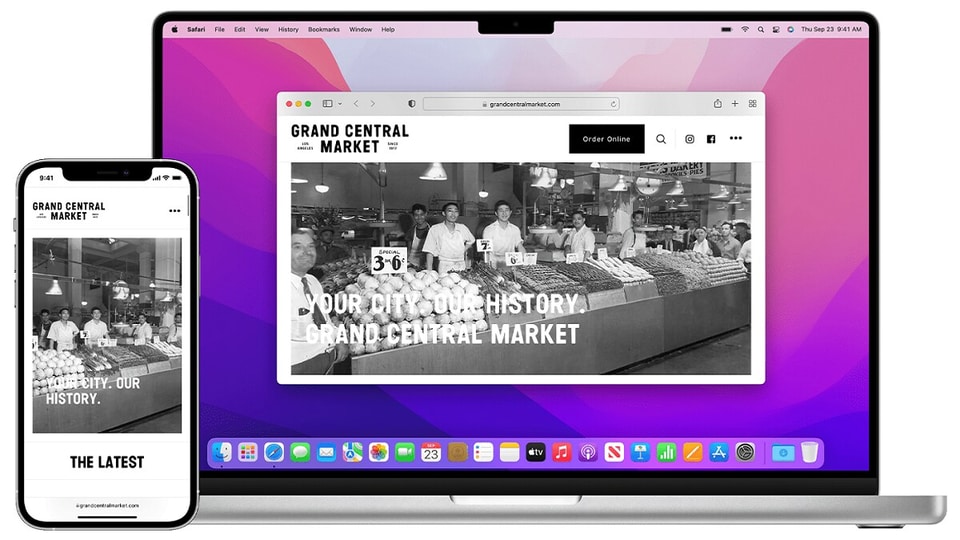
Have you ever wanted an easy way to copy something you found on your smartphone and paste it on your PC, like a magic trick? Good news for you if you use an iPhone and a Mac/MacBook. Apple's closed ecosystem offers a feature called Handoff that allows you to copy and paste stuff between your devices. In fact, it can do more than just copy-paste.
With the Handoff feature on Apple devices, you will be able to:
- Copy text, images, photos, and videos from iPhone to Mac and vice-versa.
- Carry on browsing from iPhone to Mac and vice-versa.
- Take calls from iPhone on Mac.
- Take photo from iPhone/iPad/iPod and insert it on a document on Mac.
- Make sketches, highlights on your iOS devices and see changes on Mac.
- Shop on Mac and pay on iPhone, iPad, and iPod (Not available in India).
- Borrow mobile data connection from your iPhone for your MacBook.
How to enable Handoff on Apple devices
How to know if Handoff works
When Handoff is enabled, you will be able to do all the above mentioned features on your Apple devices. Supported apps like Safari and Notes, for example, will show a small icon when it copies something from your iPhone.
Note that you need to have all your devices registered to your iCloud account in order for the feature to work. You will also need an Internet connectivity to see most of these feature work.
Catch all the Latest Tech News, Mobile News, Laptop News, Gaming news, Wearables News , How To News, also keep up with us on Whatsapp channel,Twitter, Facebook, Google News, and Instagram. For our latest videos, subscribe to our YouTube channel.

























