Don't lose your WhatsApp chats while switching to iPhone 14; here's how
If you have bought an iPhone 14 and don't want to lose your WhatsApp chat history while transferring data, here is how you can do it.


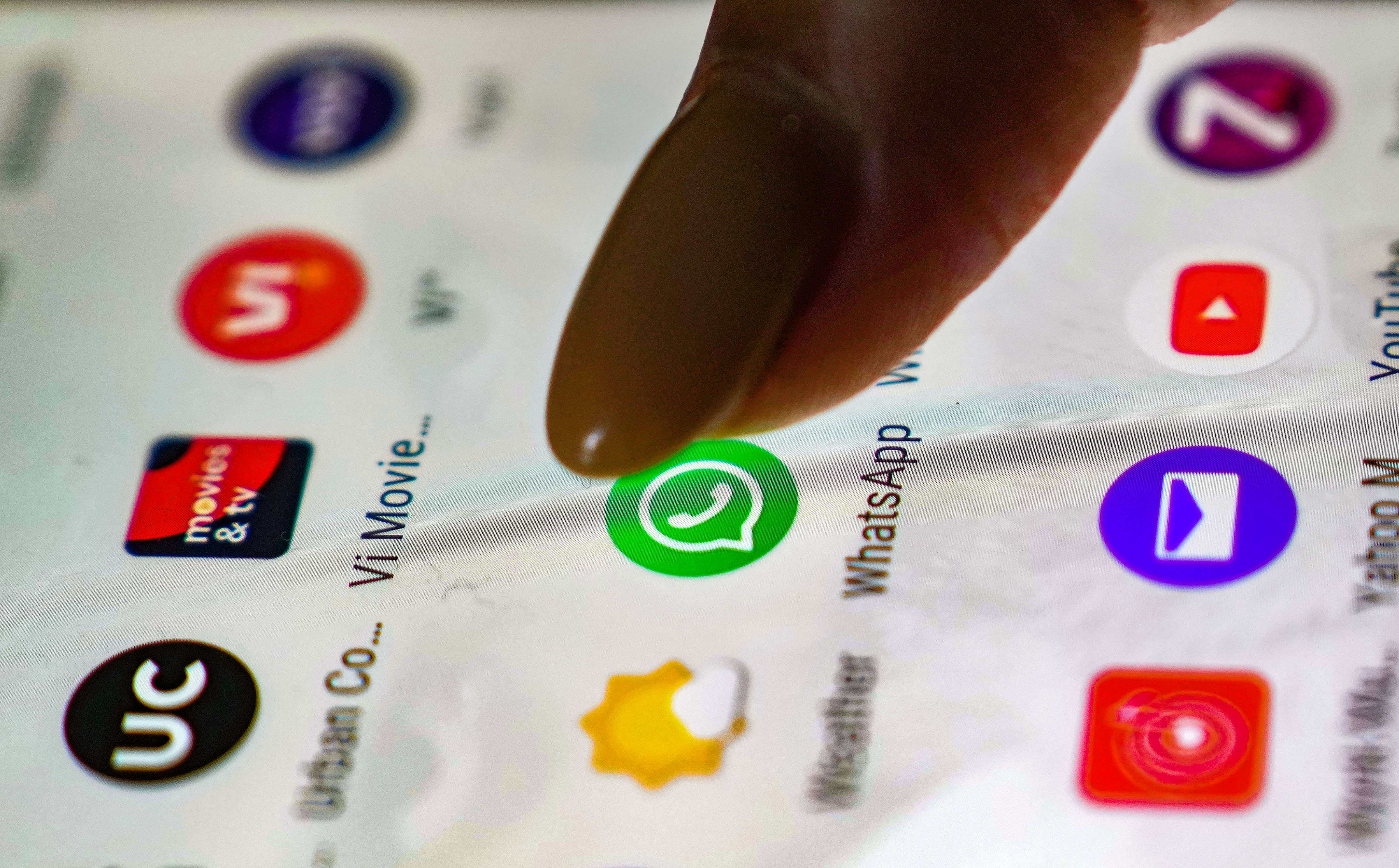



 View all Images
View all ImagesThe thought of using a new phone, that too an iPhone 14, is exciting. However, while switching your phone, you also need to transfer all your data stored from the previous smartphone to a new one. There are instances when people often lose their WhatsApp chat history while switching. If you are an Android user and have bought an iPhone 14, here is how you can transfer or migrate your WhatsApp chat history.
Meanwhile, it can be known that you can transfer your account information, profile photo, individual chats, group chats, chat history, media, and settings from Android to iPhone. "If you're moving from an Android phone to an iPhone, you can transfer your account information, profile photo, individual chats, group chats, chat history, media, and settings. You can't transfer your call history or display name," WhatsApp said.
Also, transferred data does not go to cloud storage as a result of the migration until you create an iCloud backup, the app informed. While your Android phone will still have your data unless you delete WhatsApp or wipe your phone. Here is how you can transfer WhatsApp details from Android to iPhone.
How to migrate WhatsApp data from Android to iPhone
You will have to open the Move to iOS app on your Android phone and keep following the details mentioned on the screen.
A code will be displayed on your iPhone. You will have to enter this code on your Android device once asked for.
You will then have to click on Continue and follow the on-screen directions.
Now, select WhatsApp on the Transfer Data screen.
You will then have to click on START on your Android phone, and wait for WhatsApp to prepare the data for export. It can be noted that you will be signed out from your Android phone once the data is prepared.
Click NEXT to return to the Move to iOS app.
Then tap CONTINUE to transfer the data from your Android phone to your iPhone and wait for Move to iOS to confirm the transfer is complete.
You will then have to install the latest version of WhatsApp from the App Store.
Open WhatsApp and log in using the same phone number used on your old device.
Tap Start when prompted, and allow the process to complete.
Finish activating your new device and you will see your chats waiting for you.
Catch all the Latest Tech News, Mobile News, Laptop News, Gaming news, Wearables News , How To News, also keep up with us on Whatsapp channel,Twitter, Facebook, Google News, and Instagram. For our latest videos, subscribe to our YouTube channel.

























