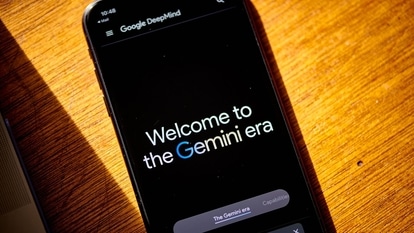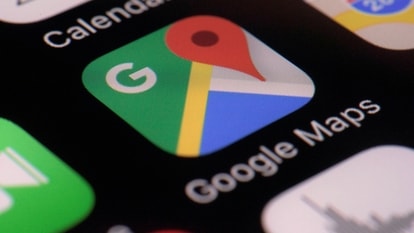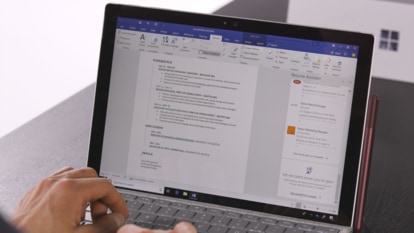Four ways to quickly reduce battery drain on your iPhone
Fixing battery drain on iOS is easy and does not require any technical expertise. So if you have been experiencing unusual battery drain on iOS 14, read on to know how to fix them!

Apple released the latest version of its iOS operating system last year, adding several battery-related improvements and enhancements, but users have still reported battery drain issues all the way up to iOS 14.4.2, which is currently the latest stable version available to all users.
Also read: Apple iOS 14.5 brings battery, performance recalibration feature for iPhone 11 series
However, many of these battery issues are due to misconfigured systems or just due to apps plugging into a certain service and draining the battery. Fixing some of these issues is actually easy and does not require any technical expertise whatsoever, so if you have been experiencing unusual battery drain on iOS 14, read on to know how to fix those issues!
1. Turn on Low Power Mode
When you toggle on your iPhone's Low Power Mode, it temporarily stops your phone from connecting to the net to check for new mail or automatically download videos and music. It will remain until your iPhone is fully charged again, so make sure you only use this feature when you're not expecting any important emails or messages. You can go to Settings > Battery > turn on Low Power Mode, to enable the feature.
2. Turn off Background App Refresh
Another reason that your iPhone drains its battery so quickly is all those apps running in the background and draining your battery while you're not using the device. Fortunately, Apple lets you turn off an app's ability to run in the background. Go to Settings > General > Background App Refresh and then disable heavy apps like Facebook, Amazon and others that don't really need to be running in the background.
3. Turn down your screen brightness
This one is quite obvious, really. Even if your iPhone had one of those extra-large 5000mAH batteries like some Android phones, keeping your screen on maximum brightness will still result in heavy battery drain. Simply pull down the Control Center from the top right corner and reduce the brightness -- but make sure it's not too dark so you aren't straining your eyes.
4. Enable Optimised Charging
While this one won't save your battery immediately, turning on this feature which was introduced in iOS 13, will make sure your phone is charged in such a way that the battery doesn't remain at a very high level for hours while you sleep. Optimised Charging will learn how you charge your phone and then disable charging and enable it at the right time so you have a charged phone when you wake up, but not at the cost of your battery health. You can head to Settings > Battery > Battery Health > Optimised Charging.
Read more: Apple pushes out AirPods Max firmware update to deal with battery drain issues
When all else fails, make a physical backup of your iPhone using iTunes, plus a backup to iCloud if you want, then go to your phone's Settings app, then tap Reset > and Reset All Content and Settings and enter your passcode to reset your device and start from scratch.
Catch all the Latest Tech News, Mobile News, Laptop News, Gaming news, Wearables News , How To News, also keep up with us on Whatsapp channel,Twitter, Facebook, Google News, and Instagram. For our latest videos, subscribe to our YouTube channel.