Gmail login got you worried? Stop cybercriminals, get Google 2-step verification for FREE
Cybercriminals are always looking to spy and steal from you. So, you must surely be worried about your Gmail login details.
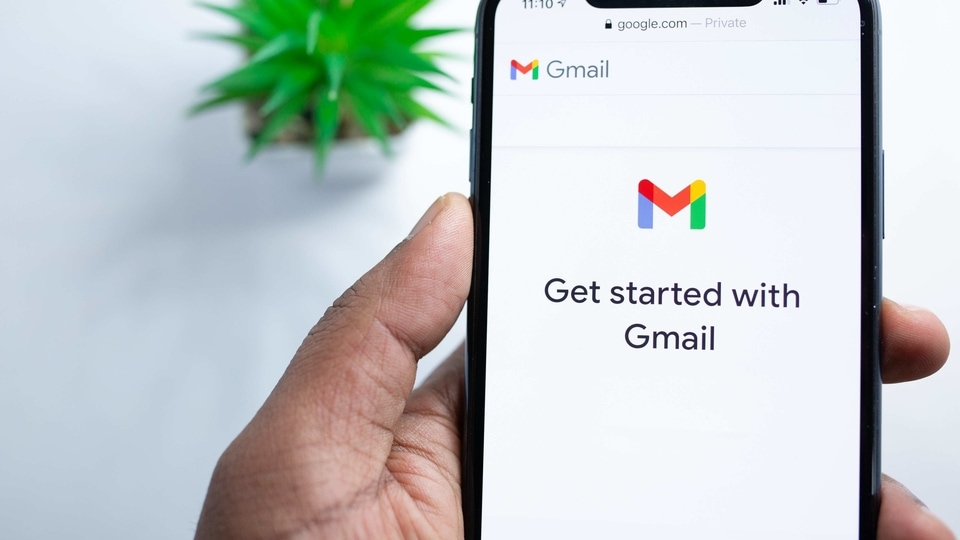
Cybercriminals are always looking to spy and steal from you. So, you must worry about your Gmail login details falling into hands of hackers. Well, there is a way to stop them and that is through a method called Google 2-way authentication. Gmail is certainly one of the most used mailing platforms in the world. Most people conduct business, receive bills, and carry out a number of personal tasks over email. Since it is linked with almost all of your online activities, it becomes necessary to secure Gmail login with proper passwords and methods. Luckily, Google provides an extra layer of security through Gmail 2-step verification process (also known as multi-factor authentication) and that too for free. Here's all you need to know about Gmail 2-step verification and how to set it up.
What is Gmail two-step verification and how does it work?
Setting up a strong password is considered one-step authentication whereas for Gmail 2-step verification, Google sends a unique code number on your phone to ensure that you have access to your physical device and your passwords. This happens at the time you do your Gmail login. This unique code is one-time and hence, cannot be discovered and reused by someone else trying to access your Gmail account. Google sends this code to registered mobile numbers only once it is enabled. Setting up Gmail 2-step verification is fairly straightforward. Here are the steps to enable Gmail 2-step verification
Why is Gmail Two-Step Verification So Important?
With hackers stealing data from various sites, it becomes more difficult to secure your data and two-steps verification helps reduce your risk of cyber attacks on your data. It restricts hackers from stealing your data if they don't have access to your physical device (phone) to receive a code and login.
How to enable Gmail 2-step verification
|
|
|
|
| 10 Minutes |
|
|
Catch all the Latest Tech News, Mobile News, Laptop News, Gaming news, Wearables News , How To News, also keep up with us on Whatsapp channel,Twitter, Facebook, Google News, and Instagram. For our latest videos, subscribe to our YouTube channel.


























