How to automatically delete Gmail email to clean your inbox
To automatically delete Gmail email, Google provides an auto-deletion feature.
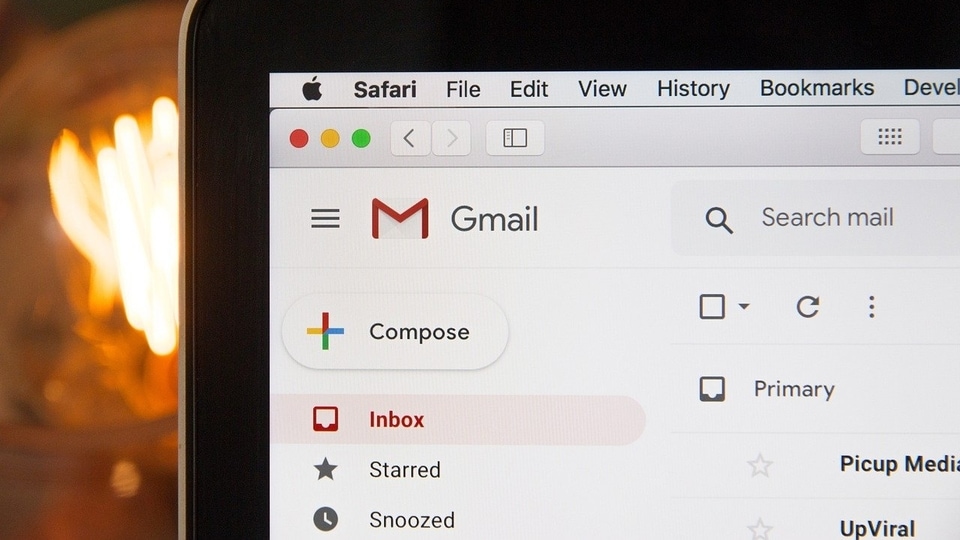
Many of us have years of undeleted Gmail emails, which fill up the free storage space provided by Google. The search giant only provides a total of 15GB for all the Google accounts, including Gmail, Drive, Photos and more. Though these emails do not occupy a lot of space, collectively they can. In fact, Google starts sending you mail that you should delete your emails when your inbox limit has ben reached or to buy storage. Hence, one must keep deleting those emails that are of no use in order to save space as the free cloud storage space is full, users are required to pay ₹1,100 per year for 100GB. So, unless you want to pay, know how to automatically delete Gmail email to clean your inbox.
The unwanted Gmail emails as well as unwanted photos and videos can be easily deleted. Gmail itself has a feature that automatically delete emails that you don't want to keep. But you have to set filters for Gmail auto-deletion feature to work in order to to keep your inbox clean.
How to delete old Gmail email
Deleting old emails is a manual task. However, you can delete most of the emails at once easily by selecting them. For this, you will just need to enter the name or email address in the search bar and select the "All" tab on the top and click on the delete icon. This will delete hundreds of emails at once.
How to automatically delete emails in Gmail
|
|
| 15 Minutes |
Catch all the Latest Tech News, Mobile News, Laptop News, Gaming news, Wearables News , How To News, also keep up with us on Whatsapp channel,Twitter, Facebook, Google News, and Instagram. For our latest videos, subscribe to our YouTube channel.


























