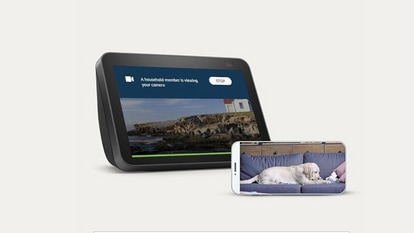iOS 17 update introduces several camera shortcuts: Know how to activate them
Check these new iOS 17 camera shortcuts that will make using an iPhone even simpler. Know how to enable them.

Apple introduced the new iOS 17 update in September, and now the company is working to bring the iOS 17.2 update. The new update has several new features and enhancements that will help iPhone users in many ways. iOS 17 itself came with several new camera shortcuts that many users may not be aware of. Therefore, to make clicking pictures better and easier, we have found you the best iPhone camera shortcuts. Check them all here.
iOS 17 camera shortcuts
Now users will not have to change camera settings every time they want to click pictures or create videos on their iPhones as the newly added shortcuts will make your task easier. In iOS 17, there are nine different iPhone camera modes available such as Selfie, Video, Portrait, and more. The shortcut enables users to add these camera modes to their home screen for easy accessibility. Now, you might be thinking, about how you can create such shortcuts, well it quite simple, just follow the below steps:
- Open the Shortcuts app on your iPhone.
- Now, go to the All Shortcuts.
- In the upper right corner, you will see “Plus” sign, tap on that
- Tap on “Add actions”
- Now, you will be provided with various apps, from where you need to select “Camera”
- Now, simply choose which camera mode you want as a shortcut.
- Lastly, tap on “Done” and you will see the mode appear on your iPhone's home screen.
The shortcut feature also enables users to rename the shortcut mode as part of the customization process. Now, users will not have to find camera modes again as the shortcuts will instantly open the camera feature the user wants.
Note that the iPhone camera shortcut can only be used with iPhones that have updated to the latest iOS 17 version. Therefore, if you have not updated your iPhone yet, go to Settings and then General, and then to Software Update and turn on the Automatic Updates toggle so your iPhone will be updated automatically once it appears.
Catch all the Latest Tech News, Mobile News, Laptop News, Gaming news, Wearables News , How To News, also keep up with us on Whatsapp channel,Twitter, Facebook, Google News, and Instagram. For our latest videos, subscribe to our YouTube channel.