iPhone 13 maintenance tips: Clear cache, trash from unused apps; Here’s how
The iPhone 13 is a very fast and capable phone but if you want to keep it clean, here’s what you can do.
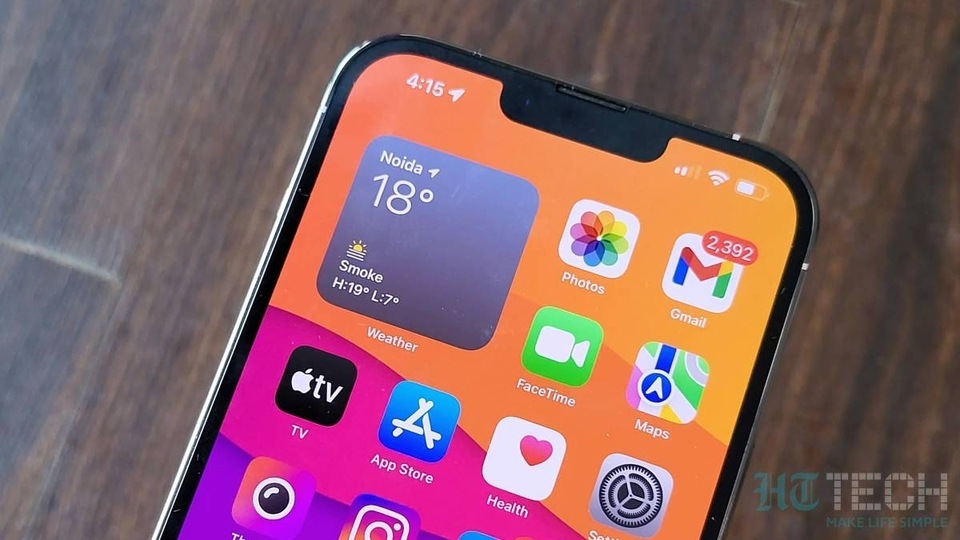
The iPhone 13 is currently one of the more advanced smartphones in the market. With its A15 Bionic chip inside as well as an efficient iOS 15, every iPhone 13 model is currently among the fastest phones, if not the fastest. However, despite all the advanced tech inside, the iPhone 13 is after a computer and it too needs maintenance. And there are a few things you can do to make the most out of that beefy hardware.
Even though iOS is great at managing resources and seldom shows the after effects, there are a few things you should do systematically to keep your phone running in top shape. One of them is clearing the browser cache from Chrome and Safari, while the other one is offloading unused apps. And, there are simple steps to get these done on your new iPhone.
Clearing cache from Safari, Chrome
If you do most of your web browsing via the Apple Safari browser, it is likely to have accumulated a lot of cache measuring up to GBs. Getting rid of that will free your storage and keep it clean. There are easy ways to clear it.
– Open the Settings app and click on Safari.
– Next, scroll down to “Clear History and Website Data” and then tap on it.
– Your iPhone will ask whether you are sure. Tap on Clear History and data.
On Chrome browser, here's what you need to do.
- On your iPhone, open the Chrome browser.
- Next, click on More.
- Now you need to tap History, then Clear browsing data.
- Tap on the check mark next to "Cookies, Site Data," and "Cached Images and Files."
- Now Tap Clear browsing data.
Note that clearing cache files will ask you to login to your accounts again on the browser.
Offloading unused apps
Offloading apps is neat and clever way to clear your storage temporarily from app data without deleting the apps. Your app goes into hibernation if not used for a long time but maintains all saved data. In the current version of iOS, the Offload function happens automatically. Here's how to enable it.
– Open the Settings App and then tap App Store.
– Now you need to toggle the “Offload Unused Apps” option on.
Catch all the Latest Tech News, Mobile News, Laptop News, Gaming news, Wearables News , How To News, also keep up with us on Whatsapp channel,Twitter, Facebook, Google News, and Instagram. For our latest videos, subscribe to our YouTube channel.

























