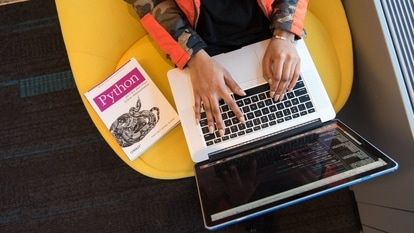iPhone Messages app: Creating custom stickers to designing Memoji, know how to master it
Discover the art of personal expression on the iPhone Messages app with the ability to create custom stickers, design Memoji, and more. Know how to use it.





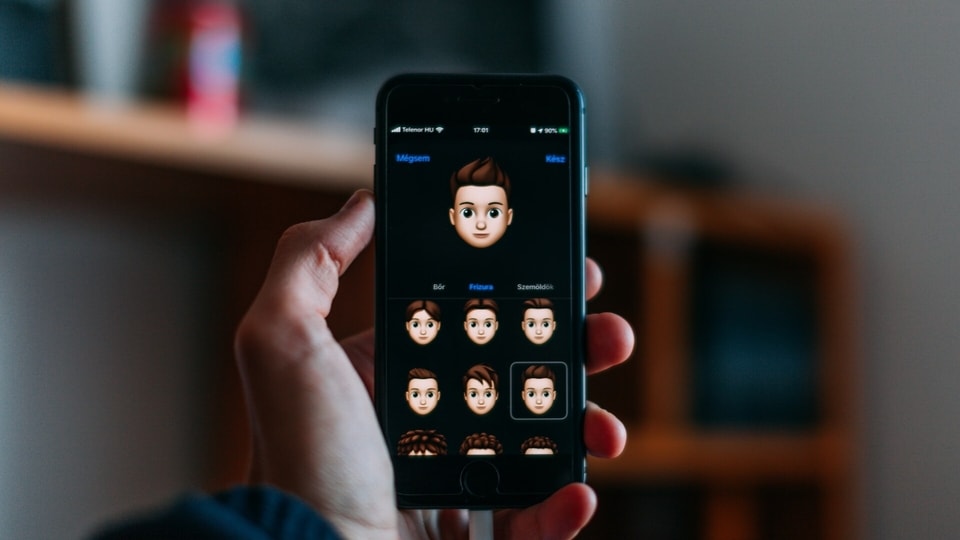
 View all Images
View all ImagesUsing the Messages app on your iPhone has never been more fun, thanks to the expressive world of stickers. From creating custom Live Stickers to designing your own Memoji, discover the art of personal expression, just check out this brief guide and jump into the exciting world of stickers on your iPhone Messages app. To start decorating your messages with stickers, open the Messages app on your iPhone.
Whether you're starting a new message or continuing a conversation, you'll find the Apps button at the bottom of the screen. Tap on it, and then navigate to the Stickers section. Here, you have various sticker options to choose from:
1. Your Own Photos and Videos:
- Create personalized Live Stickers by lifting subjects from your photos. Open the Stickers section, tap on the Live Stickers button, and then add stickers by tapping the Add button.
- To add a captivating effect, touch and hold the sticker, select "Add Effect," and choose from options like Comic or Shiny.
Also Read: Top iPhone photography tips to master exposure control
2. Emoji:
- Express yourself using a wide range of emojis. Simply tap the Emoji button to access a diverse collection.
3. Memoji:
- Bring your own Memoji to life by tapping the Memoji Stickers button. Choose from a variety of poses and expressions from the sticker pack associated with your Memoji.
4. Other Creators:
- Explore the App Store and download sticker apps created by other users to expand your sticker collection.
Once you've chosen a sticker, simply tap to add it to your message.
Want to get creative? Drag the sticker onto the conversation and, before releasing it, adjust the angle or size by using a second finger.
Moreover, you can use stickers while typing to give your messages an extra flair. Stickers are not limited to messages, you can also use them on photos or place them on top of other stickers.
Creating your own Live Stickers and Memoji is another exciting feature. For Live Stickers, lift subjects from your photos, add effects, and watch them come to life. Design and edit your own Memoji by choosing skin tone, hairstyle, accessories, and more.
After creating a sticker in Messages, it's automatically added to your keyboard. This means you can use your stickers not only in Messages but also in various other applications supporting Markup and emoji.
Catch all the Latest Tech News, Mobile News, Laptop News, Gaming news, Wearables News , How To News, also keep up with us on Whatsapp channel,Twitter, Facebook, Google News, and Instagram. For our latest videos, subscribe to our YouTube channel.