iPhone Tips: Download videos from Google Drive to your iPhone amazingly fast THIS way
iPhone Tips: Want to download a video from Google Drive on your iPhone? Do it this way amazingly quickly in just 5 steps.
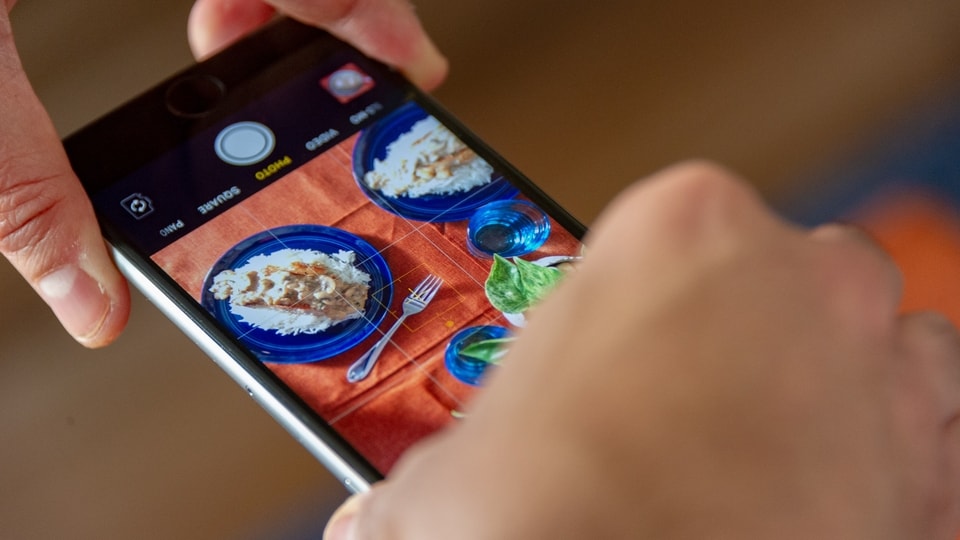
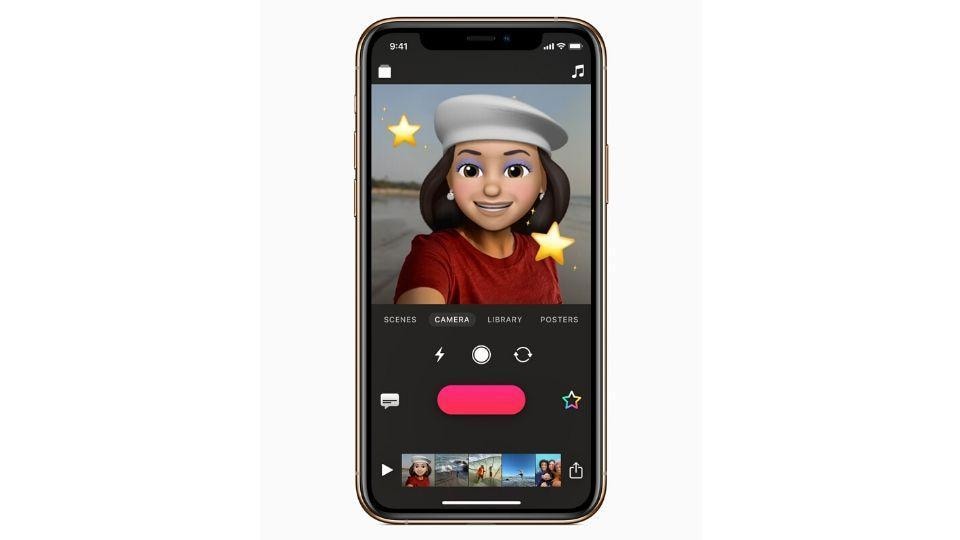
_1648968906901.jpg)
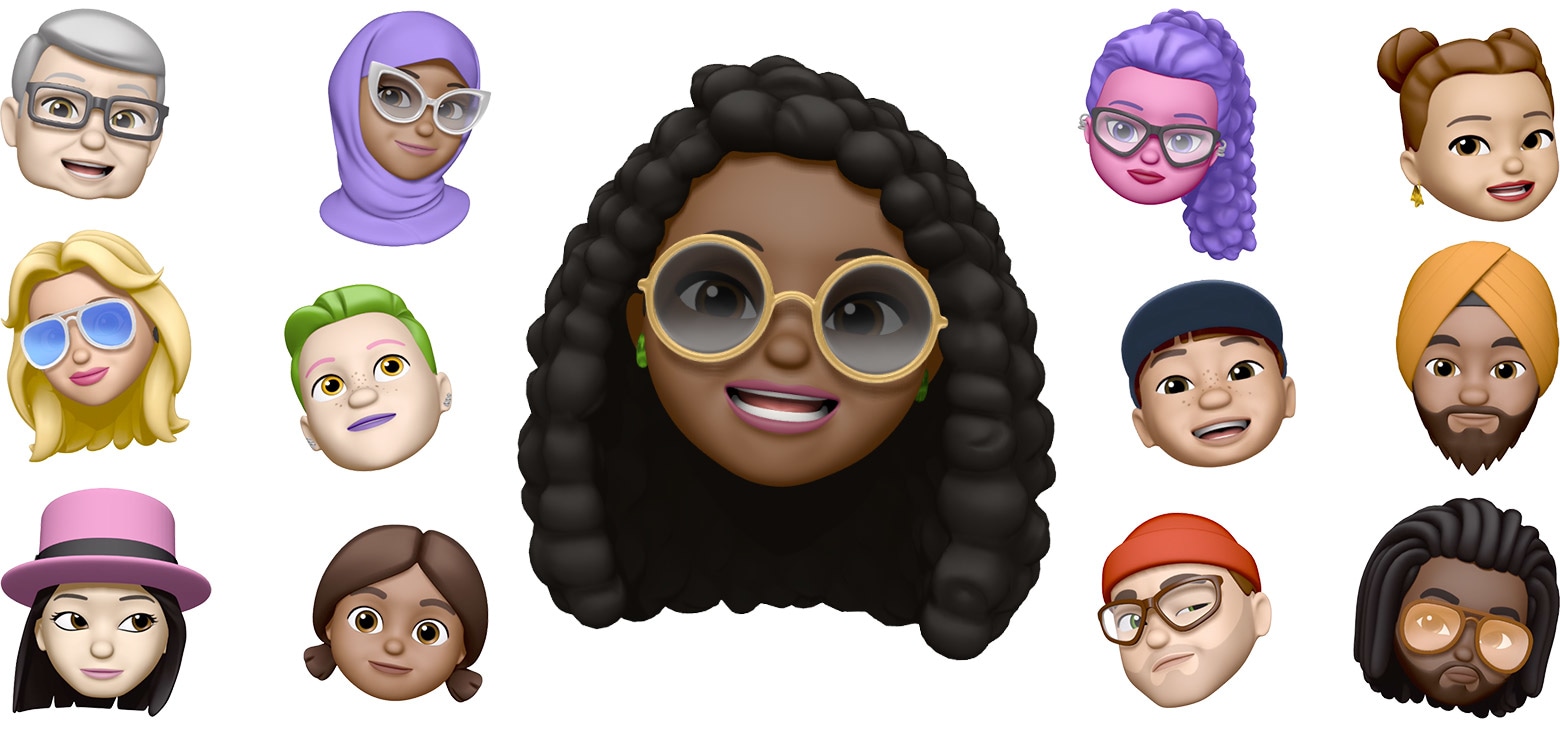


 View all Images
View all ImagesGoogle Drive comes in as a saviour every time your phone memory doesn't allow you to keep videos and photos. Basically, with 15GB of free space, Google Drive seems like a good deal to store large data, especially to save tons of space in your phone for other purposes. Not just that, Google Drive is a great tool to share videos and a huge folder filled with photos and all you need is to have a good Wi-Fi or mobile data connection. All you need to do is upload your video and generate the sharing link and send it to anyone with just a tap, without worrying about exceeding the size limit, which usually happens in the case of Gmail and WhatsApp. But what if you need to download those videos on your iPhone? Problem? No problem.
It can be done through a process that is even simpler than uploading a video! You can download a video from Google Drive to your iPhone in simple steps. Here's a quick guide for you.
How to download a video from Google Drive to your iPhone
To download a video, the first thing you need to do is open the Google Drive app on your iPhone.
Then, find the video that you want to download. You can search with the name of the video, if you remember, to find it quickly. Else, access the video folder and here you find all the videos with ease.
Once you have located the desired video that you want to download, click on the three points located to the right of the video file. It will open a menu where you will find the option “Send a copy.”
Tap on “Send a copy” and then click on “Save video”. The file will be downloaded immediately to be added to your video library of the iPhone.
And it’s done! You can access the downloaded video file of your photos app on the iPhone or access the video library.
Catch all the Latest Tech News, Mobile News, Laptop News, Gaming news, Wearables News , How To News, also keep up with us on Whatsapp channel,Twitter, Facebook, Google News, and Instagram. For our latest videos, subscribe to our YouTube channel.

























