Slow iPhone freaking you out? Have you been hacked? Forget it! Just clear Cache
Are you running scared of data or money loss because your iPhone is running very slow and you suspect it has been hacked? Worry not! Just clear your iPhone cache from your Chrome, Mozilla Firefox or Safari browsers and watch it race back to its best.
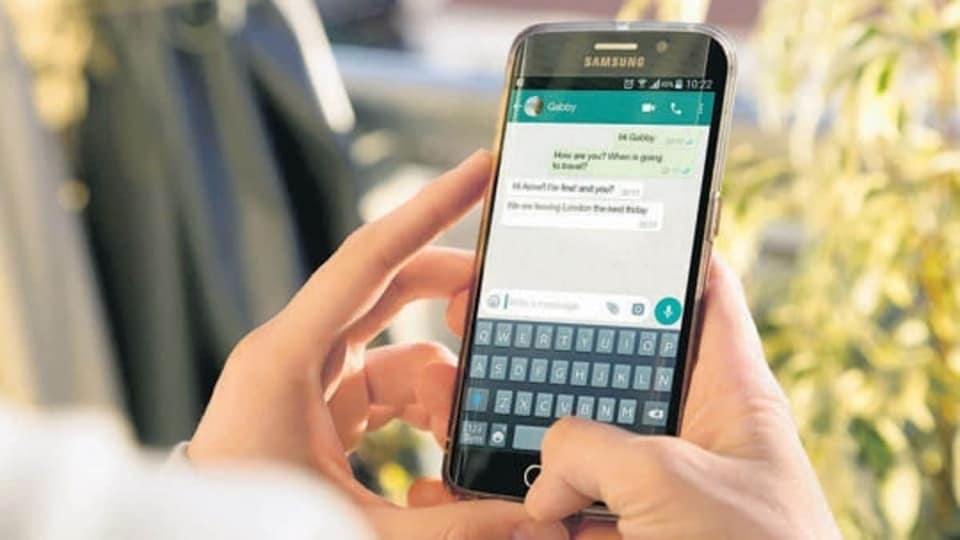





 View all Images
View all ImagesYour Apple iPhone is surely a versatile device - handling all daily tasks while helping you to find all the answers online through the internet browsers present on it to even taking professional-looking images with its cameras. An iPhone has a lot to do. But that's what can make your iPhone slowdown too. Yes, we know that you may be worried about your iPhone being hacked, but the probability of that happening is low, and instead, the reason may well be the humble cache files building up in it. You see, whatever you search in Chrome, Safari, Mozilla Firefox or other Internet browsers, your cache builds up over a period of time. And clearing the cache on your iPhone helps to give a fresh start to your browser, which can speed things up fantastically fast. Whether your iPhone running on iOS 15 or the public beta of iOS 16, you can try to get rid of these piled-up cache files to make your iPhone healthy. Here's how to do it for Chrome, Safari and Mozilla Firefox browsers on your iPhone.
How to clear iPhone cache in Safari
- Open your iPhone Settings
- In the app list, select Safari. Now, go to Advanced settings under Website Data.
- Then, scroll down and tap on Clear History and Website Data.
- A pop-up box will appear, just confirm it. And your cache files are cleared!
How to clear iPhone cache in Chrome
- In Google Chrome, just press the More icon available in the top-right corner of the browser.
- Now scroll down and select Settings and select Privacy in the menu.
- Clear browsing data to remove your cookies and cache.
- You can also clear browsing data from the Chrome Settings menu by selecting Privacy and Security, then Clear Browsing Data.
How to clear iPhone cache in Mozilla
Click the hamburger menu in the bottom right corner to open up options.
Then go to Settings and select Delete browsing data from the drop-down menu.
Now, select Data Management in the Privacy section.
After that, you can select Website Data to clear data for particular sites. Else, select Clear Private Data at the bottom of the screen to clear data from all selected fields.
Do you know cache files are there to help you? But... Whenever you visit a site, your iPhone downloads some photos, banners or other data to make loading faster. However, over a period of time, your browser's cache will become outdated and hence it is of no use! And hence it gets piled up which makes the loading speed slower. That's why you should keep clearing the cache files with time.
Catch all the Latest Tech News, Mobile News, Laptop News, Gaming news, Wearables News , How To News, also keep up with us on Whatsapp channel,Twitter, Facebook, Google News, and Instagram. For our latest videos, subscribe to our YouTube channel.


























