Vanish mode on Instagram: How to turn it on and turn it off
The vanish mode on Instagram makes chats disappear once you have seen them and you exit the chat. This can be turned on or off with just a tap.

One of the latest updates on Instagram, the vanish mode for Instagram chats, has just started rolling out to users. This feature makes messages from your Instagram chat disappear once you have seen them and exit the chat if the vanish mode is turned on.
If you check any message on Instagram right now, at the bottom of it you'll see an instruction - “Swipe up to turn on vanish mode” - if you are on the latest version of the app.
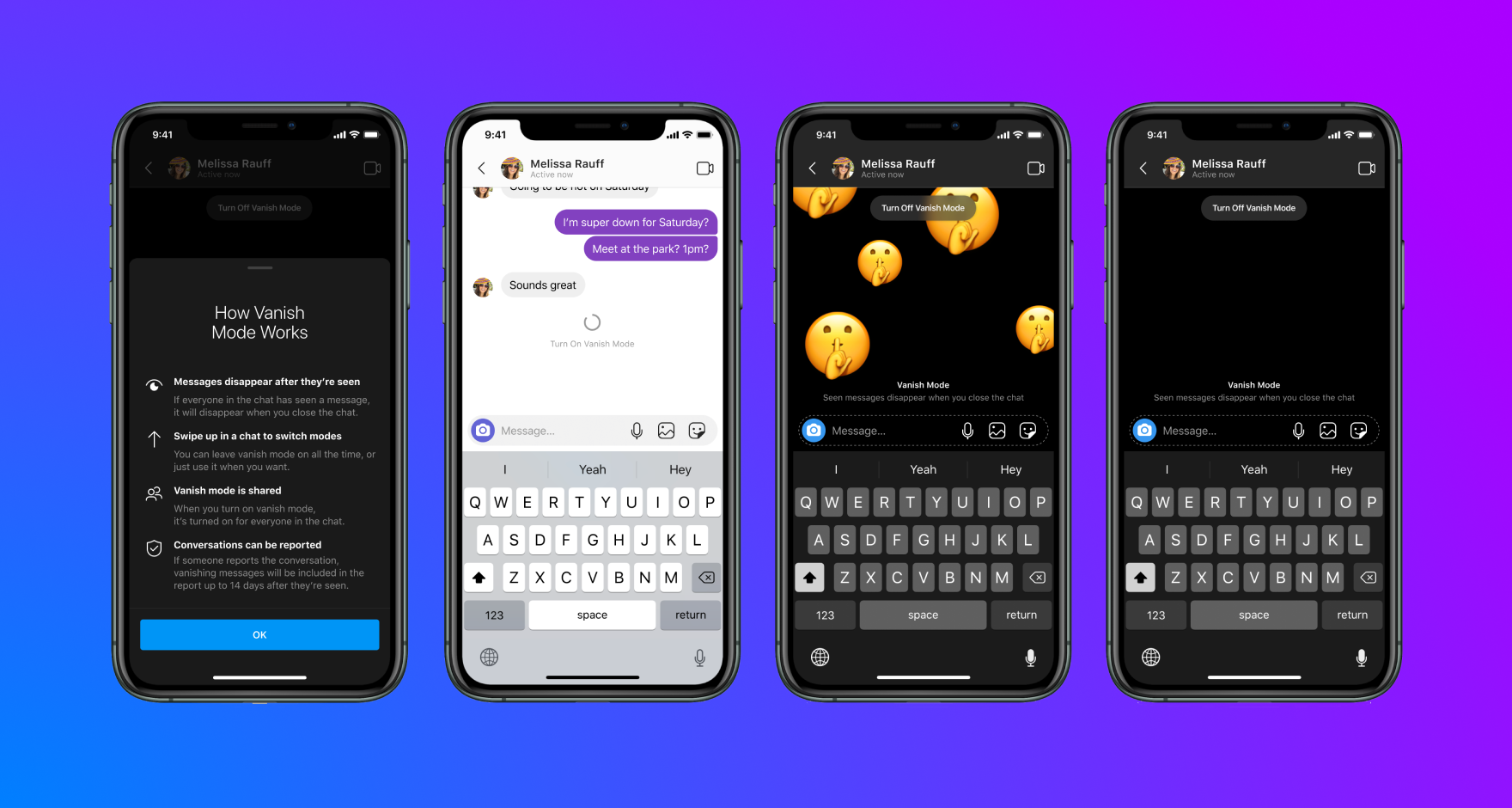
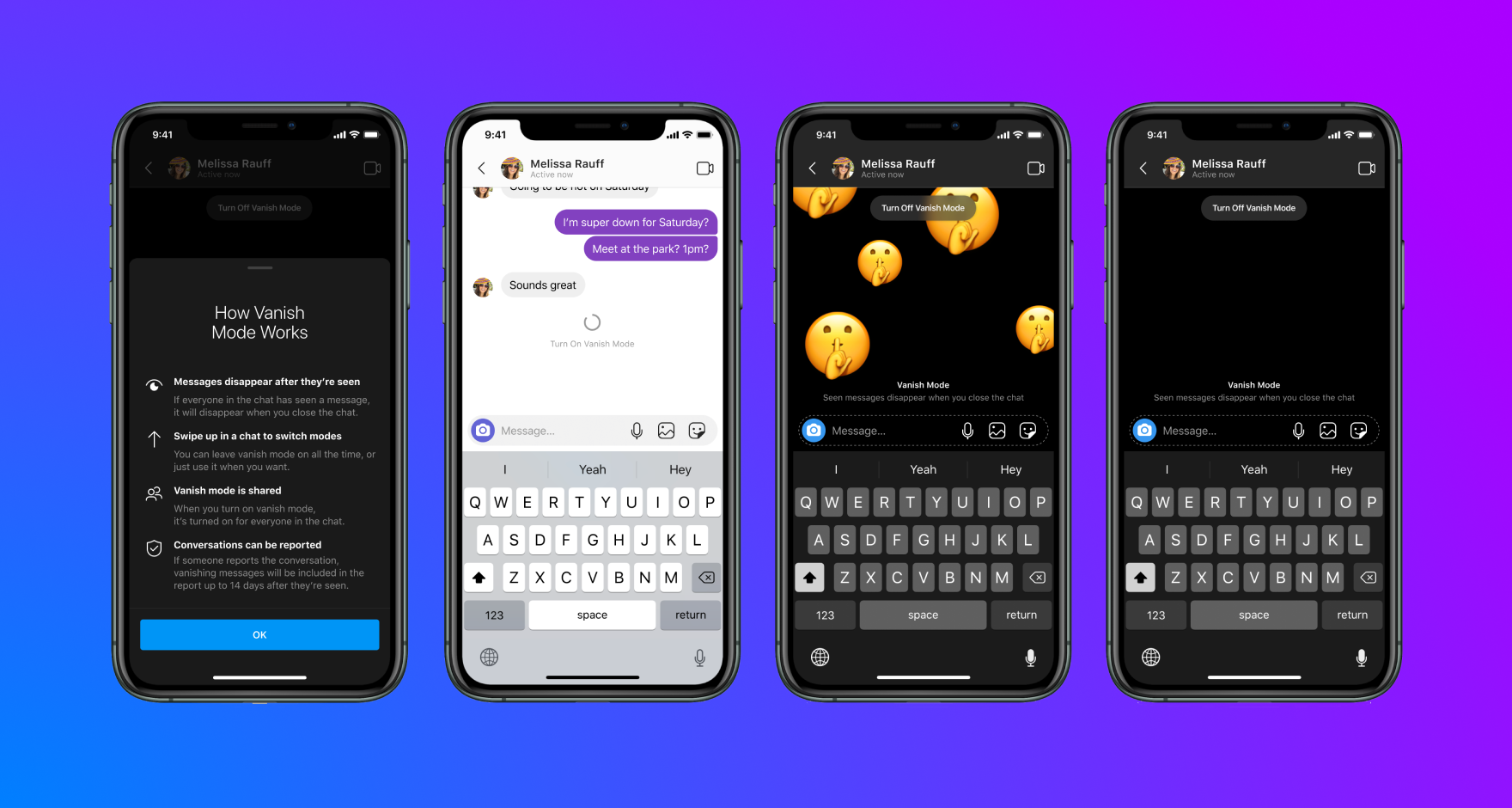
So, for starters, you need to head over to the App Store or the Google Play Store and update your app to the latest version of Instagram. And here's what you need to do next:
- Open Instagram and open up the chat you want to enable vanish mode on.
- At the end of the chat you will see the “Swipe up to turn on vanish mode”.
- Swipe up. And you are done.
Activating the vanish mode, life we have told you, will make all the read messages disappear once you exit the chat. You will not be able to see any of the older chats or media or even videos if you go back to a chat you have activated vanish mode for.
Now, if you want to turn that feature off, all you need to do is to go back to the chat that has vanish mode turned on.
- Now, swipe up from the bottom of the chat to turn off vanish mode.
- You can also tap on the turn off vanish mode feature on top of the chat window.
You can basically toggle between the two modes in a chat. You can turn it on for a few messages or photos, which will disappear the very moment they have been read/seen. Then you can turn it back again and carry on with your normal chat that does not disappear.
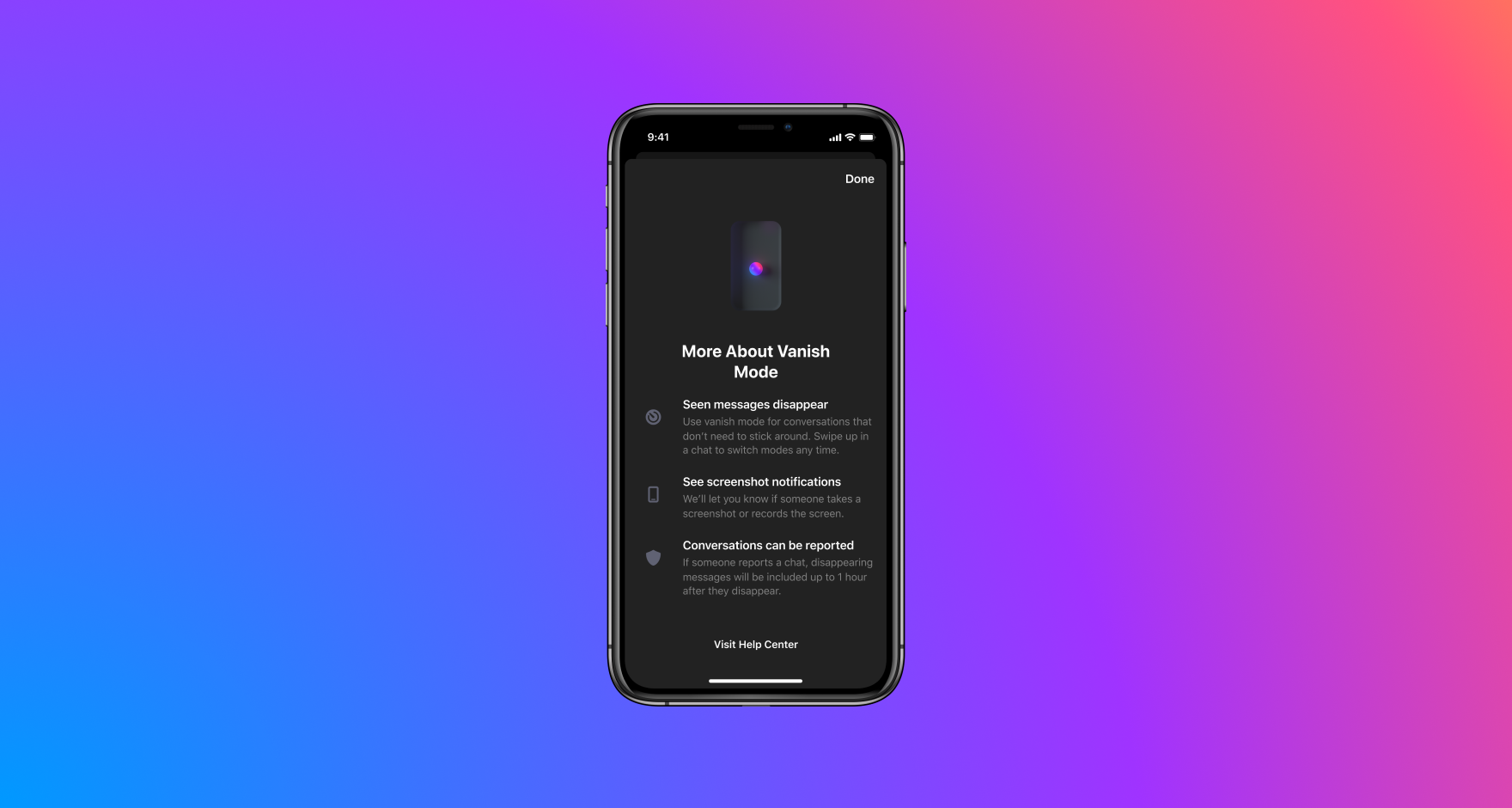
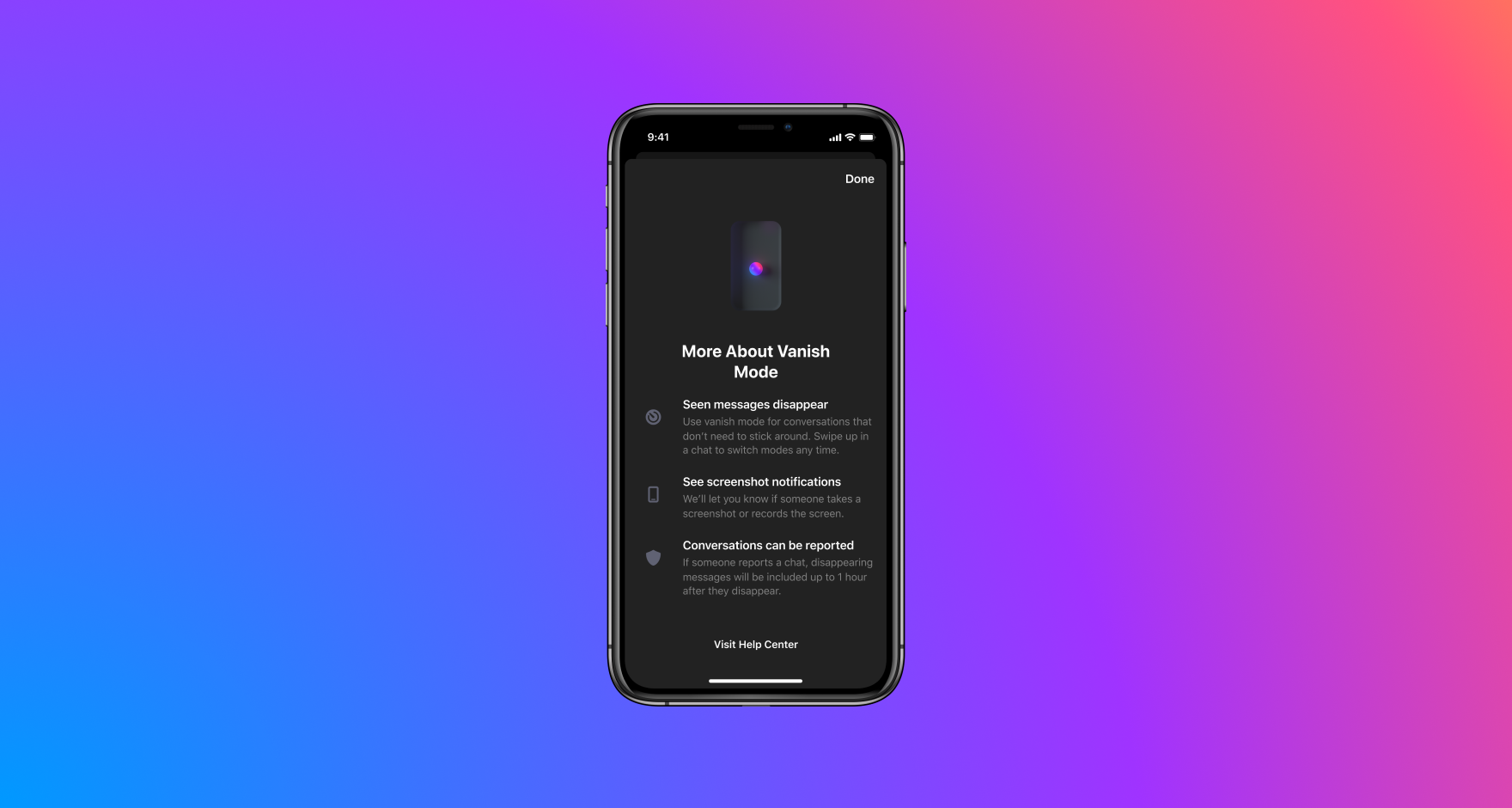
“We designed vanish mode with safety and choice in mind, so you control your experience. Only people you're connected to can use vanish mode with you in a chat. Vanish mode is also opt-in, so you choose whether to enter vanish mode with someone. If someone takes a screenshot of your chat while you're using vanish mode, you'll be notified. And as always, you can block someone and report a conversation if you feel unsafe,” Facebook explained in the post on Instagram's vanish mode.
If you report a conversation then the disappearing messages will be included up to one hour after they disappear.
Catch all the Latest Tech News, Mobile News, Laptop News, Gaming news, Wearables News , How To News, also keep up with us on Whatsapp channel,Twitter, Facebook, Google News, and Instagram. For our latest videos, subscribe to our YouTube channel.


























