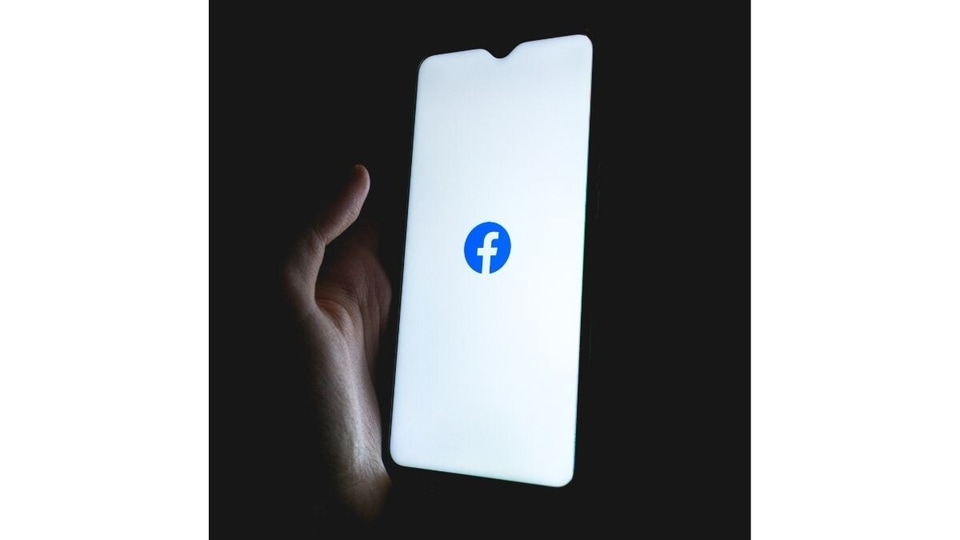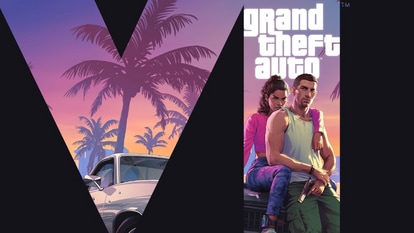How-to guide: Adjusting Facebook friend request settings on computer, iPhone or Android
Check out this step-by-step guide on changing your Facebook friend request settings to manage who can add you as a friend. Whether you're using a computer, Android, or iPhone, take control of your privacy preferences effortlessly.
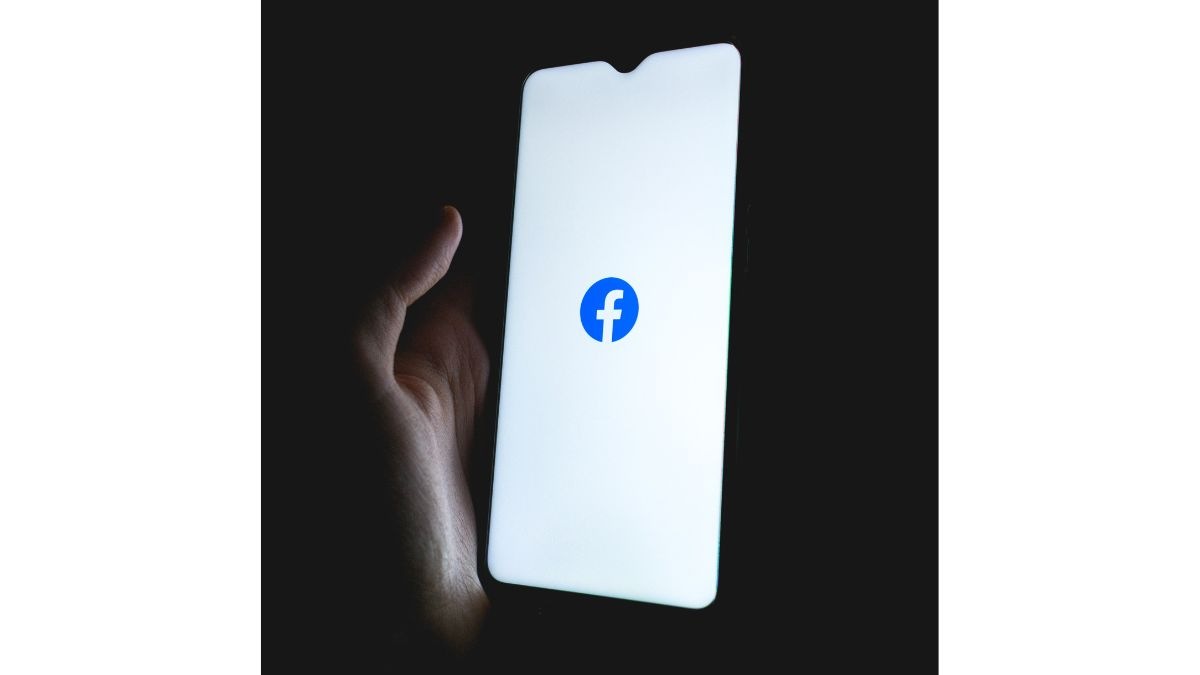


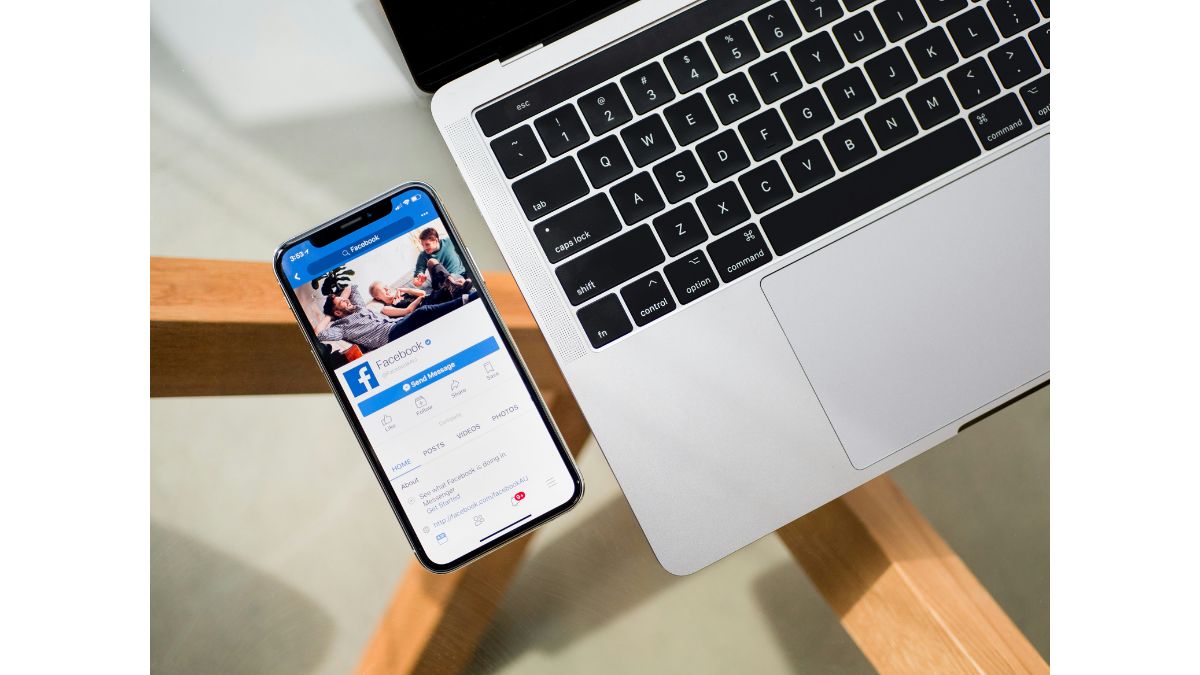
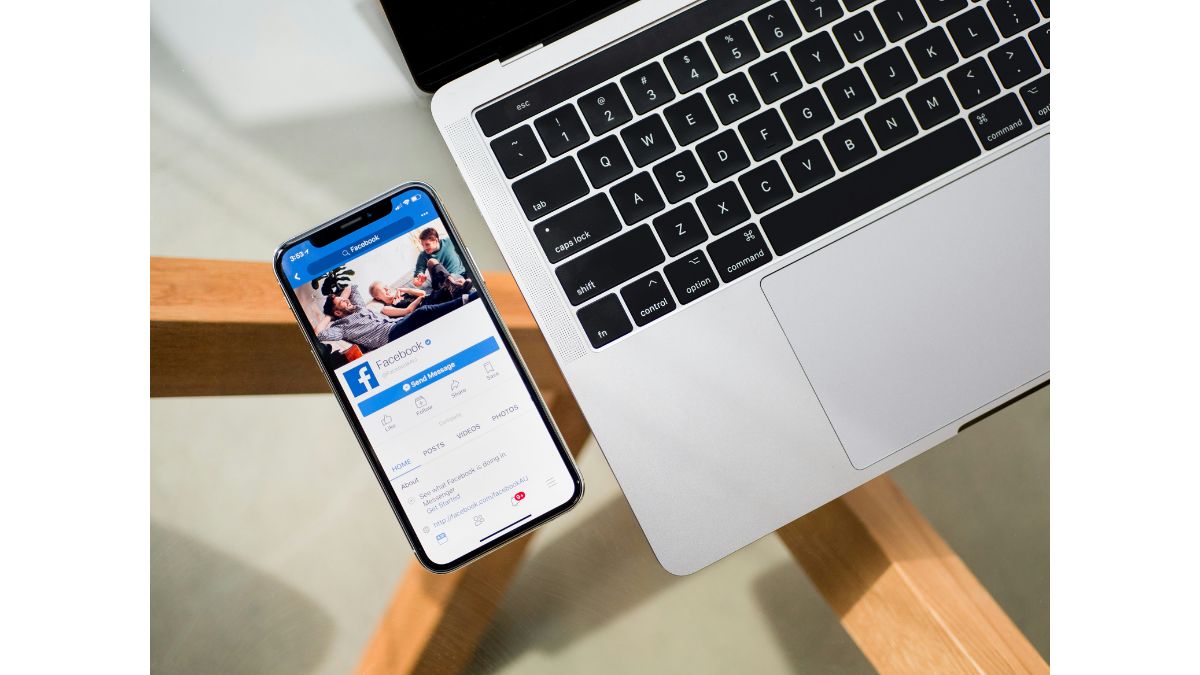
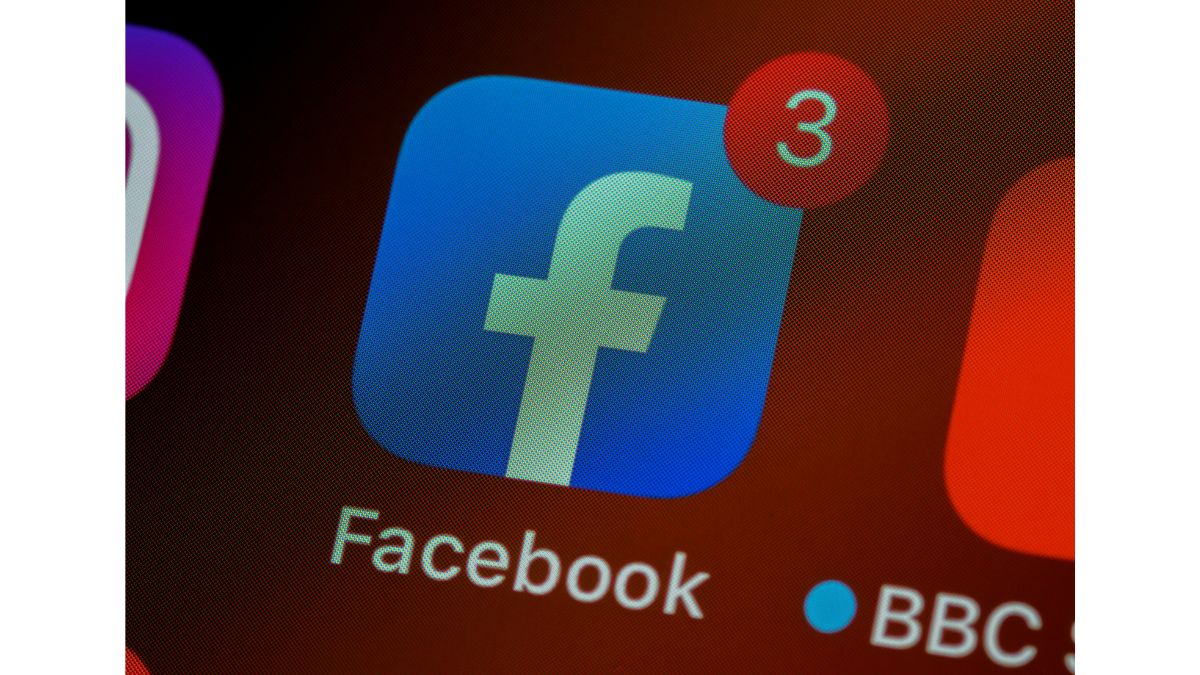
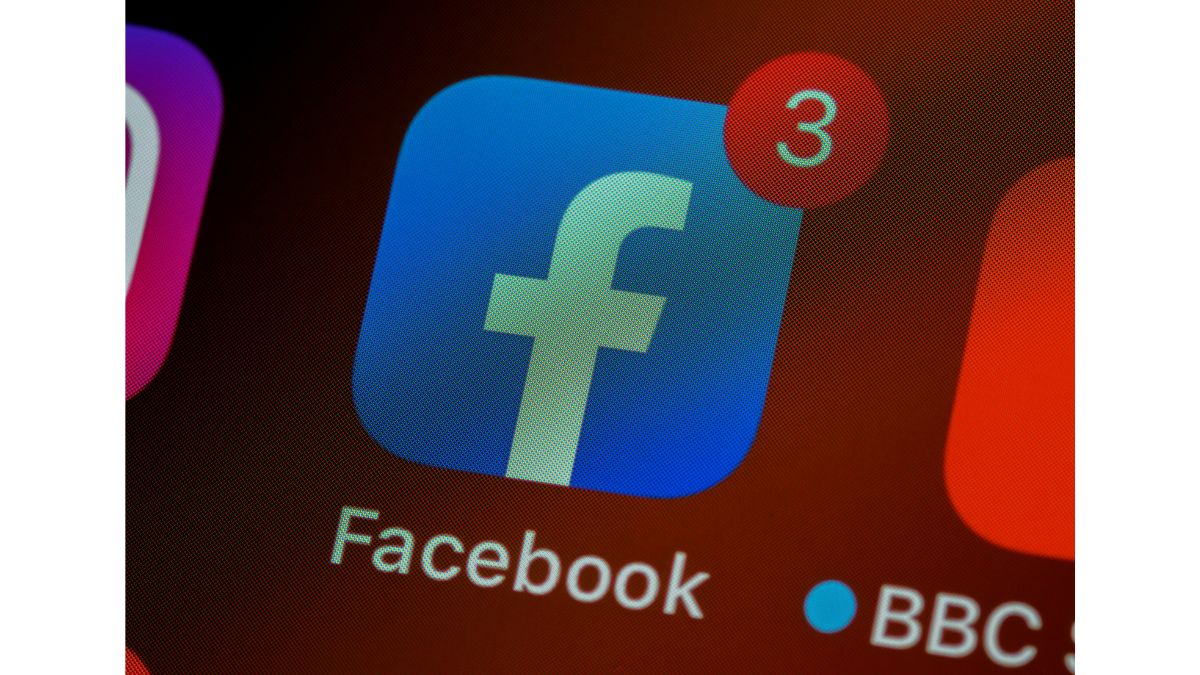
First Published Date: 03 Feb, 11:15 IST
Tags:
facebook
NEXT ARTICLE BEGINS