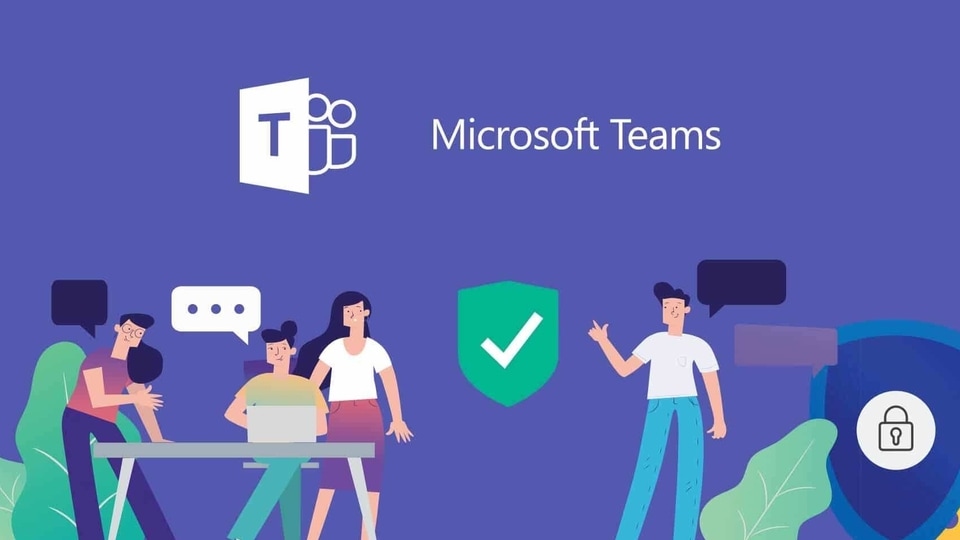Top 4 essential Microsoft Teams tools you just cant do without
Microsoft Teams is a collaboration app built for hybrid work and used by over 270 million people each month. With the hybrid work atmosphere, MS Teams provides seamless and efficient meeting experience. Here are the best new additions to MS Teams that can make your work experience even better.
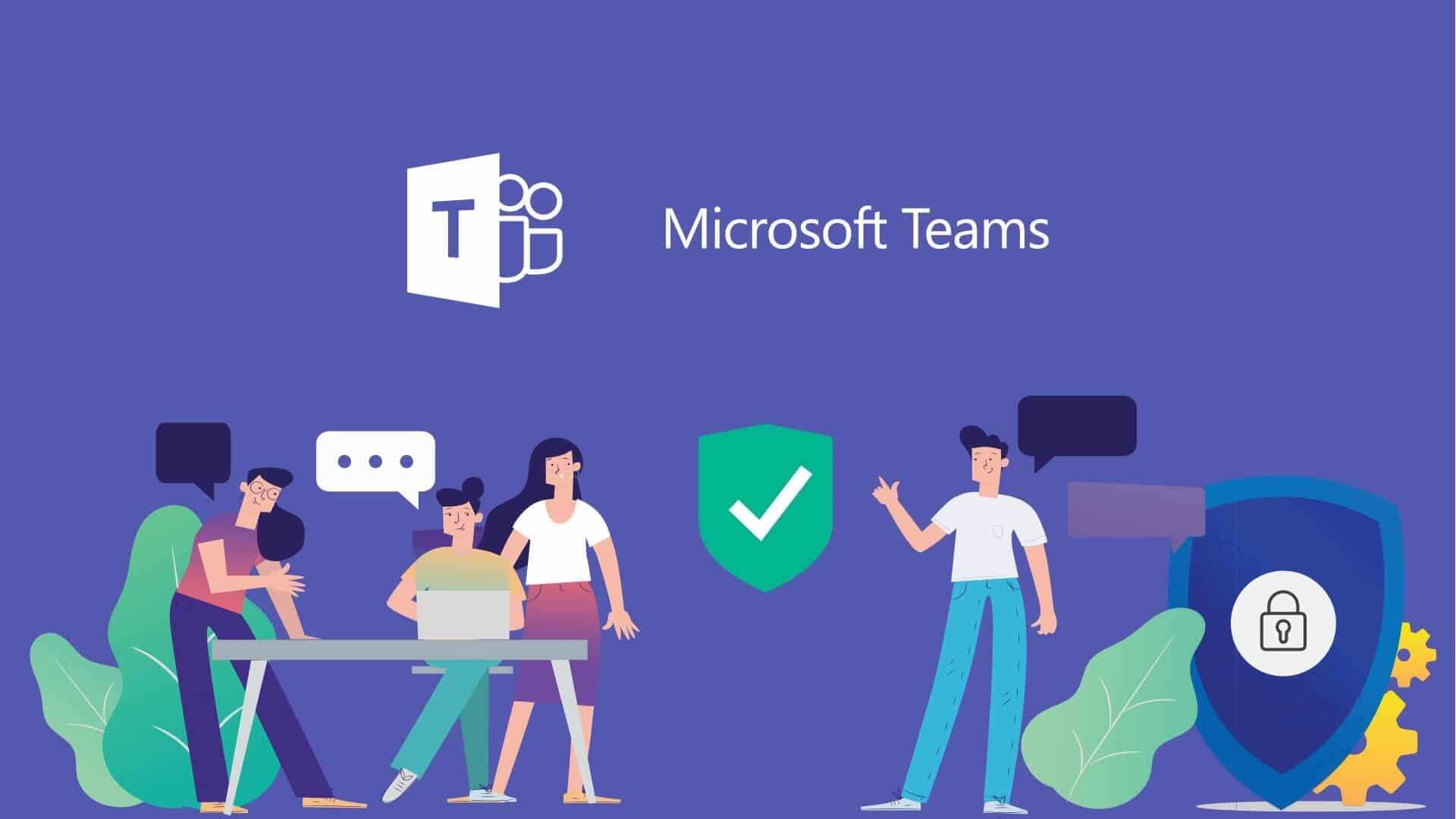
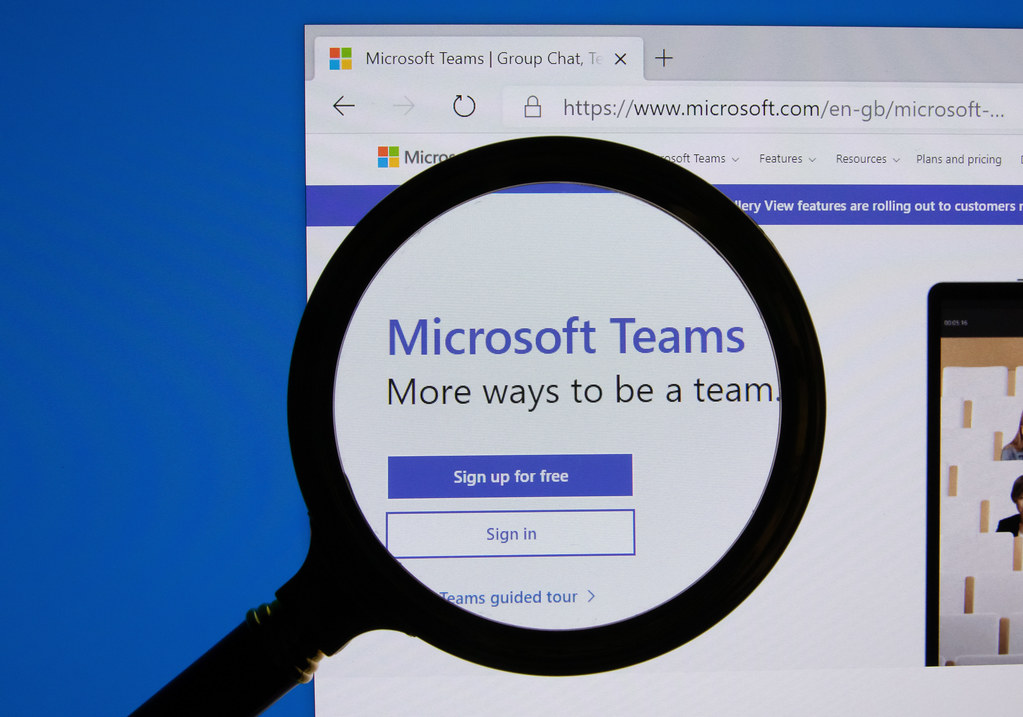
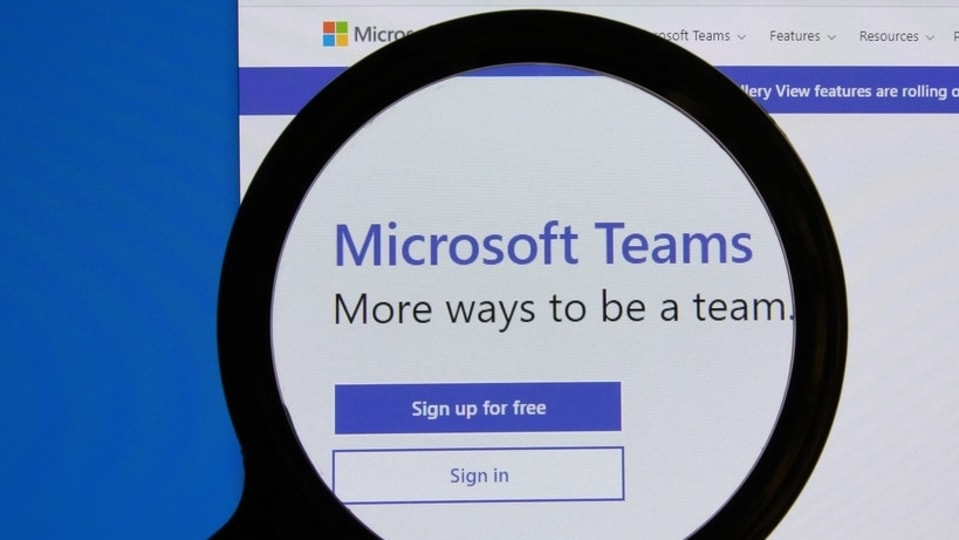
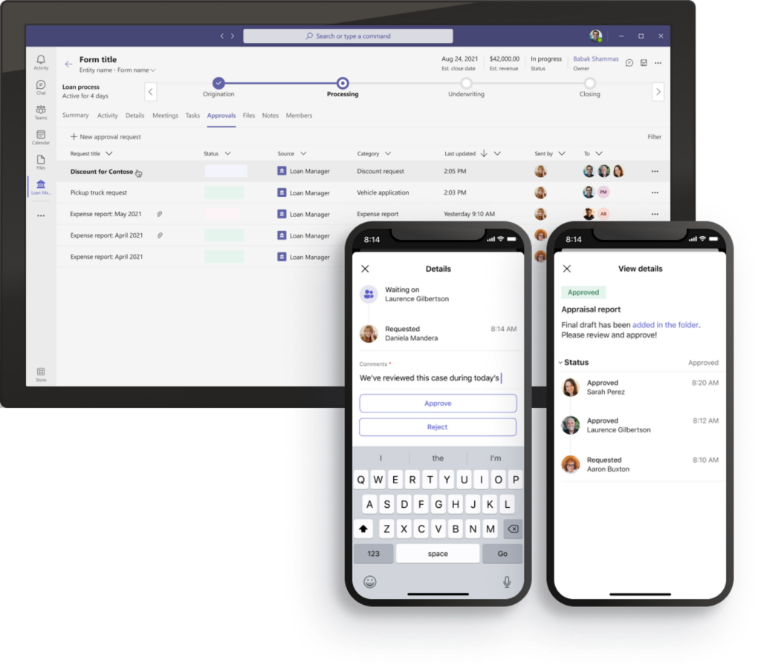

_1622473851328.jpg)
_1622473851328_1646302982892.jpg)
First Published Date: 03 Mar, 15:49 IST
Tags:
microsoft teams
NEXT ARTICLE BEGINS