Use passkey to sign in to your Apple iPhone; no password required
Keeping a password is not necessary to sign in to your iPhone. You can do so via passkey too. Here is how to sign in to an account on iPhone with a passkey.







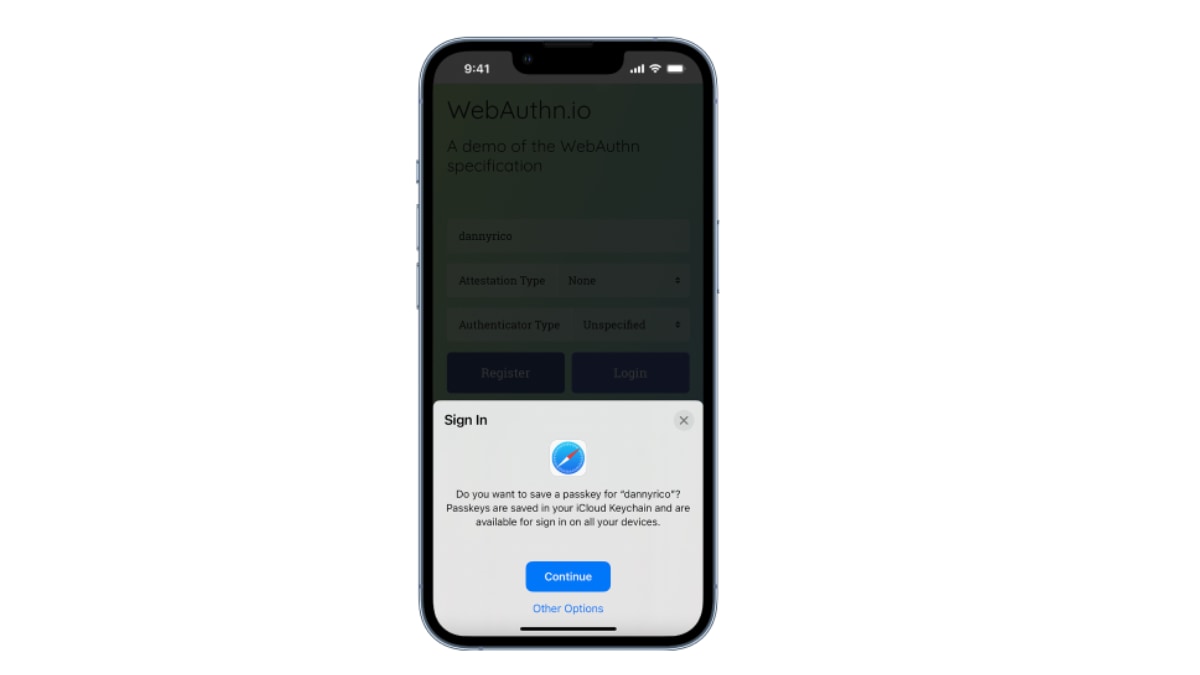
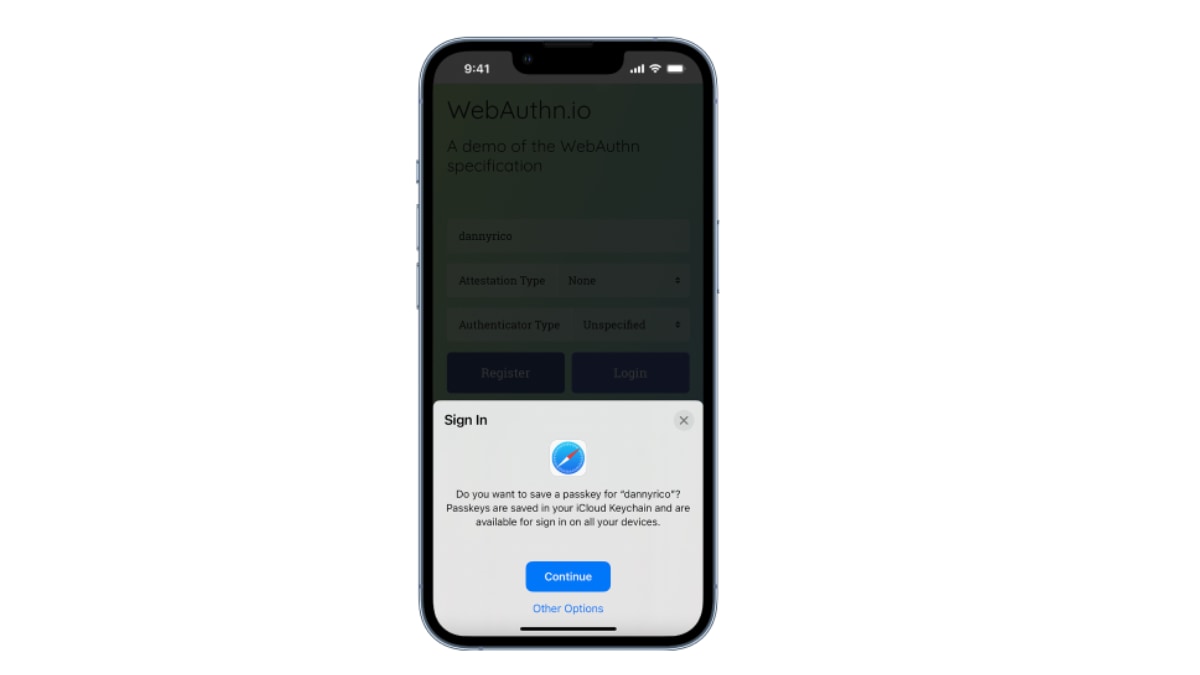
First Published Date: 31 Oct, 16:16 IST
NEXT ARTICLE BEGINS




























