Apple Watch world clock: Simplify global time tracking, here is a quick guide
Apple Watch world clock: Unlock the simplicity of tracking global time zones on your Apple Watch! Know how to effortlessly add, view, and customise world clock with these quick steps.


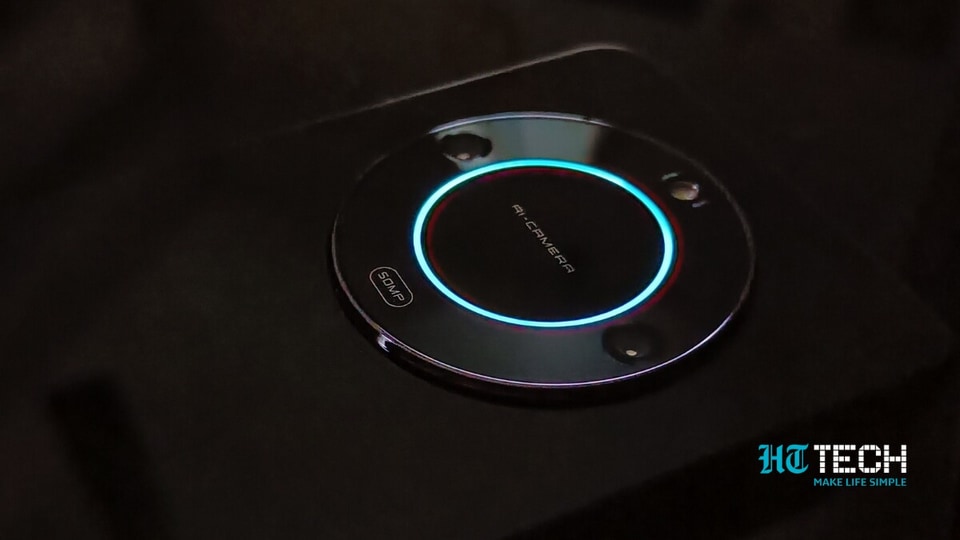



 View all Images
View all ImagesApple Watch world clock: Are you a frequent traveller, an explorer, or someone with loved ones scattered across the globe? Keeping tabs on different time zones can be crucial for staying connected. The good news is that Apple Watch has streamlined the process for you. Adding and viewing world clock on your Apple Watch is a breeze- just a few simple steps and you're good to go! To effortlessly add the clock to your Apple Watch, start the process from your iPhone. Ensure that your paired iPhone is within reach and has the latest software update before diving in.
How to Use Apple Watch World Clock to Keep Time
The World Clock app on your Apple Watch allows you to effortlessly check the time in cities around the world. If you prefer a hands-free approach, Siri is at your service. Just say something like, "What time is it in Dubai?"
Adding and Removing Cities in World Clock
1. Open the World Clock app on your Apple Watch.
2. Tap, then tap again.
3. Type the city name (available on supported models only, and not in all languages), or use Scribble or dictation to input the city name.
- To use Scribble, swipe up from the bottom of the screen, then tap Scribble.
- Note: Scribble availability is subject to language support.
1. Tap the city name to add it to World Clock.
2. To remove a city, swipe left on its name in the city list, then tap X.
Cities added on your iPhone will seamlessly appear in the World Clock on your Apple Watch.
How to Check the Time in Another City
1. Open the World Clock app on your Apple Watch.
2. Tap, then turn the Digital Crown or swipe to scroll through the list.
3. To get more information about a city, including sunrise and sunset times, tap the city in the list.
4. When you're done, tap in the top-left corner, or swipe right to return to the city list.
For cities whose time you always want at your fingertips, consider adding a World Clock complication to your watch face and choose the specific city to display.
How to Change City Abbreviations
If you want to customise city abbreviations on your Apple Watch, follow these steps:
1. Open the Apple Watch app on your iPhone.
2. Tap My Watch, then go to Clock > City Abbreviations.
3. Tap any city to change its abbreviation.
Simplify and personalise your timekeeping experience on your Apple Watch with these quick and easy steps!
Catch all the Latest Tech News, Mobile News, Laptop News, Gaming news, Wearables News , How To News, also keep up with us on Whatsapp channel,Twitter, Facebook, Google News, and Instagram. For our latest videos, subscribe to our YouTube channel.

























