Forgot your iPhone password? Here is how you can unlock your phone
If you have forgotten your iPhone password or passcode then you need a PC or Mac to recover it.
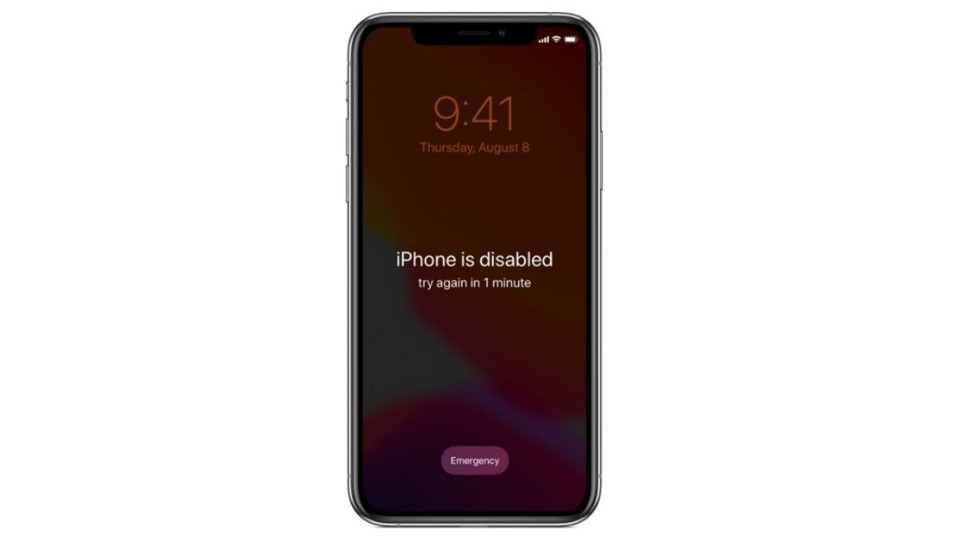
We keep passwords or passcodes on our smartphones for safety and security reasons. May it be an Android device or an iOS this feature is available in every smartphone now-a-days. But what if you yourself forget your iPhone password? How will you be able to unlock it? If you enter a wrong passcode on your iPhone Lock Screen too many times in order to open it, an alert lets you know that your iPhone is disabled. Here is what you need to do in such a situation.
As per the information provided by Apple on its support page, if you can't remember your passcode when you try again, you need to use a computer to put your iPhone in recovery mode. However, it is important to note that this process deletes your data and settings, including your passcode, giving you access to set up your iPhone again. After you erase your iPhone, you can restore your data and settings from backup.
And if you did not take the back up earlier, you can set up your iPhone as a new device and then download any data that you have in iCloud. Here is how to get your iPhone into recovery mode so you can erase it and set it up again. Step-by-step guide.
How to put iPhone recovery mode on:
|
|
|
|
| 20 Minutes |
|
Internet
|
Catch all the Latest Tech News, Mobile News, Laptop News, Gaming news, Wearables News , How To News, also keep up with us on Whatsapp channel,Twitter, Facebook, Google News, and Instagram. For our latest videos, subscribe to our YouTube channel.


























