Google Pay Tap To Pay feature for UPI launched; Know how to use it
Now, you can pay on Google Pay with just one tap on UPI, Know how to.
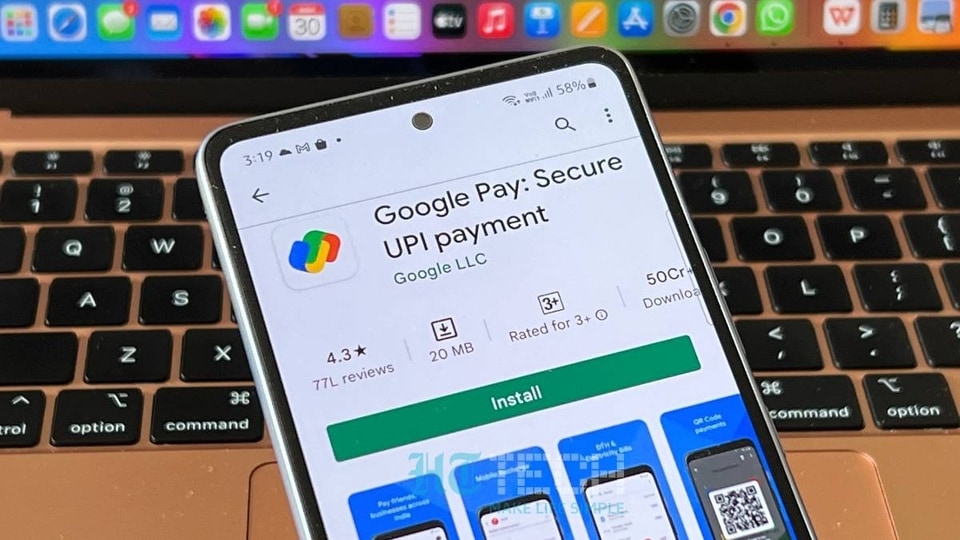
Google Pay Tap to Pay for UPI (Unified Payments Interface) in collaboration with Pine labs, a merchant commerce platform that provides payment solutions to merchants. This new feature will allow users to make transactions via tap. With this new edition, users will be able to authenticate transactions on their phone using their UPI PIN. Yes! Now the users will not be required to scan a QR code with their phone. However, there's a catch, this new feature will not be available everywhere. It will only be available when a transaction is done to a merchant that uses a Pine Labs Android POS terminal.
According to Google Pay, this new feature was initially available at Reliance Retail and is now available at other large merchants like Future Retail and Starbucks as well. Sajith Sivanandan, business head for Google Pay and Next Billion User initiatives, Google APAC, in a press statement said, “Tap to Pay for UPI has profound implications for high traffic retail outlets, with queue management hassles poised to be greatly reduced, and taking digital payments at POS well beyond cards.”
Know how to use Google Pay tap to pay feature
Step by step guide on how to use Google Pay tap to pay feature
First, make sure your smartphone has NFC (Near Field Communication) tag, a hardware equipment that will make the feature work on the device. Now, tap the phone's NFC tag on the POS machine, which also has a tag to receive the signal. Note that this feature is applicable only for Android phones till now and there is no mention of the iOS version yet.
How to enable NFC and make payment via NFC
|
|
|
|
| 15 Minutes |
|
|
Open Settings on your device.
Search for the NFC toggle and turn it on or go to the “Search settings” bar, type “NFC”.
Tap to turn on NFC and proceed to make payment.
Tap your phone on the POS terminal (Pine Lab terminals are supported) and your Google Pay app will open automatically.
Enter the amount to be paid and tap proceed. Your payment will be done.
Catch all the Latest Tech News, Mobile News, Laptop News, Gaming news, Wearables News , How To News, also keep up with us on Whatsapp channel,Twitter, Facebook, Google News, and Instagram. For our latest videos, subscribe to our YouTube channel.


























