How to download YouTube videos on your smartphone, PC
Watching videos has become one of the biggest pastimes since Covid-19 hit us. Here we show you how to download YouTube videos on your smartphone, PC.
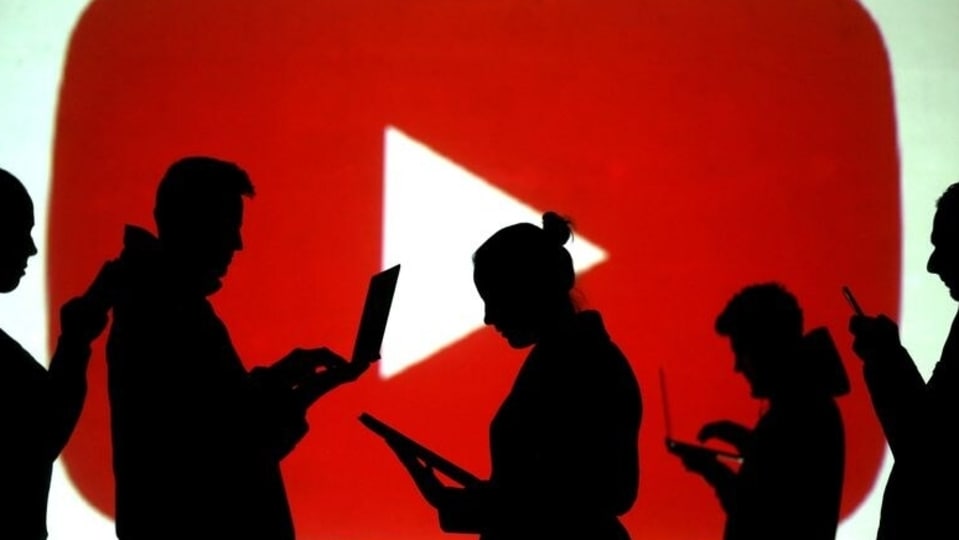
YouTube is one of the most popular video-sharing platforms in the world even though TikTok is giving it a run for its money now. However, unlike a lot of other video sharing platforms, it allows a rather easy downloading of videos from its platform. These videos are available within its app for offline viewing. While it all seems rather simple, there are some caveats. Smartphone users in India who are accessing the app for free can download YouTube videos in 720p resolution only. Furthermore, these videos are available within the app. On the other hand, paid or Premium users can download the videos at full resolution. These videos are available for just 48 hours. After that, you'll need to reconnect your device to a mobile or Wi-Fi network (every 48 hours). Reconnecting will allow the app to check for changes to the video or its availability.
In addition to mobile devices, YouTube users can also download videos on the company's desktop-based app for offline viewing. The rider here is that this feature is limited to Premium users. Apart from that, another disappointing point to note is that the videos that are set to private viewing are not downloadable.
In case you want to download a YouTube video on your smartphone or your PC, here's a step-by-step guide for you:
How to download YouTube videos on your smartphone
Step 1: Open the YouTube app on your smartphone.
Step 2: Go to the video Watch page.
Step 3:Below the video, tap on the Download option.
Step 4: Alternatively, you can tap on More option and then Download option.
Step 5: Once the video is downloaded, Downloaded will turn blue below the video.
How to download YouTube videos on your PC
Step 1: Open YouTube on your browser.
Step 2: Open the video that you want to download.
Step 3: Click on the three dots menu at the bottom of the video.
Step 4: Click on the Download option.
Once the YouTube video is downloaded, you can find it in the hamburger menu on the left in the Downloads section of the platform.
Happy watching to you!
Catch all the Latest Tech News, Mobile News, Laptop News, Gaming news, Wearables News , How To News, also keep up with us on Whatsapp channel,Twitter, Facebook, Google News, and Instagram. For our latest videos, subscribe to our YouTube channel.


























