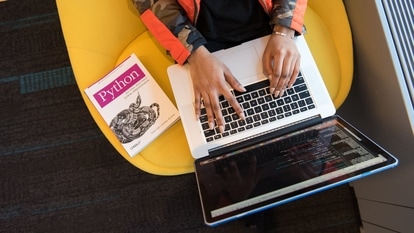iPhones have a shake-to-undo text feature but Android is trickier; Know how to add this secret key
Just like iPhones, which have an inbuilt feature called Shake to Undo to bring back accidentally deleted words, Android has a secret undo button in the Gboard. But it is tricky to find. Know how to access it.
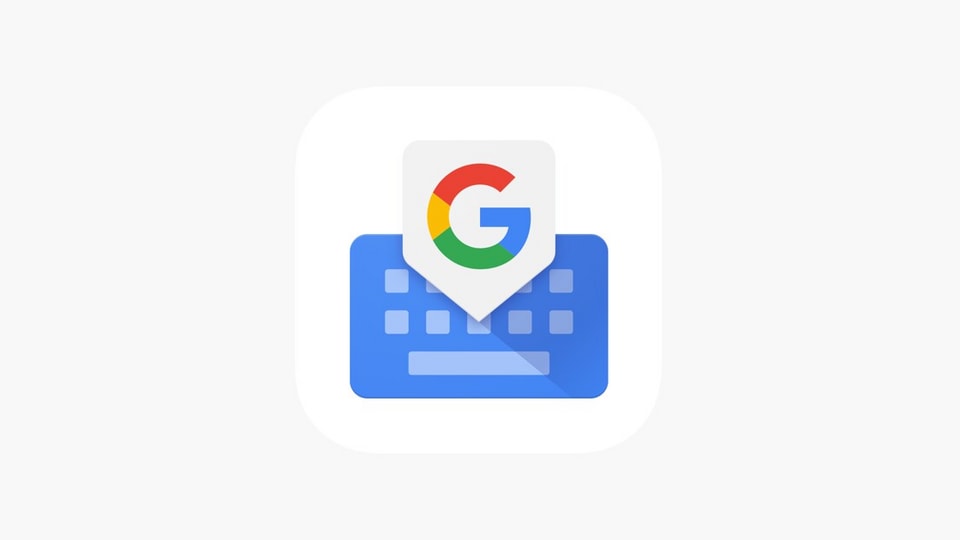
As an Android smartphone user, it can be annoying when you accidentally delete a letter or a word while typing and have to rewrite it all over again. Apple users have it easy as the iPhones come built with a ‘Shake-to-Undo' feature that can undo texts and even emails by physically shaking the phone. But Android users aren't so lucky. So far, the undo options are limited to certain apps like Google Docs, but there is no universal feature across the device. Or so we thought. But it turns out that with a simple change to your Gboard (the Google-powered keyboard which comes pre-installed for most Android phones), you can get a dedicated undo button. But it is tricky to find how to add it. Let us take a look.
The trick was first spotted in a Reddit thread, posted by a user with the handle mylastacntwascursed, and reported by 9to5Google.
The elusive Android undo button
Whether you are typing in a chat window in a messenger app, making a social media post, or writing an email, there are times when your fingers stumble upon the backspace key and accidentally delete a word or phrase of the sentence. In some unfortunate cases (if you've highlighted the entire text), you can lose even paragraph after paragraph of text. If you were an iPhone user, you could simply shake your phone at that point and bring back the lost text, but you're not, so you have to type it all over again.
But you really do not have to if you know this trick. The Gboard actually comes with an undo key, but it is only available in a specific language. So, unless you know what to look for, you may end up staring at the settings without any luck. But don't worry. This is why we are writing down the exact steps you will need to take in order to get access to this feature. Check the steps below.
How to get the undo key in Gboard
1. Enable Gboard on your phone. This should be turned on by default unless you have multiple keyboard apps downloaded or your phone adds a different keyboard by default.
2. Go to Gboard Settings.
3. Click on Languages.
4. Look for Japanese and select.
5. In the carousel, pick the first option which should have the number 12 followed by a couple of Japanese characters.
6. That's it. You're done.
On the Japanese keyboard, look at the top right key. It is your undo button. Now, every time you have accidentally deleted a word or a phrase, simply click on the globe icon on Gboard (left side of the spacebar), turn on the Japanese keyboard, and press the undo button to bring it back.
The 9to5Google report found that the undo key has a pretty long memory, which remembers your typed text even if you exit the app and then open it again. Yes, it is a tiny bit of work to always switch back and forth between English and Japanese to undo text, but many have found it to be a helpful tool in their arsenal, and hopefully, you do too.
This is not a replacement for a dedicated undo button by default, however. And some reports have suggested that Google might bring it to users soon after spotting it in development in July 2023. We can only hope it arrives soon.
Catch all the Latest Tech News, Mobile News, Laptop News, Gaming news, Wearables News , How To News, also keep up with us on Whatsapp channel,Twitter, Facebook, Google News, and Instagram. For our latest videos, subscribe to our YouTube channel.