Surprise! Use WhatsApp on desktop without WhatsApp Web! Here’s how to
WhatsApp can be used on computer without using WhatsApp Web. Wondering how? Here’s the answer.
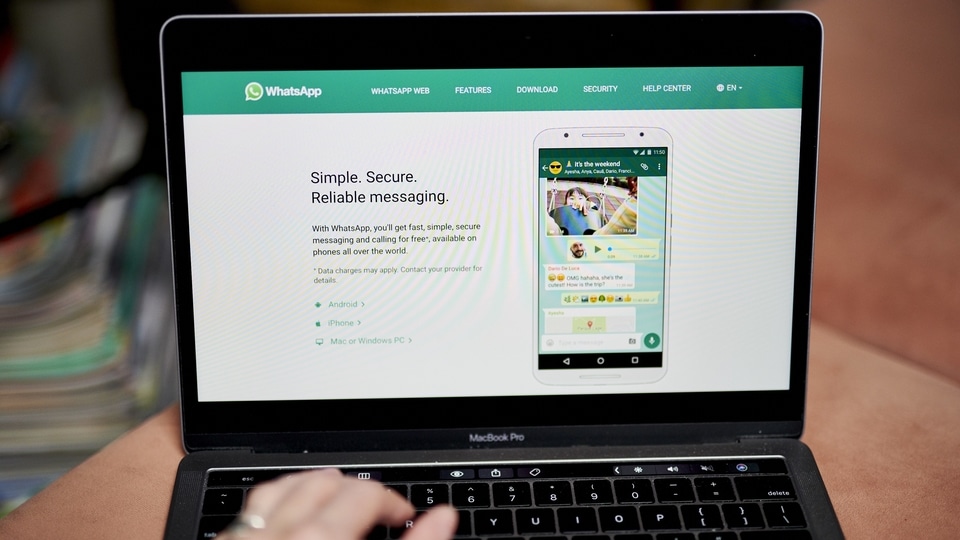
Want to use WhatsApp on your desktop without having to go to WhatsApp Web? Well, the instant message sharing app is available for Android, iOS, Windows, macOS, and web browsers via WhatsApp Web. The web version of WhatsApp is a convenient way to use WhatsApp on a laptop or desktop computer. However, there is a better option available to access WhatsApp on your desktop or laptop. Yes, there is, you just need to access it.
If you use WhatsApp on your desktop via WhatsApp Web, then you must be aware that it can sometimes become difficult to use it. You have to use WhatsApp Web through the QR code. The experience is not really state-of-the-art and internet connectivity issues can create problems. But there are other options to access your WhatsApp account on the desktop without Web. Here, know what you need to do.
WhatsApp on Computer without using QR code
Step 1: To avoid using WhatsApp Web by scanning QR code, you can download WhatsApp Native App, which can be accessed on Windows and macOS. The only pre-requirement is that your Windows should be version 8.1 or higher. In the case of macOS, the version should be 10.9 or higher.
Step 2: Download WhatsApp on your Windows or Mac using this link. After the download, a .exe file will be downloaded for Windows, or a .dmg file will be downloaded for macOS.
Step 3: After that, open the file and proceed with the installation process.
Step 4: After the completion of the installation of the app, run it for the first time. Following that, it will display a QR code that you may use to set up WhatsApp.
Step 5: Then, open your WhatsApp on your mobile and go to the WhatsApp Web settings on Linked devices.
Step 6: Scan the QR code and it's done! Your WhatsApp is ready to use on your desktop or laptop. You won't need to access the browser again and again to check WhatsApp messages. You will receive the messages until your app is open on the device.
Catch all the Latest Tech News, Mobile News, Laptop News, Gaming news, Wearables News , How To News, also keep up with us on Whatsapp channel,Twitter, Facebook, Google News, and Instagram. For our latest videos, subscribe to our YouTube channel.

























