Want to manage your Google Calendar effectively? Know how to create, find and edit reminders
Manage your task efficiently with Google Calendar. Check out how you can create, find and edit reminders in the app.
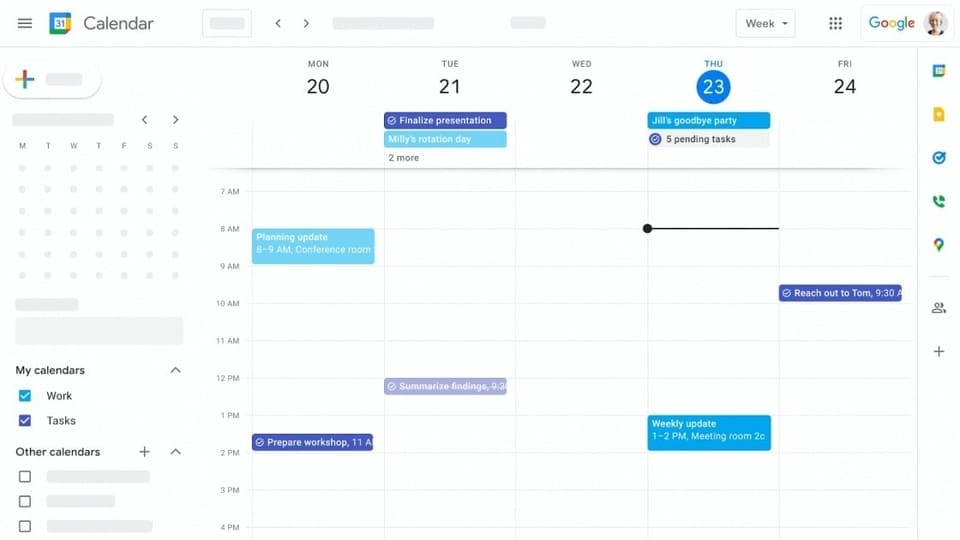
We are living in a fast-paced world where we have tons of tasks to manage each day but a limited amount of time. With our busy schedule and workload, we often miss some tasks, important meetings, or events. However, in a professional setting, this should not be the case. We must focus on staying focused and managing everything effectively because that is how the world is functioning right now. In case you have been using Google Calendar, then you must know that it's an effective tool to manage tasks while also setting reminders to keep track of your day.
With the help of Google Calendar, you can easily set reminders and edit them whenever you want any changes. Check out how to set a reminder.
How to create a reminder from desktop devices
- First, open the Google Calendar through your Gmail or website.
- Go to “My Calendar” and tap “ Reminder”
- There you'll find a create “+” sign on the top left of the screen.
- A pop-up window will open, there you have to tap on “Reminder”
- Write or reminder along with a suggestion or message.
- Include the date and time when you want to be reminded.
- Lastly, click on the “Save” button.
You can always make changes to your set reminders. However, what if you cannot see them anywhere? Worry not, we'll help you. Reminders created in Google Calendar appear on the day they are scheduled as well as in the week or month view.
How to Edit reminder
- Go to your Google Calendar app.
- Find the reminder you want to change.
- There will be a pen-like sign present which will let you edit the reminder
- Make changes.
- And click the Save button for the changes to get upgraded.
How to remove a reminder
There are two ways in which you can remove your set Google Calender reminder: One is by deleting and or by marking it done.
- Simply go to your Google Calendar and find the reminder, then click on “Mark as done”
- If want to delete then go through the same process but click “Delete” to remove it from your Calender.
It is that easy to list your task and set reminders on Google Calendar. Efficient use of the tool will help analyze the changes it brings to your working environment. And yes, you can say goodbye to missed meetings and it will definitively help boost your productivity too.
Catch all the Latest Tech News, Mobile News, Laptop News, Gaming news, Wearables News , How To News, also keep up with us on Whatsapp channel,Twitter, Facebook, Google News, and Instagram. For our latest videos, subscribe to our YouTube channel.


























