How to enable, disable dark mode on WhatsApp
WhatsApp rolled out dark mode for Android and iOS recently. Here’s how to get started on it and disable it if you don’t like dark mode.
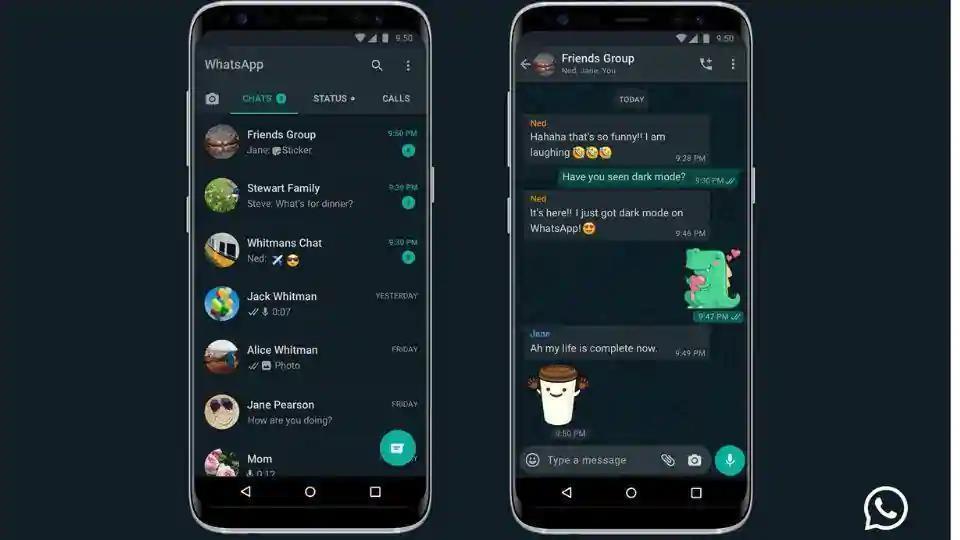
WhatsApp dark mode was possibly the most requested feature by users. Many people may not be aware but WhatsApp had rolled out dark mode on Android and iOS globally.
WhatsApp dark mode can be activated by users on devices running iOS 13 and Android 10. Dark mode is compatible to WhatsApp users on Android 9 as well. Dark mode essentially turns the UI into a dark grey background which is well suited for the eyes and scrolling in low-light conditions.
If you're still confused about WhatsApp's dark mode, here's how you can get started on it.
How to enable WhatsApp dark mode
First thing is to make sure WhatsApp is updated to the latest version. You can check this on Google Play Store and App Store. Once the app is updated follow these steps.
-Open WhatsApp, tap on the three dotted menu and select settings.
-Open chats and you'll see a new section called 'theme'.
-Choose dark from the list of options available.
-Android 10 and iOS 13 users can also select 'system default'.
WhatsApp also rolled out dark solid colours for chat wallpapers. Interested users can select these wallpapers for a better dark mode experience on WhatsApp. If you're not happy with dark mode on WhatsApp, don't worry you can always go back.
How to disable WhatsApp dark mode
Disabling dark mode on WhatsApp is as simple as enabling it.
-Follow the same steps as mentioned above.
-Once you open the theme section, simply select light.
-This will turn your WhatsApp back to how it was originally.
Catch all the Latest Tech News, Mobile News, Laptop News, Gaming news, Wearables News , How To News, also keep up with us on Whatsapp channel,Twitter, Facebook, Google News, and Instagram. For our latest videos, subscribe to our YouTube channel.
























