How to restore WhatsApp chat history on Android: Check tips and tricks
If you want to know how to restore WhatsApp chat history on Android, then, first of all, make sure you always create a backup.
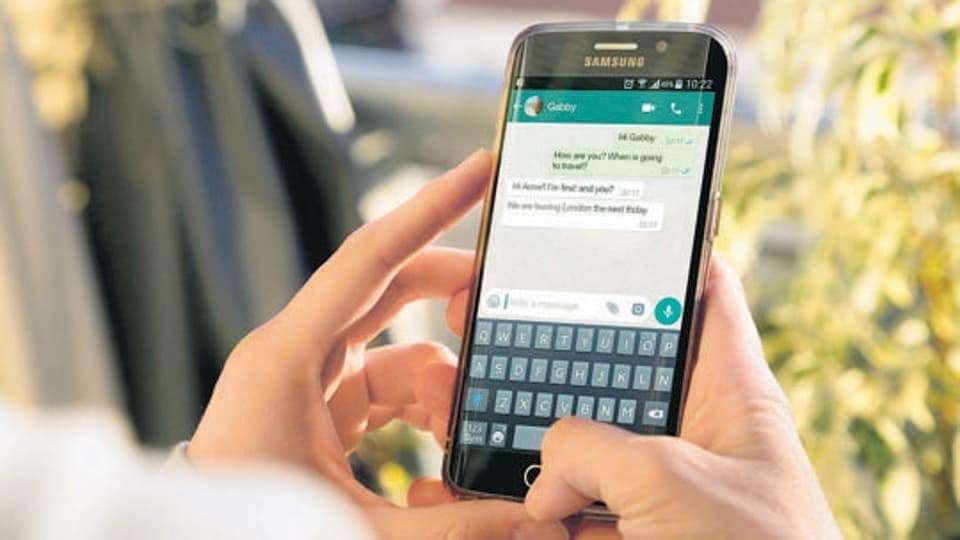
If your WhatsApp chat got deleted or you lost it while changing your device, the good news is that there is a way to retrieve them. Here we show you how to restore WhatsApp chat history on Android. Now, WhatsApp is one of the most widely used applications and users send billions of messages including images, audio, video, GIFs, among others every day to the people on their contact list. You should know that these messages are delivered to users' phones instantly and WhatsApp deletes them promptly from the company's servers.
If you have lost your WhatsApp chats and want to restore the history then you can try the following methods. However, in case you want to restore your conversation on a new Android device then you need to ensure that your chats are backed up before restoring them. In order to take the chat backup you need to open WhatsApp, go to more settings, select chat and then chat backup.
Also, choose the Google Account that you want your chats backed up to. You can also create a local backup on your device. Then tap back up. After the backup has been saved, you can remove WhatsApp from your device and install it on your new Android device.
How to restore WhatsApp chat history on Android from Google Drive backup
To maintain a copy of your WhatsApp chat history on Google Drive, you can enable the automatic backup feature and select its frequency as daily, weekly, or monthly. In order to successfully restore a Google Drive backup, you need to use the same phone number and Google Account used to create the backup.
How to restore your backup:
You need to ensure that your new Android device is linked to the Google Account where your backup is saved. Install and open WhatsApp, then verify your number. Tap RESTORE when prompted to restore your chats and media from Google Drive. After the restoration process is complete, tap NEXT. Your chats will be displayed once initialization is complete.
It can be noted that WhatsApp will continue to restore your media files after your chats are restored. If you install WhatsApp without any prior backups from Google Drive, WhatsApp will automatically restore from your local backup file.
How to restore WhatsApp chat history from local backup
If you want to use a local backup, you will need to transfer the files to the phone using a computer, file explorer or SD Card.
How to restore your backup:
Download a file manager app. In the file manager app, navigate to your local storage or sdcard > WhatsApp > Databases. If your data is not stored on an SD card, you might see "internal storage" or "main storage" instead. Copy the most recent backup file to the local storage's Databases folder of your new device. Then Install and open WhatsApp, then verify your number. Tap RESTORE when prompted to restore your chats and media from the local backup.
Also, users need to remember that your phone will store up to the last seven days worth of local backup files. Local backups will be automatically created every day at 2:00 AM and saved as a file in your phone. If your data is not stored in the /sdcard/WhatsApp/ folder, you might see "internal storage" or "main storage" folders.
How to restore a less recent WhatsApp local backup
If you want to restore a local backup that is not the most recent one, you will need to do the following:
Download a file manager app. In the file manager app, navigate to your local storage or sdcard > WhatsApp > Databases. If your data is not stored on the SD card, you might see "internal storage" or "main storage" instead. Rename the backup file you want to restore from msgstore-YYYY-MM-DD.1.db.crypt12 to msgstore.db.crypt12. It is possible that an earlier backup might be on an earlier protocol, such as crypt9 or crypt10. Do not change the number of the crypt extension. Uninstall and reinstall WhatsApp and tap RESTORE when prompted.
Catch all the Latest Tech News, Mobile News, Laptop News, Gaming news, Wearables News , How To News, also keep up with us on Whatsapp channel,Twitter, Facebook, Google News, and Instagram. For our latest videos, subscribe to our YouTube channel.

























