Gmail users can send password-protected email! Do it THIS way
Curious about how to use Gmail's password-protected email feature? Check out the steps here.
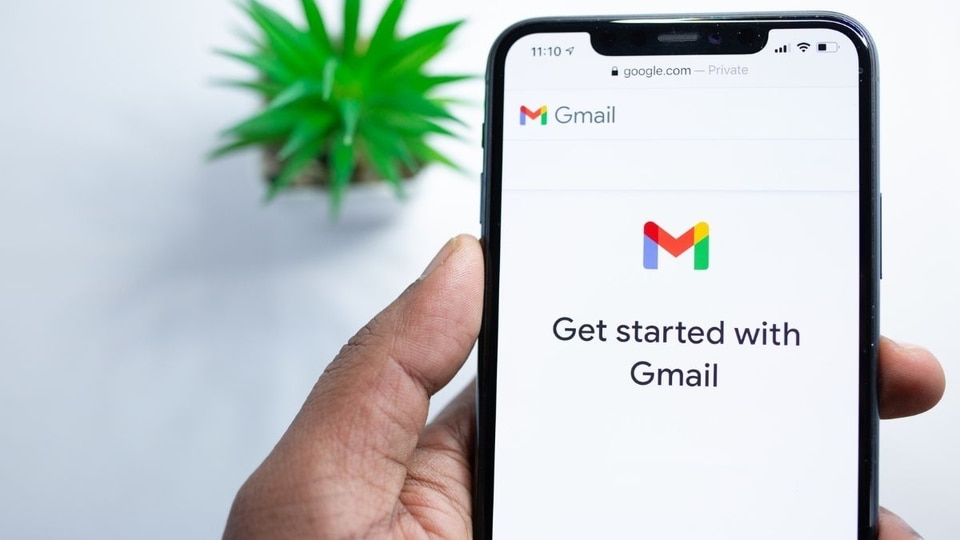
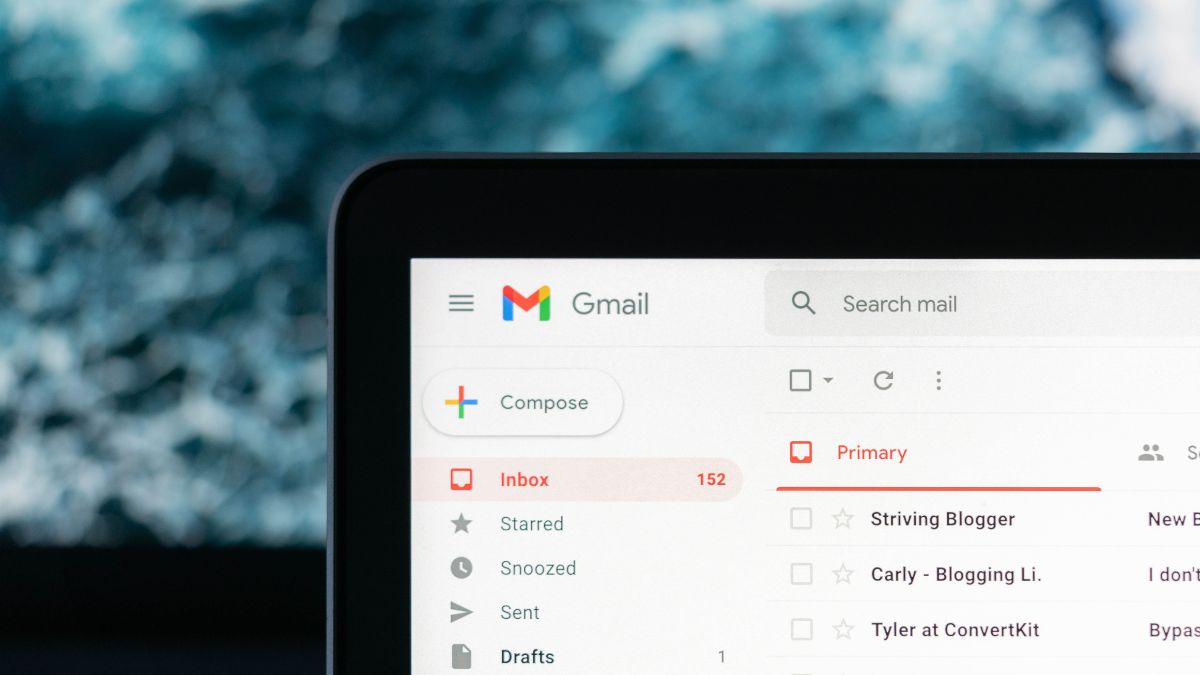
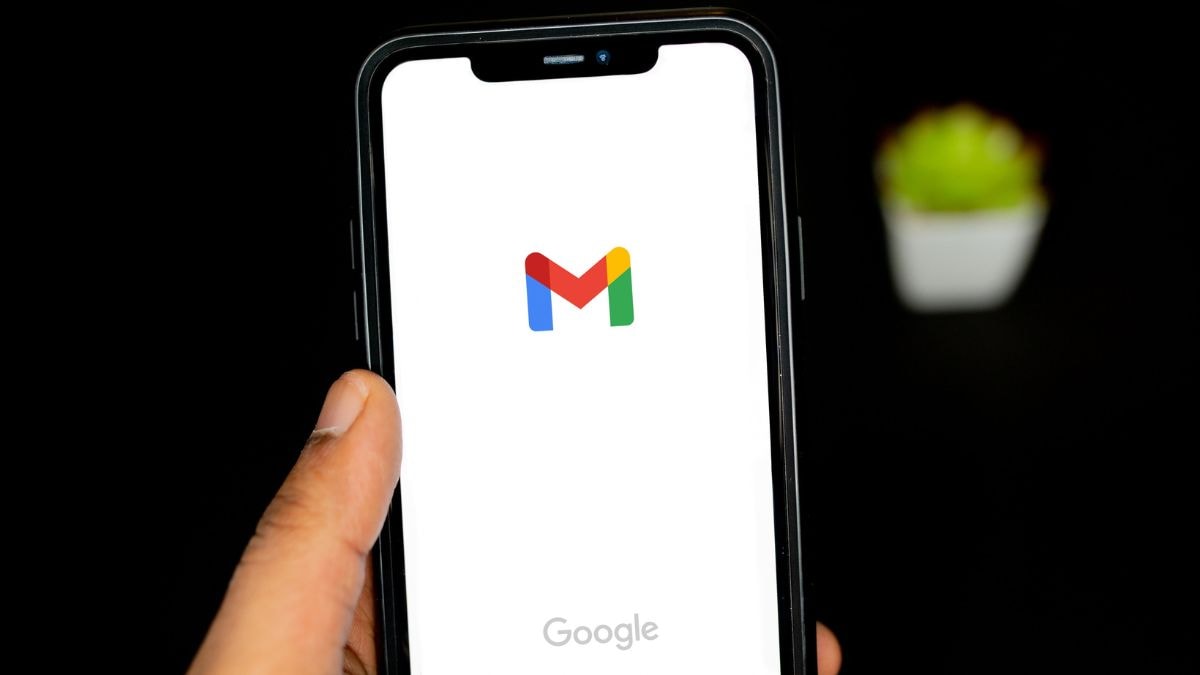
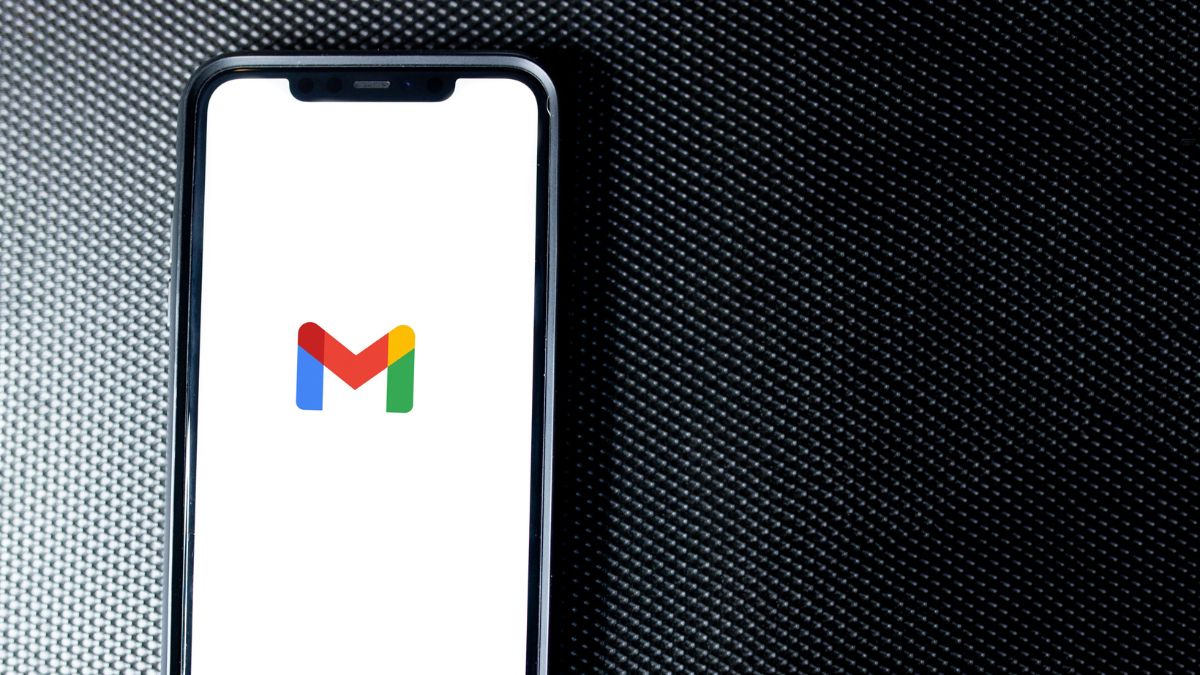
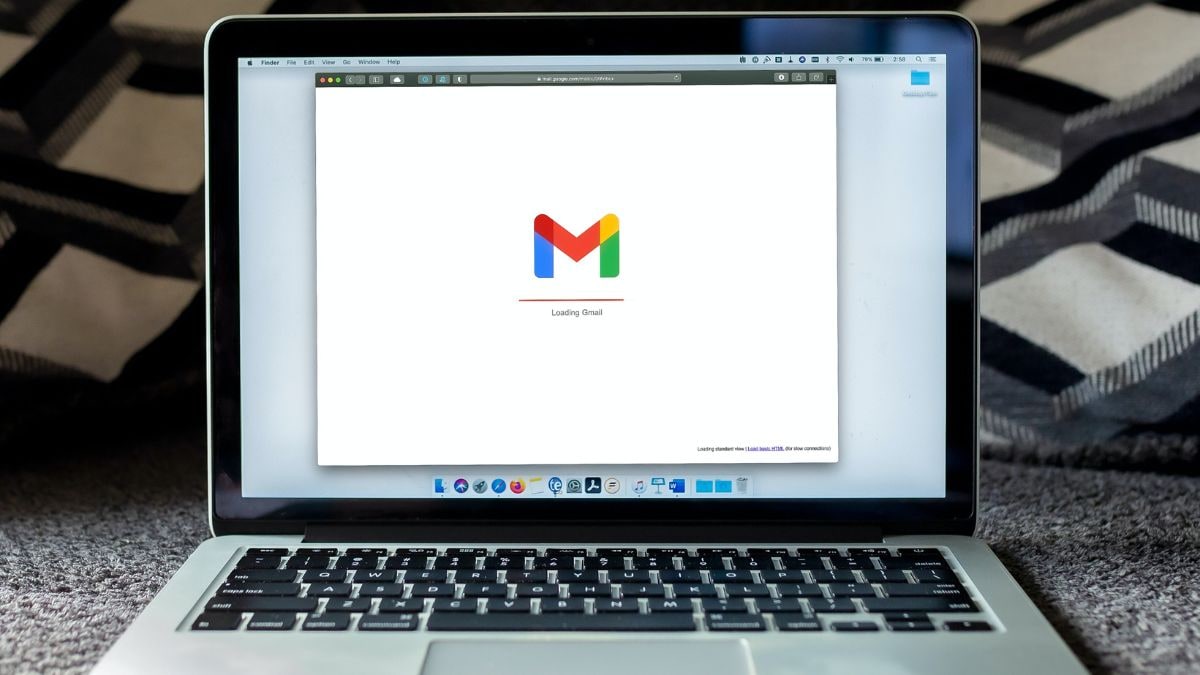
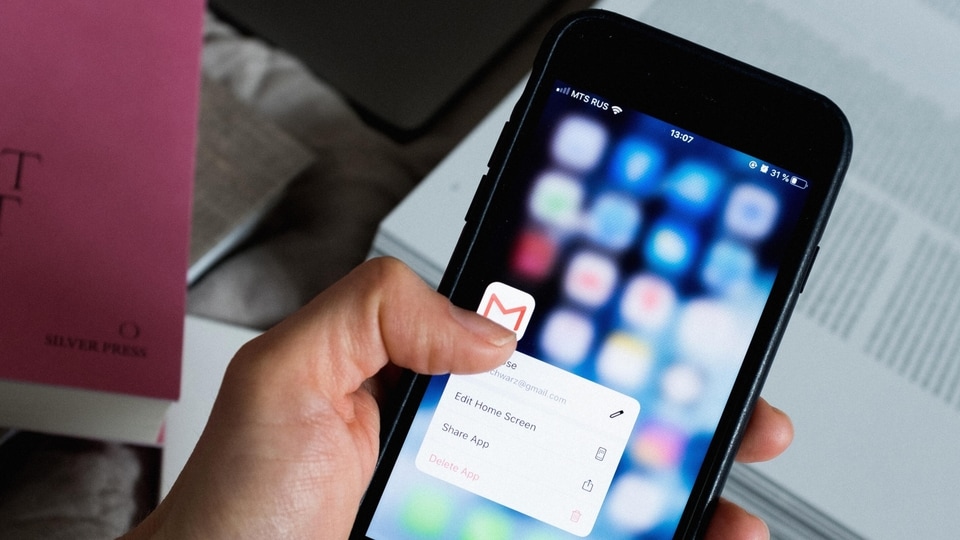
 View all Images
View all ImagesSending a regular email to someone means that the email can be viewed by anyone who has access to their account. Not just that, it may also appear in notification previews. In other words, the privacy of your email is dependent on the security of the recipient's device and account. Therefore, when sharing confidential or sensitive data via email, it is advisable to use additional security measures.
Thankfully, Gmail has this confidential mode that allows you to send messages and attachments to help protect sensitive information from unauthorized access with a password. Confidential mode offers the option to set an expiration date for messages or revoke access whenever needed. Additionally, recipients of the confidential message won't be able to forward, copy, print, or download the content, which helps prevent accidental sharing of your email.
Wondering how to send a password-protected email on Gmail? Check out this step-by-step guide.
How to send a password-protected email on Gmail
Go to Gmail on your computer.
Tap on Compose.
In the bottom right of the window, click Turn on confidential mode.
In case you've already turned on confidential mode for an email, go to the bottom of the email, then click Edit.
Now, set an expiration date and passcode. These settings impact both the message text and any attachments.
If you opt for "No SMS passcode," this means recipients using the Gmail app will be able to open it directly. However, those who do not use Gmail will receive a passcode via email.
On the other hand, selecting "SMS passcode" implies that recipients will receive a passcode via text message. It is essential to ensure that you enter the phone number of the recipient, not your own.
After this, click Save and send the email.
In case you have received a password-protected email, then you should know how to access it. Check out the steps below:
- In case the sender has used the confidential mode to send an email, you can access the message and its attachments until either the expiration date or the sender revokes access.
- However, options to copy, paste, download, print, or forward the message text and attachments will be deactivated.
- It is possible that you may have to input a passcode to open the email.
Catch all the Latest Tech News, Mobile News, Laptop News, Gaming news, Wearables News , How To News, also keep up with us on Whatsapp channel,Twitter, Facebook, Google News, and Instagram. For our latest videos, subscribe to our YouTube channel.


























