How to use WhatsApp click to chat: Send messages to someone not on your phone address book
WhatsApp has an amazing click to chat feature that lets you send a message to someone who is not on your phone address book without the need to save the contact. Check this trick.


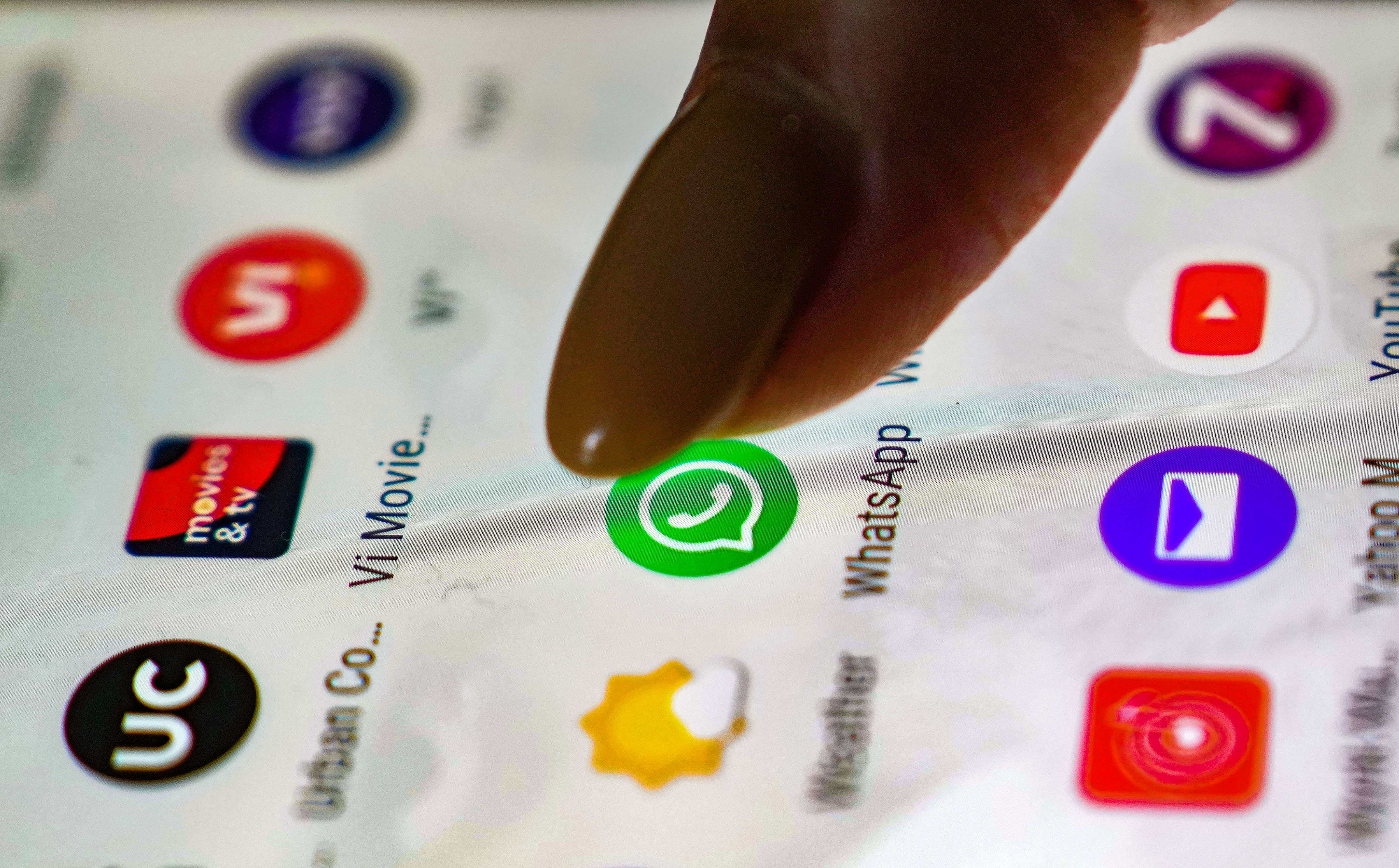


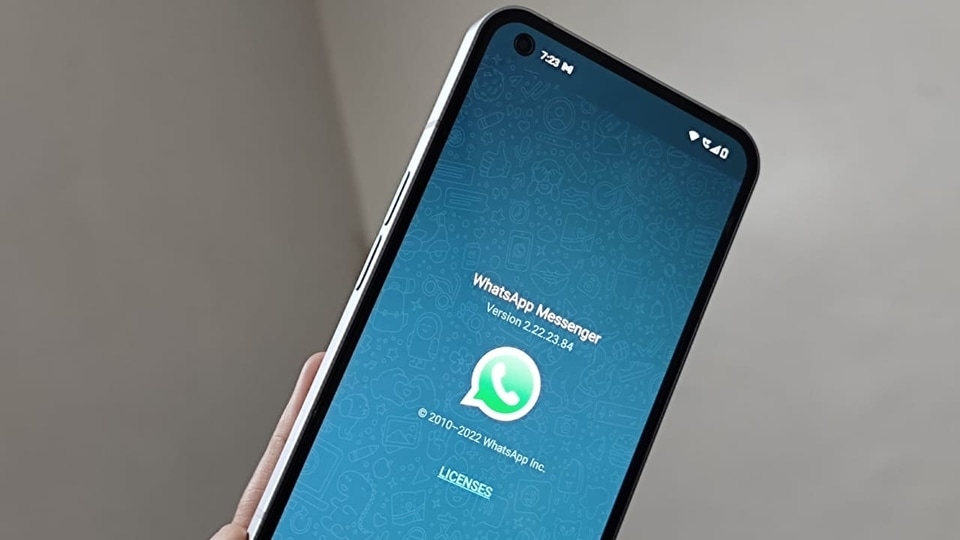
 View all Images
View all ImagesHave you ever experienced the tiring process of messaging someone on WhatsApp when their phone number is not saved? Even sometimes you must have saved a number of unknown people just for the sake of a single WhatsApp message. If you can relate to this, then here is a WhatsApp trick that will solve your problem. This is so because you can send WhatsApp messages and chat with people without saving their numbers on your phone contact list as a one-off event. You may want to reach out for a service contact or ask a business query on WhatsApp for a one-time chat, all that is now possible without saving the contact in your phone address book. All thanks to WhatsApp's click-to-chat feature!
It allows you to begin a chat with someone without having their phone number saved in your phone's address book as long as you know this person's phone number. Also, they should have an active WhatsApp account. If you meet these two conditions, then you can create a link that will allow you to start a chat with them. By clicking the link, a chat with the person automatically opens. The click to chat feature works on both your smartphone and WhatsApp Web. Looking forward to trying this trick? Check how to create your own click to chat link on WhatsApp.
How to create your own WhatsApp Click to Chat link
You can use https://wa.me/<number> where the <number> is a full phone number in international format.
Note that you must omit any zeroes, brackets, or dashes when adding the phone number.
For example, don’t use the link as - https://wa.me/+001-(XXX)XXXXXXX
Use this : https://wa.me/1XXXXXXXXXX
You can also create your own link with a pre-filled message that will automatically appear in the text field of a chat.
Just use https://wa.me/whatsappphonenumber?text=urlencodedtext where ‘whatsappphonenumber’ is a full phone number in international format and urlencodedtext is the URL-encoded pre-filled message.
Example: https://wa.me/1XXXXXXXXXX?text=I'm%20interested%20in%20your%20car%20for%20sale
To create a link with just a pre-filled message, use https://wa.me/?text=urlencodedtext
Example: https://wa.me/?text=I'm%20inquiring%20about%20the%20apartment%20listing
After clicking on the link, you’ll be shown a list of contacts you can send your message to.
Catch all the Latest Tech News, Mobile News, Laptop News, Gaming news, Wearables News , How To News, also keep up with us on Whatsapp channel,Twitter, Facebook, Google News, and Instagram. For our latest videos, subscribe to our YouTube channel.


























