iPhone 14 Pro always-on display turns B&W with this HIDDEN trick!
Turn the always-on display feature into black and white on iPhone 14 Pro and iPhone 14 Pro Max with a simple trick.
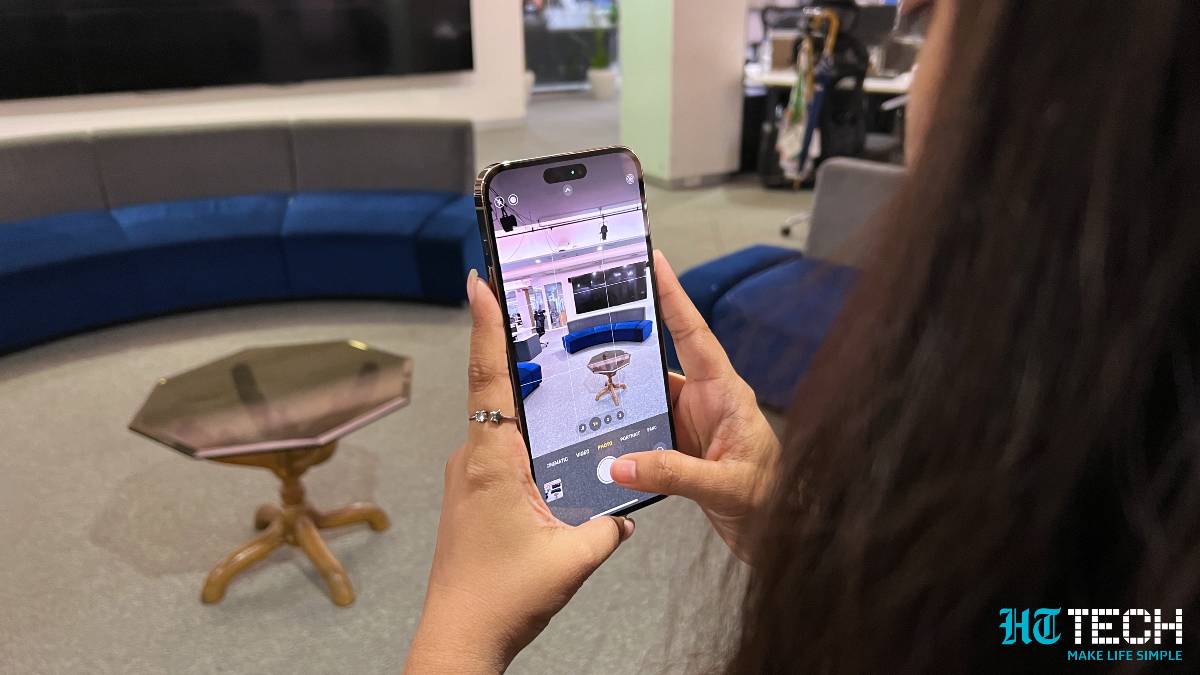






 View all Images
View all ImagesFor the first time, iPhone 14 Pro and iPhone 14 Pro Max have what is called the Always-on Display. It is self-explanatory. However, notably, it doesn't work like most of the other Android smartphones. The Always-on Display mode on other Android phones usually shows a visible clock with different themes surrounded by mostly black pixels. On the other hand, iPhone 14 Pro models are totally different. They flaunt an appearance that is identical to the lock screen with the same wallpaper and widgets, but in a diluted manner.
However, having said that, it can be distracting too! If you are not a fan of that typical style of Always-on Display mode then there is a hidden trick for you! There is a hidden button that can switch the iPhone 14 Pro's Always-on Display feature into a black-and-white mode. Sounds interesting? Check here how to enable black-and-white Always-on lock screen on iPhone 14 Pro and iPhone 14 Pro Max .
Enable black-and-white always-on lock screen on iPhone 14 Pro
To enable black-and-white always-on lock screen, first go to the Settings on your iPhone.
After that, tap on Focus and ‘a select focus mode’. Then go to the Options and Enable Dim Lock Screen.
Once the focus mode is activated, it will activate the Dim Lock Screen setting. In turn, your iPhone 14 Pro or iPhone 14 Pro Max display will transform into a simple black-and-white mode.
This will bring the date and time in a white font along with any selected widgets over the black-and-white always-on lock screen and other screen wallpaper or photos will go completely dark.
You should know this before applying the trick on iPhone 14 Pro
The trick may excite you, but you should know that the black-and-white always-on lock screen on iPhone 14 Pro will only work while being in the Focus Mode. That means, to get this feature, you will need to stay in Focus Mode all day long. This will also bring a Focus mode status label at the button of the lock screen.
Catch all the Latest Tech News, Mobile News, Laptop News, Gaming news, Wearables News , How To News, also keep up with us on Whatsapp channel,Twitter, Facebook, Google News, and Instagram. For our latest videos, subscribe to our YouTube channel.


























