iPhone 15 Screen time will save you from weak eyesight; know how to manage it - step-by-step guide
Apple iPhone 15 Screen time feature allows users to take control of their device. It offers tools to schedule breaks, set app usage limits, and prioritize essential contacts. It will likely save you from suffering from weak eyesight later in life.



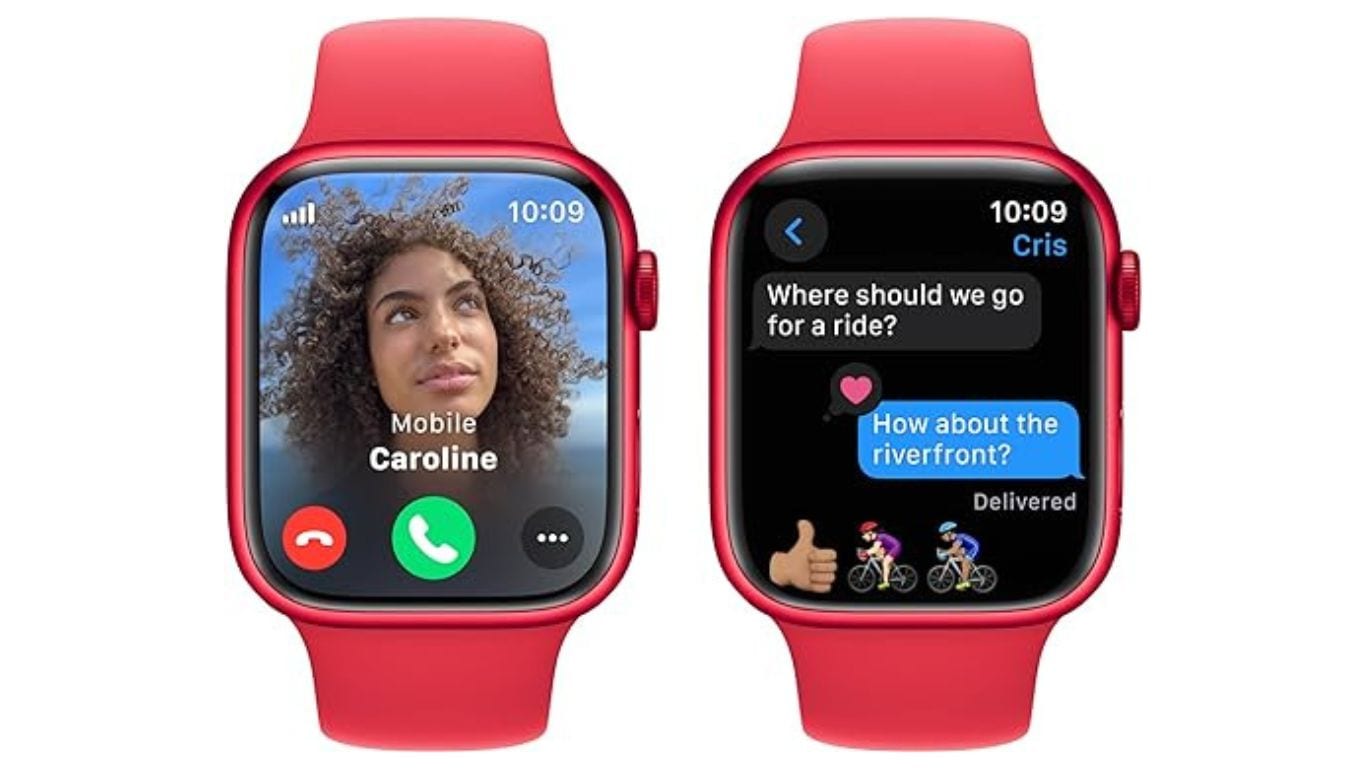


 View all Images
View all ImagesiPhone 15 screen time feature: In an era dominated by digital devices, managing screen time has become crucial for maintaining a healthy balance between our online and offline lives. Our daily screen time has been increasing and has reached drastic levels. Some people are glued to their devices for hours together without breaks. The result is that it causes weak eyesight, headaches, and whatnot. Thankfully Apple iPhone 15 Screen Time feature empowers users to take control of their device usage by offering tools to schedule breaks, set app usage limits, and prioritize essential contacts. So, If you have an iPhone 15, or other eligible devices that can run this feature, it will be easier for you to manage your screen time and that means you will be able to mitigate the deleterious effects of too much screen time on your pricey handset. Follow the steps below to set screen timing on your iPhone 15:
How to schedule Time Away from your iPhone 15 Screen?
- Accessing Screen Time Settings
To initiate your journey towards a healthier screen time routine, navigate to your iPhone's Settings and tap on "Screen Time."
2. Enabling App & Website Activity
Do ensure that "App & Website Activity" is turned on by tapping on it. This allows Screen Time to monitor your app usage effectively.
3. Setting Downtime
Tap on "Downtime" to configure scheduled breaks. Choose between "Turn On Downtime Until Tomorrow" for an immediate break or "Scheduled" for a planned downtime in advance.
4. Customize Downtime
You can tailor your downtime schedule by selecting "Every Day" or "Customize Days." Set specific start and end times that suit your lifestyle, allowing you to focus on non-digital activities during these periods.
5. Managing Downtime Reminders
You will receive a helpful 5-minute reminder before downtime begins. You can choose to ignore the reminder or extend downtime until the scheduled period starts.
Turning Off Scheduled Downtime: At any point, you can disable the scheduled downtime by turning off the "Scheduled" option.
How to set limits for App Use:
- Return to the Screen Time settings and tap on "App Limits."
- Initiate a new limit by tapping "Add Limit." Choose one or more app categories to apply the limit universally or drill down to individual apps within a category.
- You can specify the duration of the time limit. For added flexibility, tap "Customize Days" to set distinct limits for specific days of the week.
- Once satisfied with your settings, tap "Add" to activate the time limits, ensuring a mindful approach to your app usage.
- Choose Apps and Contacts to Allow Always:
- Head back to the Screen Time settings and navigate to "Always Allowed."
- Tap the "+" or "-" icons next to an app to include or exclude it from the "Allowed Apps" list, ensuring access to essential applications even during downtime.
How to manage Communication Limits?
- Under "Allowed Communication," choose "Specific Contacts" to ensure that crucial connections are always accessible. Opt for "Choose from My Contacts" or "Add New Contact" to tailor your communication preferences.
- Once you've made your selections, tap the arrow icon at the top left to save your configured settings.
By following these steps, you can use the power of iPhone 15 Screen time to lessen your screen timing. With these simple steps, you can empower yourself to take charge of your digital habits, strike a balance, and make the most of your technology without it becoming a constant distraction.
Catch all the Latest Tech News, Mobile News, Laptop News, Gaming news, Wearables News , How To News, also keep up with us on Whatsapp channel,Twitter, Facebook, Google News, and Instagram. For our latest videos, subscribe to our YouTube channel.

























