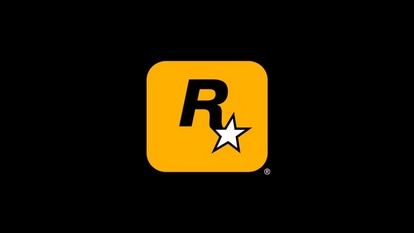Locked out of your iPhone? Know how to unlock it without passcode
Locked out of your iPhone due to a forgotten passcode? Here are two reliable methods to unlock it without the passcode hassle.

_1653115031057.jpg)


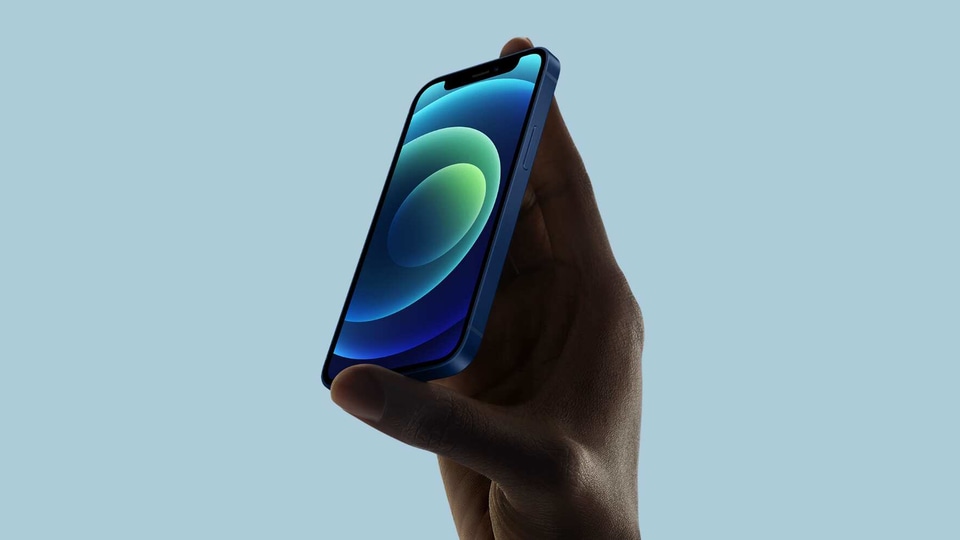
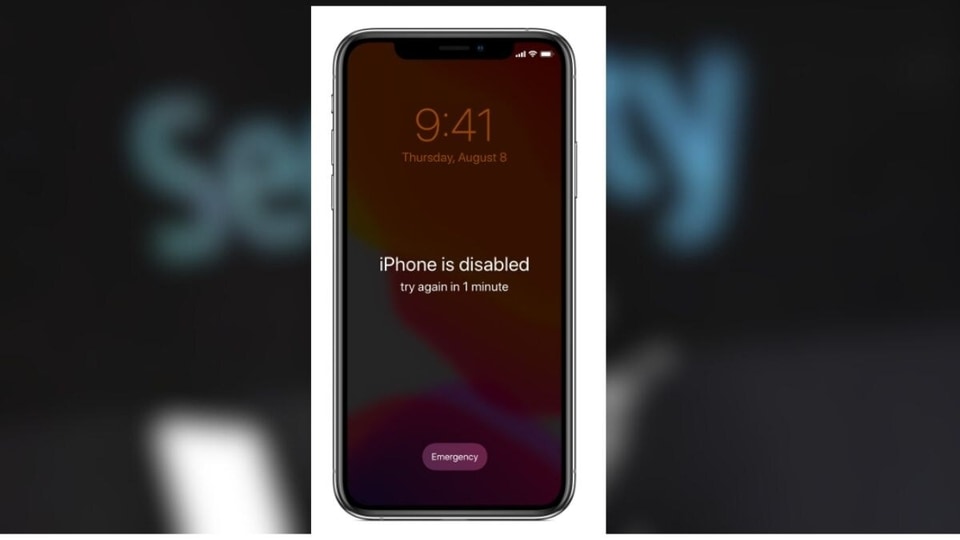
 View all Images
View all ImagesIf you find yourself locked out of your iPhone because you forgot the passcode or Face ID isn't working, don't worry; there are ways to regain access. In this article, we'll show two reliable methods on how to unlock iPhone without a passcode.
Method 1: How to unlock iPhone without passcode - Using a Computer
This method requires the use of either a Mac or a PC. If you're using a PC, check that your system is up to date with Windows 10 and that iTunes is installed. To connect your iPhone to the computer, you will also need the cable that came with it or another compatible cable. To unlock your iPhone using a computer, follow these steps:
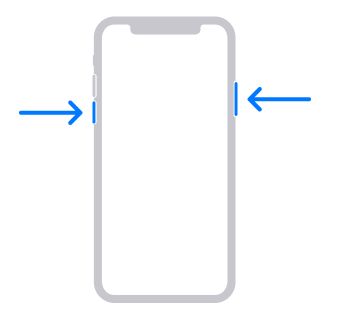
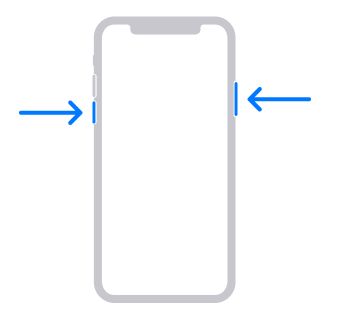
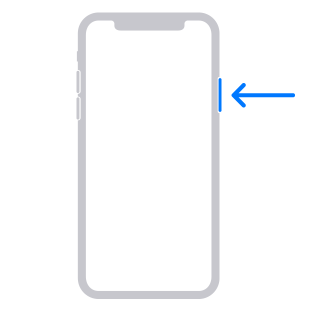
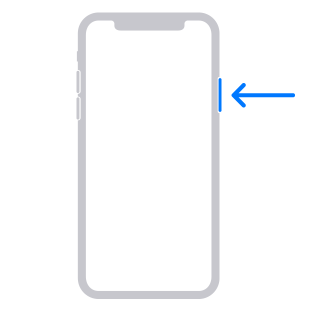
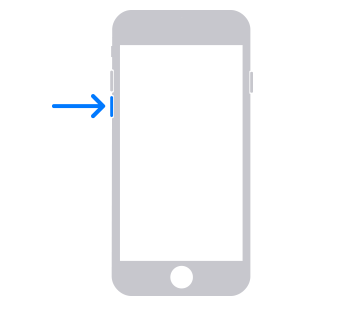
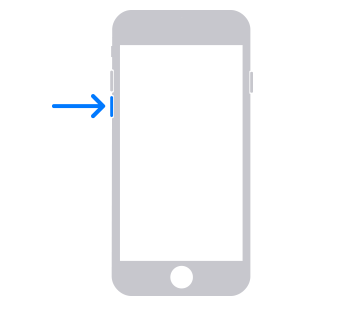
For iPhone SE and iPhone 6s or earlier: Use the Home button.
3. While holding the button, connect your iPhone to your Mac or Windows PC with a compatible cable.


5. Open Finder on your Mac or iTunes on your Windows PC, then select your iPhone.
6. Choose the "Restore" option when prompted.
7. Confirm your choice and follow the on-screen instructions.
8. Your computer will initiate the restore process and download the latest software update for your iPhone, which may take up to 15 minutes.
9. Once completed, your iPhone will automatically restart, showing the setup screen.
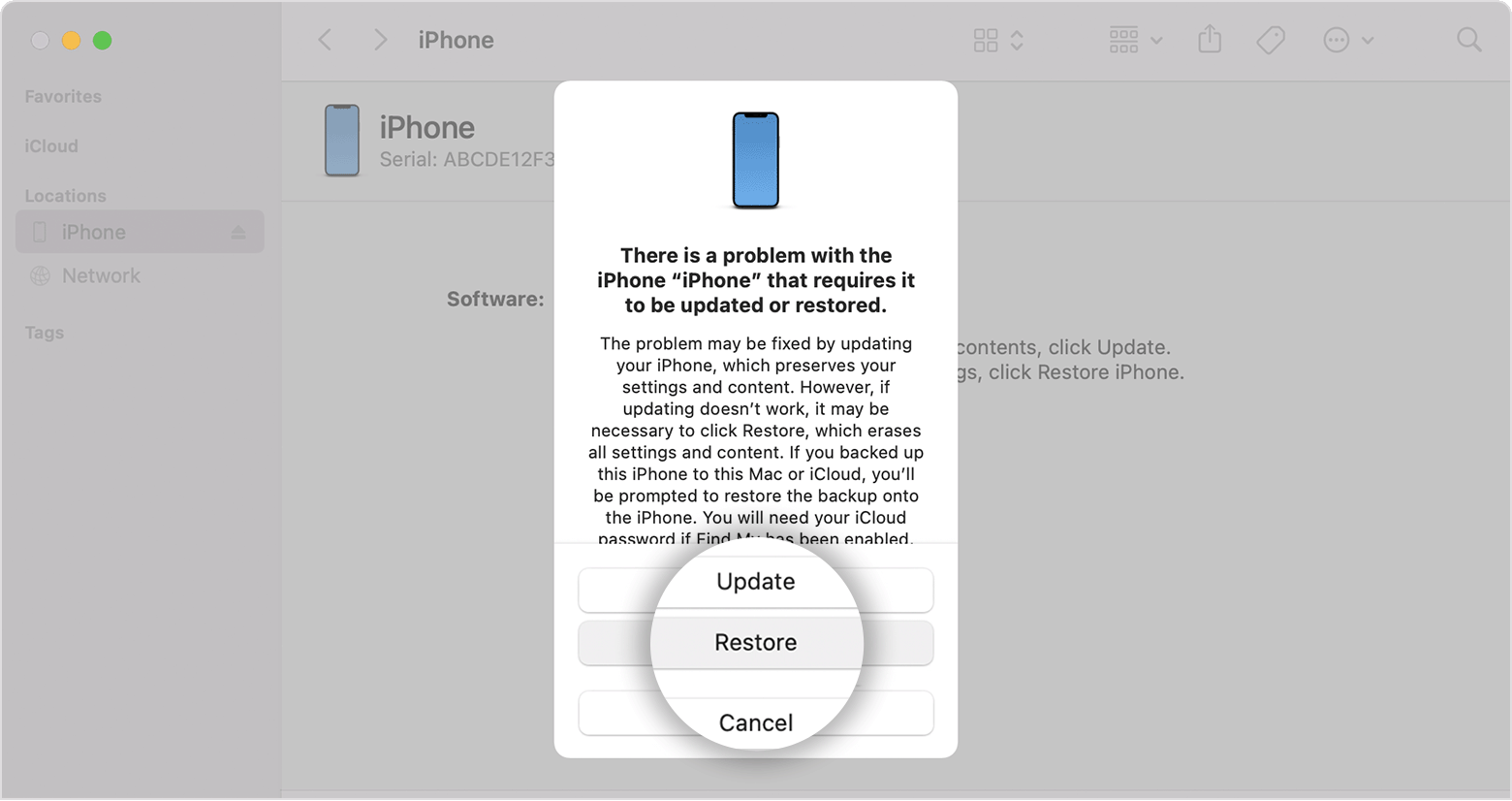
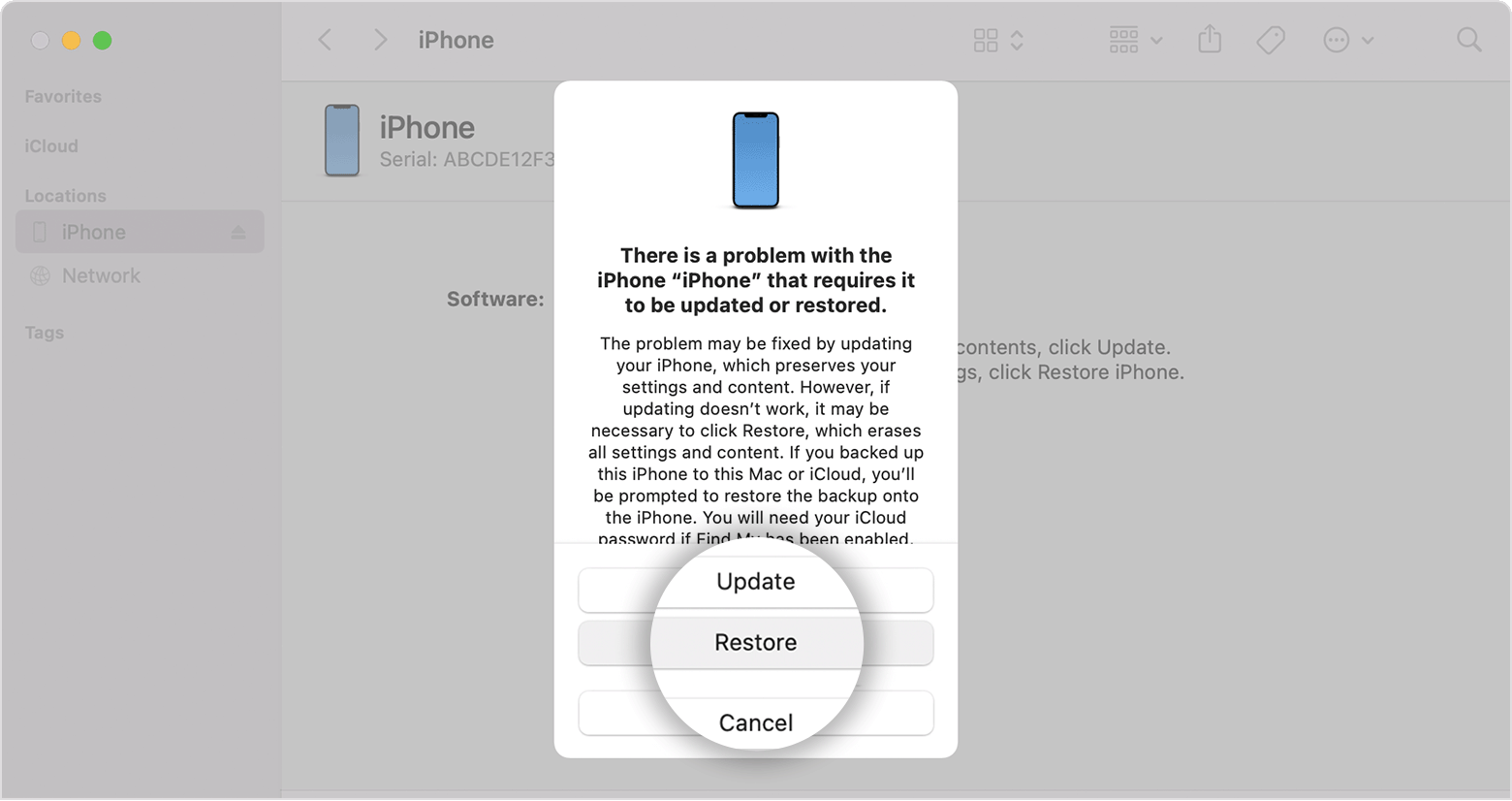
10. Disconnect your iPhone from the computer and set it up with a new passcode, Touch ID, Face ID, or without any of these.
Method 2: How to unlock iPhone without passcode - Use iCloud
If you have enabled the Find My feature on your iPhone, you can unlock it using iCloud:
1.Open a web browser on a trusted device (such as another smartphone, tablet, or computer) and navigate to iCloud. com/find/.
2. Sign in with your Apple ID credentials.
3. Click "All Devices" and select your locked iPhone from the drop-down menu.
4. Click "Erase iPhone" to initiate the process. If you've enabled Two-Factor Authentication, you'll need to enter your Apple ID password and a six-digit verification code sent to your trusted devices.
5. Confirm your choice by clicking "Erase."
6. Re-enter your Apple ID password if requested.
In both methods, it's crucial to have regular backups of your iPhone data to avoid permanent data loss during the unlocking process.
Remember, unlocking your iPhone without a passcode should only be done when necessary, such as when you've genuinely forgotten your passcode. Misusing these methods may lead to unintended consequences. Always ensure you have the necessary permissions and authorisation to unlock an iPhone.
Catch all the Latest Tech News, Mobile News, Laptop News, Gaming news, Wearables News , How To News, also keep up with us on Whatsapp channel,Twitter, Facebook, Google News, and Instagram. For our latest videos, subscribe to our YouTube channel.