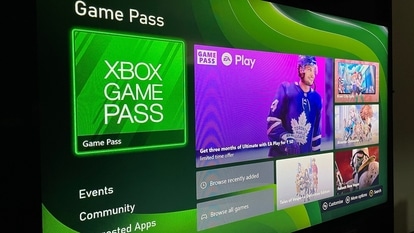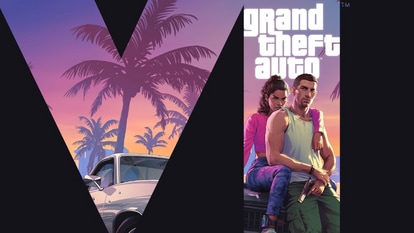Top 5 ways to save your smartphone data on Android
We keep all our data and personal information in our smartphones and it is probably exposed to hackers and applications who steal it easily. Here are 5 tips to secure your Android smartphone.
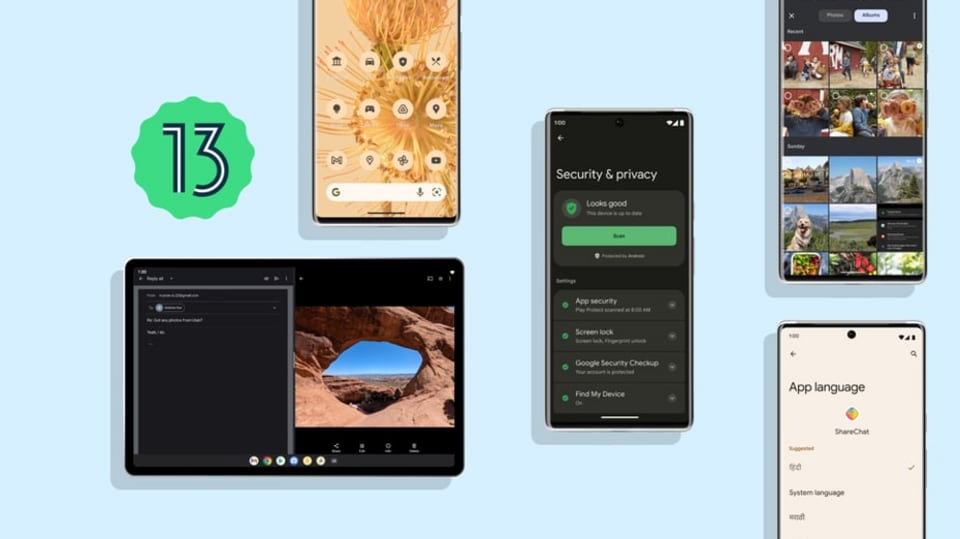





 View all Images
View all ImagesIn today's world, keeping your personal data safe is not as easy as it seems because you never know which app is taking your personal information and using it against you. Therefore, it has become necessary to keep your device secure. Taking privacy and security seriously enables you to keep your personal information like photos, email, or bank details safe. So, we list here 5 tips to secure your Android smartphone.
To make your Android device secure, you just need to change and upgrade your settings. It is not hard as it seems. To help you enable these necessary settings we have compiled top ways to secure your Android device to make it more secure.
Update your Android device
Updating your operating system with a new Android version is a must. The update fixes any bug or security issue in your device. Not updating your Android smartphone can create security problems as your data can be exposed to vulnerabilities or bugs that can steal your personal data.
With Android 13, you can control which data can be accessed by which application on your phone, making smartphones more secure for users who have updated to the newer version.
And if you haven't already updated to Android version 13, then now is the time to take action to keep your phone secure.
Make changes to your app permissions
Various applications on your phone can demand access to some personal information to perform the desired functions. There is, however, a way for you to control which app can access your information. You can enable this feature by simply going to Settings> Apps and Notifications> Tap on the app to change the permissions.
Download Google Play protect
Google Play Protect is a useful app that scans your device every now and then to check if any unusual thing is happening in your device. If notices something it instantly blocks the app's function and notifies you till you uninstall the application from your mobile.
Encrypt your Android
Google rolled out the Encryption features in 2015 which allowed users to secure their personal information with PIN, fingerprint, password, or pattern. Some devices are encrypted by default. And if your device is not encrypted then go to Settings> Security and Location> Encryption> Enter PIN/ password/pattern> Encrypt phone/tablet. And you are all done.
Enable the find my device feature
Google provides “Find my phone” on all Android devices from where you can track, erase or lock your device in some unfavorable circumstances. Note that you need to keep the location feature on your phone turned on at all times so during any mishap your phone can be recovered
Catch all the Latest Tech News, Mobile News, Laptop News, Gaming news, Wearables News , How To News, also keep up with us on Whatsapp channel,Twitter, Facebook, Google News, and Instagram. For our latest videos, subscribe to our YouTube channel.