WhatsApp pin messages feature for individual, group chats introduced; Know how to use it
In its latest release, WhatsApp pin messages feature for individual as well as group chats has been rolled out by Meta Platforms, allowing users to not only pin chat windows but also messages. Know all about this feature and learn how to use it.
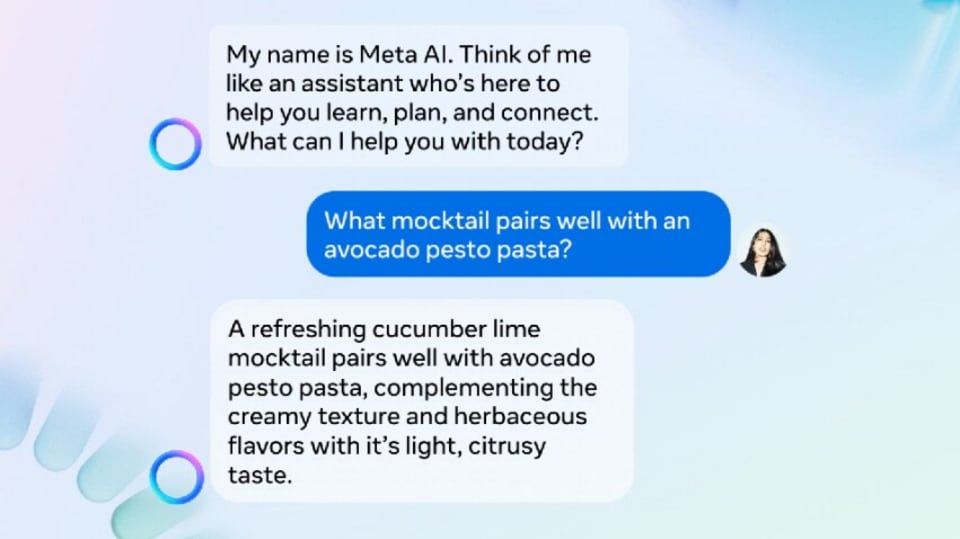

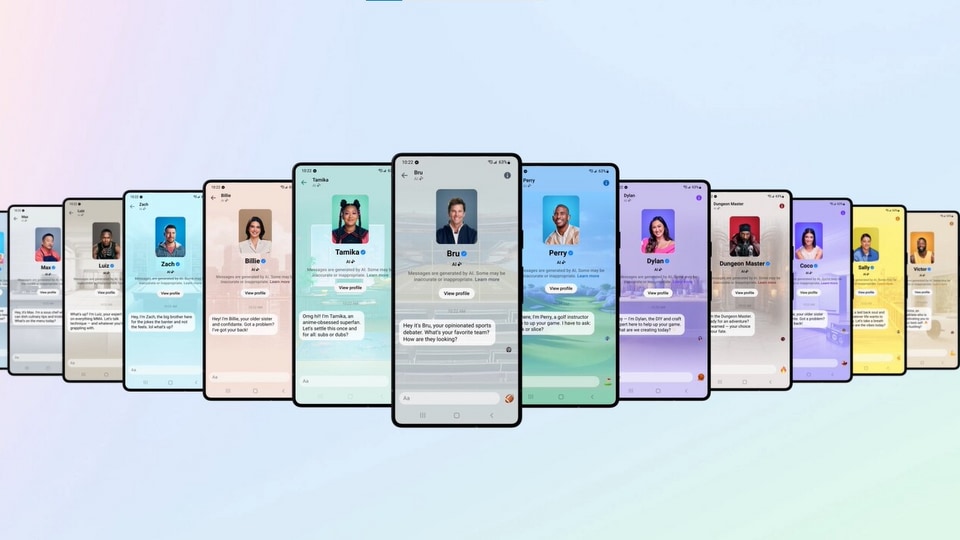
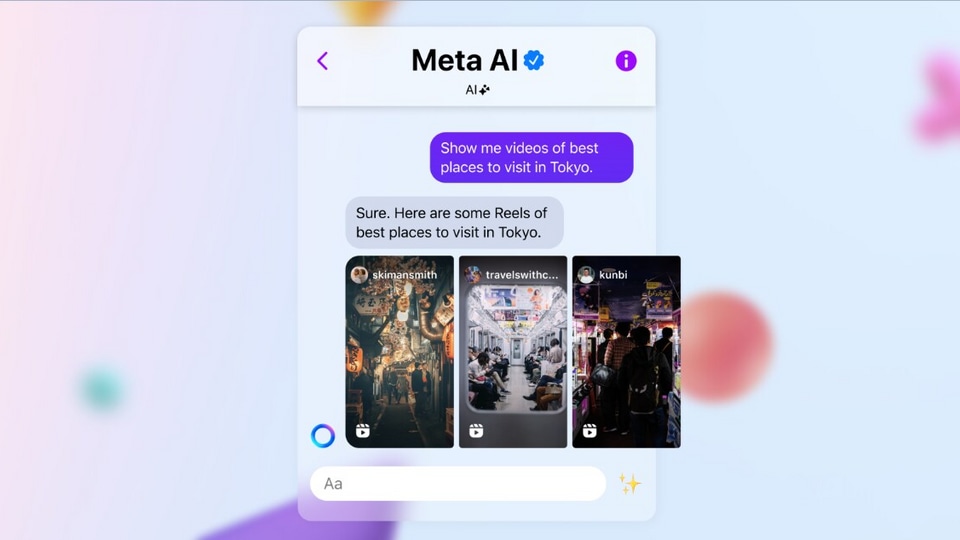
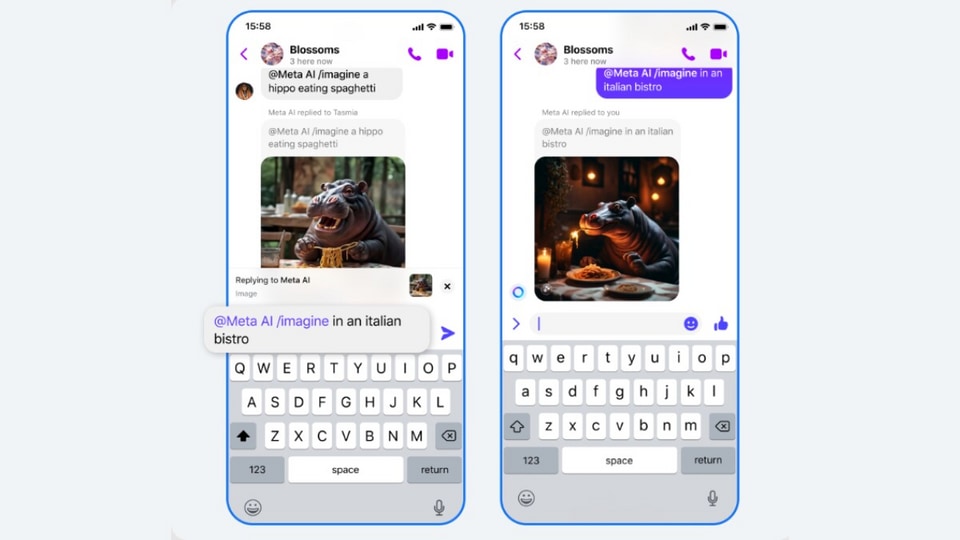


 View all Images
View all ImagesWhatsApp has rolled out a myriad of new features lately. Last month, it introduced a Discord-like voice chat feature where users can join a voice chat anytime to start a conversation. Moreover, the ‘View once' feature was expanded to voice messages too. And just a week ago, we learned that iPhone users can now "easily send original quality media as a file”, providing an alternative to the default compressed approach. These are just some of the features that have arrived on the instant messaging platform, with several more in the pipeline, including alerts for WhatsApp channels, and a reply bar for status updates. Now, in a new development, WhatsApp has also rolled out the pin messages feature for individual as well as group chats, allowing users to not only pin chat windows but also messages. Know all about this feature and learn how to use it.
WhatsApp pin messages feature: What is it?
Until now, WhatsApp allows users to pin important chats at the top for easy access. However, if a message needed to be highlighted, the only method was to add it to starred messages. But now, the instant messaging platform has rolled out the pin messages feature. With it, WhatsApp users can pin one message to the top of a chat which will then appear as a banner. You can select how long the message will stay pinned with options like 24 hours, 7 days, or 30 days.
To navigate to the message in the chat, users simply need to tap on the message banner at the top of WhatsApp. This feature is available in both for individual and group chats.
How to pin a message in individual chat on WhatsApp
1. To pin a message in an individual chat, open WhatsApp and then the chat you wish to pin a message at the top of.
2. Tap and hold on to the message. Android users can tap on the three dots while iPhone users can tap on More options.
3. Tap Pin and select the pin duration from options like 24 hours, 7 days, or 30 days. The message will now be pinned at the top of the chat.
In group chats, the group admins can allow users to pin messages at the top of the WhatsApp group chat. Here's how to do it.
How to allow users to pin message in a group chat on WhatsApp
1. To allow users to pin a message in a group chat, open WhatsApp and then the group chat.
2. Android users can tap on the three dots while iPhone users need to tap on Group Info.
3. Select Group Settings and then choose between the All members or Only Admins options. That's it. Users can now pin messages to the group chat depending on which option the admins select.
WhatsApp says when you pin a message in a group chat, a system message is shared with everyone in the chat indicating that a message was pinned and who pinned it. Users can't see a pinned message if they join a group after a pinned message is sent if they lost or cleared their chat history, or if they deleted the message before it was pinned.
How to unpin a message
1. To unpin a message, open WhatsApp and enter the chat you wish to unpin the message on.
2. Android users can tap and hold on the message while iPhone users can tap on More options.
3. Select Unpin, and then again Unpin. That's it. The message will now be unpinned from the chat.
Catch all the Latest Tech News, Mobile News, Laptop News, Gaming news, Wearables News , How To News, also keep up with us on Whatsapp channel,Twitter, Facebook, Google News, and Instagram. For our latest videos, subscribe to our YouTube channel.

























