Big Gmail update live now! Check what has changed for you
Google has finally rolled out the new Gmail update. Know here what has changed for you and check how to get it.
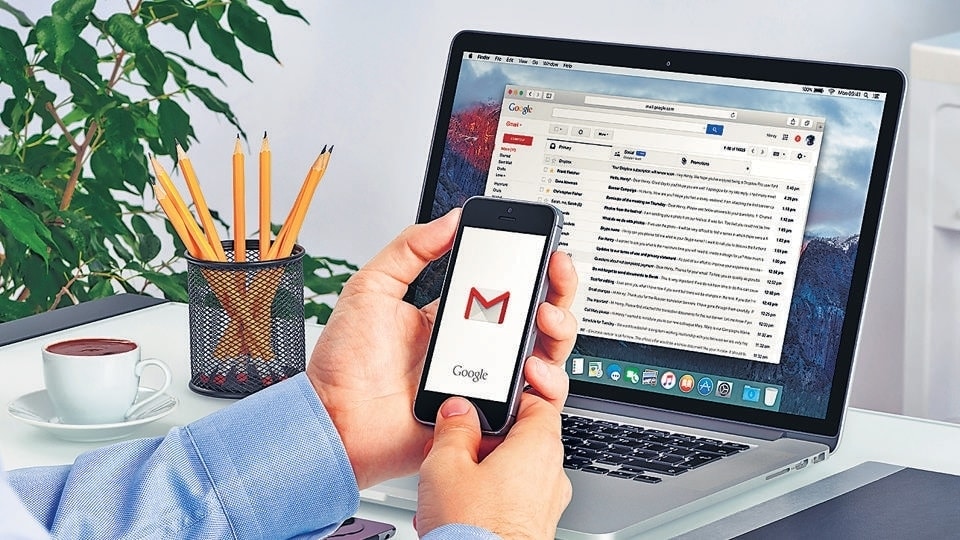
Your Gmail update is now live! This follows close on the heels of Google revealing that it will begin rolling out the ‘new view' redesign of Gmail. It has indicated that the update will bring a huge difference in the way the Gmail inbox looks. Now, Google has finally made it live and many users have already received the update. The changes are across a number of Google properties including Google Chat and Google Meet. If you have not experienced the changes then know what you need to do first.
First of all, you will need to accept Gmail's message, "Try the new Gmail view". Once you accept it, your Gmail will be updated to the latest version.
How to get the latest Gmail update- New View
Once the Gmail redesign is applied to your account after you accept the “Try the new Gmail view” notification, it will ask you to reload the page. After you have done that, you will have full access to the Gmail New View functionality on your screen.
Still not working? Then do something else. Go to Gmail Settings and tap the gear icon in the top-right corner and click on the “Go back to the original Gmail view.” Now, go to move towards the quick settings and choose “Try out the new Gmail view.”
Gmail new view: What has been changed
With the latest Gmail's new view look, the earlier sidebar for folders and labels will have moved to the right. It will have a unified or integrated option to let you access Google's Chat, Spaces, and Meet. Everything – under one button.
The traditional Gmail design only has a one-side panel that brings Gmail, Chat, Spaces, and Meet in one column which can be accessed via scrolling. But with the new design, the panel can be hidden which can be easily accessed while hovering over the app icon.
Besides this, chat heads that appear at the bottom of the left panel will open in full-screen mode.
However, if you don't like the changes, you can easily change it back to the classic one. Just visit the Settings and then under “Quick settings,” tap 'Go back to the original Gmail view'. Now, it will prompt you to reload the page and that's it. You're back to your favourite Gmail look.
Catch all the Latest Tech News, Mobile News, Laptop News, Gaming news, Wearables News , How To News, also keep up with us on Whatsapp channel,Twitter, Facebook, Google News, and Instagram. For our latest videos, subscribe to our YouTube channel.

























