Facing Instagram 'Add Yours' Sticker error? Fix it THIS way
If you are finding difficulty in finding the Instagram 'Add Yours' Sticker on stories, then here are some quick tips to solve this error.
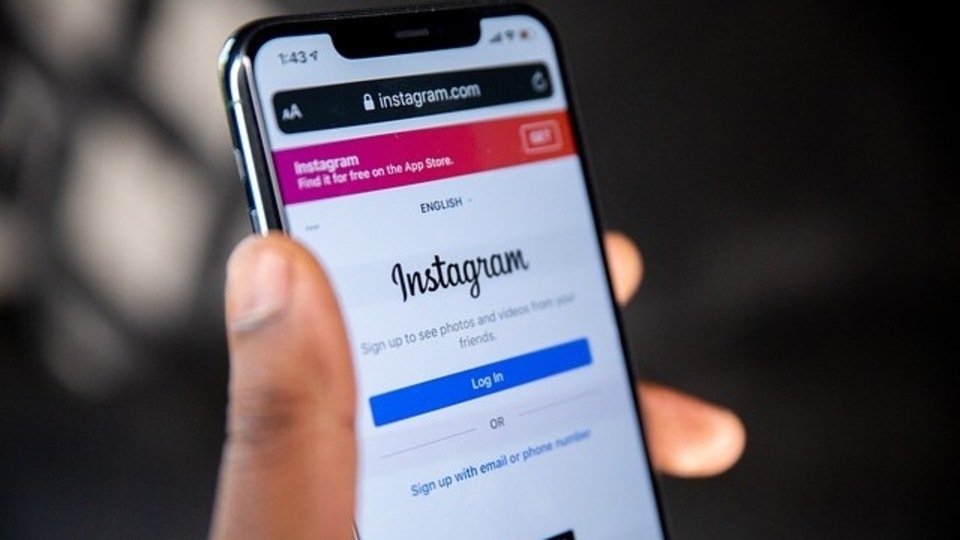

_1591023314610_1591023322268.jpg)
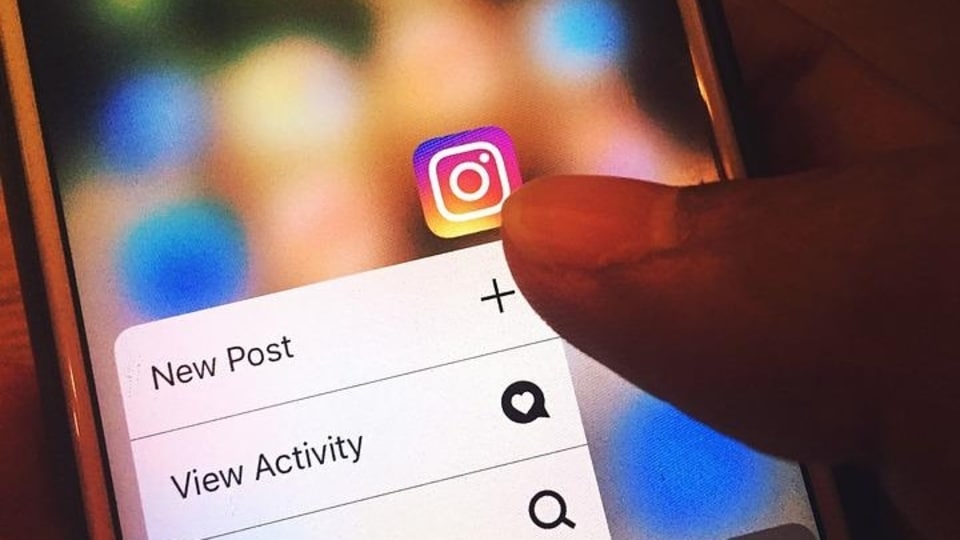

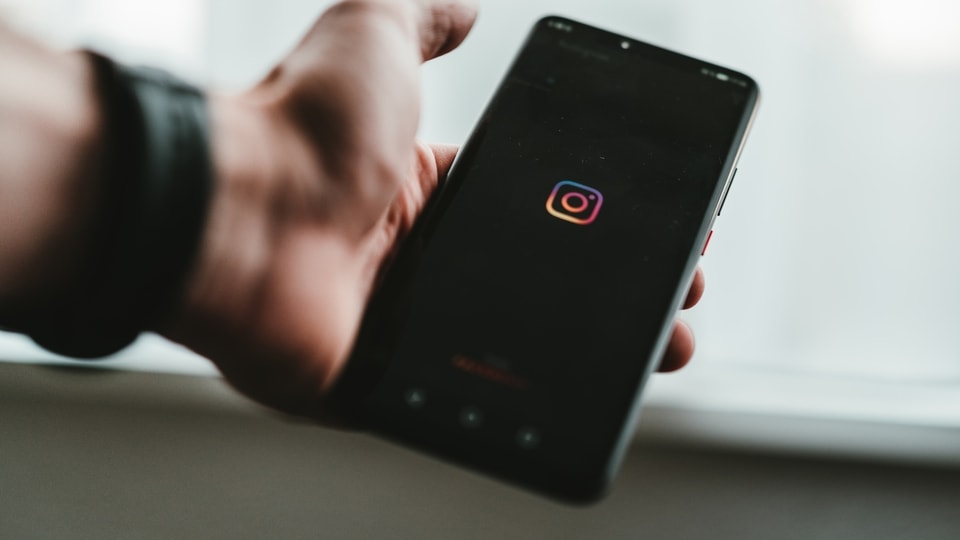
 View all Images
View all ImagesInstagram keeps adding new features to make the app more interactive and exciting. From adding a quick Quiz, customised Avatar stickers to ‘Add Yours' option - the sticker tray of Instagram stories has a lot to offer. Among these, the ‘Add Yours' sticker prompts your followers to share their own stories about any topic you want or tap randomly at the bottom for suggested prompts. This will create a sticker that will be visible on your story and while viewing it, users will be able to tap the sticker and add their experience or photos inside the ‘Add Yours' sticker.
Everything is to make the process and communication more interactive and exciting on Instagram. However, sometimes many users face an error while using Add Yours sticker on an Instagram story due to several reasons. If you are also facing issues or the Add Yours sticker isn't appearing in the app, then know how to fix it.
How to fix the Instagram Add Yours sticker error Update the Instagram App
There is a possibility that you are running your Instagram app on an older version which is causing a problem with the Add Yours sticker. Updating it to the most recent version might fix the issue of the Instagram ‘Add Yours' sticker.
Try to log out and log in again
There are chances that the ‘Add Yours' sticker might not appear right after updating the app. Hence, you can log out and log in once again on your smartphone. Just open Instagram and tap on the Accounts tab at the bottom, go to settings and click on log out.
Check the availability of the feature
You should check whether the feature is available in your country or not as the Add Yours feature has not been rolled out in certain parts of the world, such as several European and Japanese countries. You can check this simply by looking at your friend's Instagram.
Switch from professional to personal Instagram account
Some users complained that the feature is not applicable if their account is public. Hence you can try this trick while switching your account to personal which may solve the issue. To do so, go to Settings > Privacy > Account Privacy > and then turn on the toggle for Private Account.
Catch all the Latest Tech News, Mobile News, Laptop News, Gaming news, Wearables News , How To News, also keep up with us on Whatsapp channel,Twitter, Facebook, Google News, and Instagram. For our latest videos, subscribe to our YouTube channel.

























