Google Meet Tips and Tricks: Solve your nasty echo problem on call; here’s how to do it
Google Meet Tips and Tricks: Hearing your voice echo during a Google Meet is not a pleasant experience for anyone. Here’s how Google Meet will help users resolve echo issues. No, you don't have to download Google Meet app again.
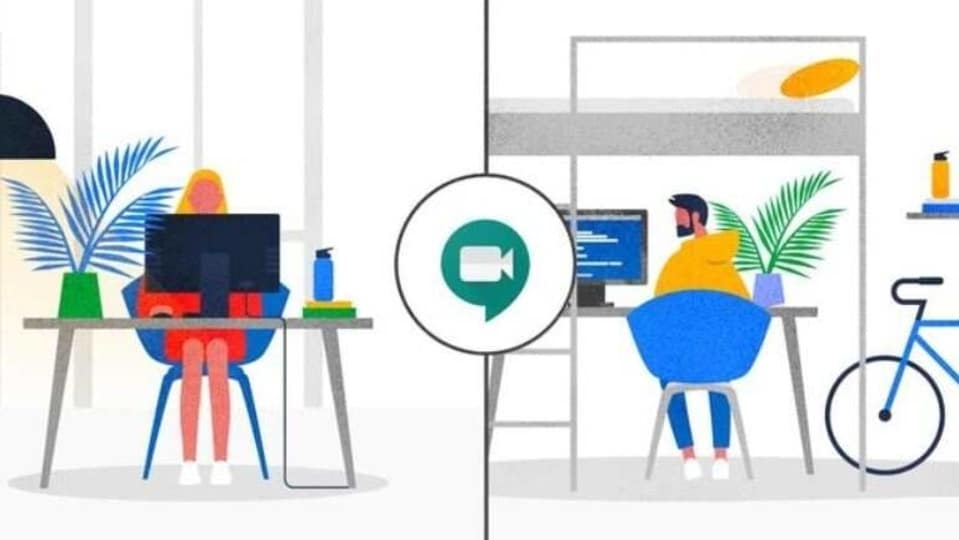
Thanks to the novel coronavirus pandemic, people around the world have been introduced to video meeting software like Google Meet, Microsoft Teams and Zoom. Whether for work, studies or just catching up with a large group of friends, these apps have proven their usefulness to connect users at a time when physical distancing is the new normal. However, just like any piece of technology, these video conferencing apps can have issues, with the video and audio that could affect how other participants see and hear you. Google has added a feature to Google Meet that will help you to solve audio problems during a call. No, there is no need to download Google Meet app again.
If you have used any video meeting software recently, you might have noticed a slight echo while talking, or the other participants might have informed you about your voice echoing. There are various reasons why this could be happening, and the most common reason is that something in your surroundings is causing your computer to send audio back into the call. Google will now identify when your system is experiencing this issue during a call and will notify you with tips on how to resolve the issues.
Also read: Looking for a smartphone? Check Mobile Finder here.
According to a report by The Verge, Google Meet will now inform you about issues related to voice echo during a call. This means that even if you can't identify your voice echoing on your end, you might see a red dot on the Google Meet interface. Users can then troubleshoot the issue based on information provided by Google.
According to Google's support information related to echo removal, the service actually works on removing some of the audio issues on its own. “Most of the time, Meet will intelligently control the audio to remove the echo. However, sometimes it still happens, and causes others to hear an echo from your device when they speak. Until now, it has been difficult for you to know when your device is causing an echo,” the troubleshooting section states.
Some of the pointers offered by Google are switching from your default mic and speaker setup to using headphones, reducing your volume and even muting your microphone when you are not speaking, according to the report. However, users might also try dropping off the call and joining again and moving out of their current surroundings to try and fix these issues.
Catch all the Latest Tech News, Mobile News, Laptop News, Gaming news, Wearables News , How To News, also keep up with us on Whatsapp channel,Twitter, Facebook, Google News, and Instagram. For our latest videos, subscribe to our YouTube channel.

























