How to disable ‘People You May Know’ friend suggestions on Facebook
Not all users might want those constant reminders from Facebook about adding more friends to their lists, especially if they already have a small friend circle and intend to keep it that way.

Facebook is a social networking service that is centered around content shared by you and your friends, along with pages and people you choose to follow. While the service regularly recommends pages you should follow and check out, the company also occasionally sends out notifications to suggest people you may know as friends.
The company brands these suggestions under the ‘People You May Know' section, which lists users who could be suggested as part of your contact list that you uploaded to Facebook, or via the company's algorithms that can predict who you might know based on your profile information and who you are already friends with.
Read more: Facebook freezes Venezuela president Maduro's page over COVID-19 misinformation
However, not all users might want those constant reminders from Facebook about adding more friends to their lists, especially if they already have a small friend circle and intend to keep it that way. If you want to turn off the notifications for People You May Know, you can do so by following these steps:
Step 1: Head over to Facebook on the desktop and go to the Settings and Privacy menu from the icon on the top right corner of the screen.
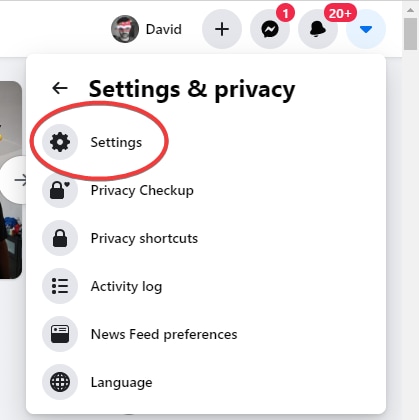
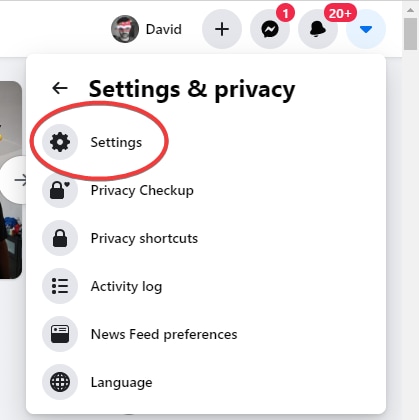
Step 2: Now select Settings, from this menu. It will open up a new settings page.
Step 3: Click the Notifications icon on the menu on the left sidebar on the Facebook Settings page.
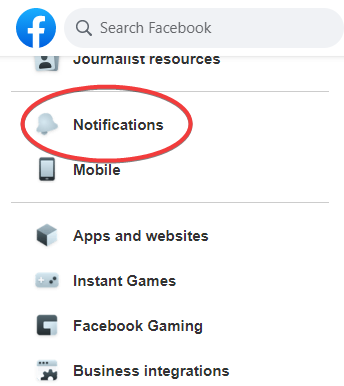
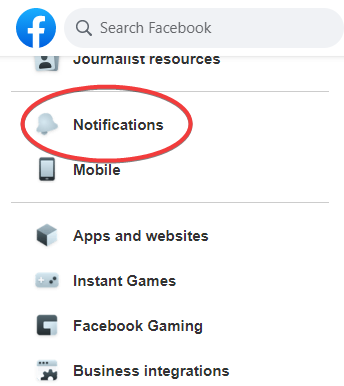
Step 4: Now look for a setting called People you may know under the Notifications Settings area.
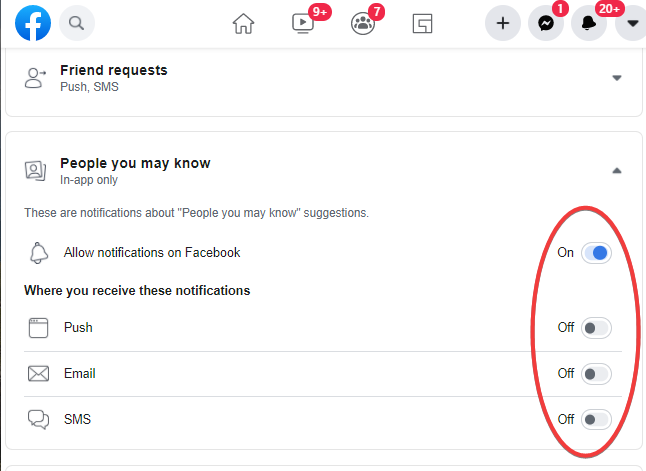
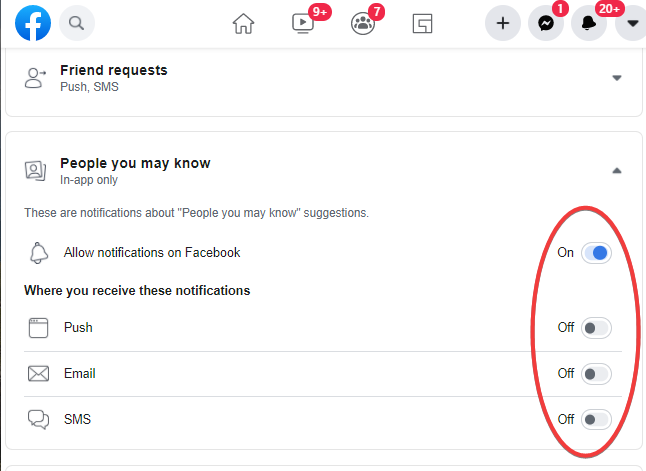
Step 5: From there, you can toggle all of the options off, or simply disable notifications via SMS, via Email, or via push notifications in the app. These settings will either partially or completely disable the notifications for Facebook's People you may know feature.
Also read: Facebook's tech regulation idea isn't as transparent as it looks
If you don't have access to a browser, you can make the exact same changes via Facebook's iOS and Android apps, the settings are in the same sections, at the time of publishing this guide. However, if you have already made the changes on the desktop, then you do not need to make the same changes on your phone as they will be saved to your profile no matter where you are logged in from.
Catch all the Latest Tech News, Mobile News, Laptop News, Gaming news, Wearables News , How To News, also keep up with us on Whatsapp channel,Twitter, Facebook, Google News, and Instagram. For our latest videos, subscribe to our YouTube channel.

























