Samsung users, here’s how you can capture a screenshot on your smartphone; check out this easy tip
If you are a Samsung smartphone user there are many methods through which you can capture a screenshot on your smartphone such as using SPen and using palm swipe among others.

Are you a Samsung smartphone user? Then surely you would want to know how to do one important thing on your handset - take a screenshot. Well, this phrase - how to take a screenshot with a Samsung smartphone - has become such a massive search phrase, that it requires a coverage all its own. Samsung smartphones are amongst the most popular smartphones in the Indian market and millions of people use them, but they are not always familiar with its workings. Now, if you are a Samsung smartphone user there are many methods through which you can capture a screenshot on your smartphone.
Here's how to take a screenshot with a Samsung smartphone
Using button combinations
Using the Samsung Galaxy smartphone, a quick and easy way to capture a screenshot is through the button combinations. No matter which Samsung smartphone you have, the steps for taking a screenshot are similar, but it does vary slightly based on the model. Before you take one, you'll need to locate the Power and Volume down keys.
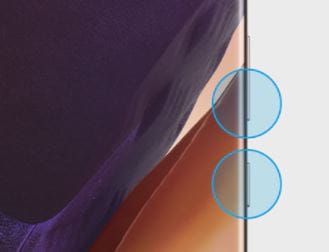
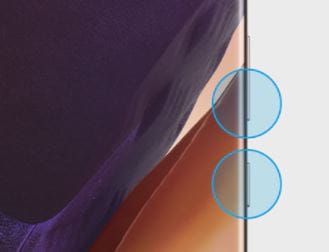
Usually, the volume keys are on the left side and the power button is on the right. However, for some models, the keys' locations may be reversed. Or, all the keys could be on the same side. When you want to take a screenshot, just hold the Volume down key and the Power key simultaneously. The screen will flash, indicating that a screenshot was captured.
Using palm swipe
Users of the Galaxy S20, Galaxy S20+, Galaxy S20 Ultra, and Galaxy Z Flip can also capture a screenshot using palm swipe technique. But first, you will have to activate this feature. To do so, go to the Settings app then search for and select Palm swipe to capture. Then, tap the switch next to "Palm swipe to capture." Now you'll be able to take a screenshot just by swiping the edge of your hand across your phone's screen.
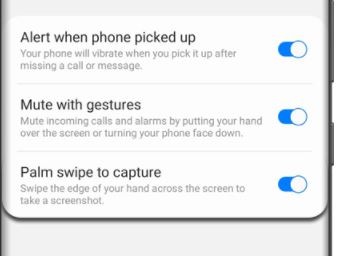
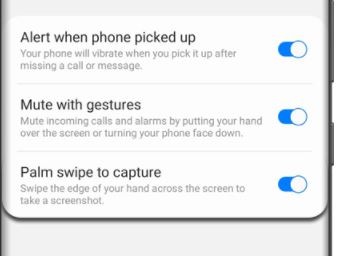
Using scroll capture
Another way of capturing a screenshot on your Samsung Galaxy smartphone is by using a feature called scroll capture. This feature enables users to take scrolling screenshots of long articles or images.
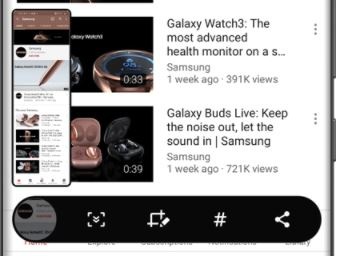
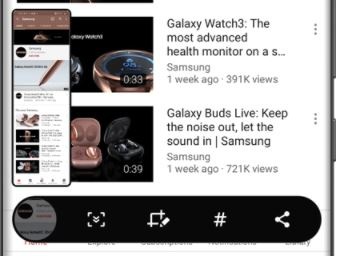
How to take a screenshot with a Samsung smartphone of long articles or images
Step 1: Navigate to the screen you want to capture.
Step 2: To take the screenshot, press the Power key and Volume down key simultaneously.
Step 3: When the Smart capture menu appears, tap the Scroll capture icon - it looks like a downward arrow, and it will bounce up and down.
Step 4: Then, tap the icon a second time to begin the scroll capture process.
Step 5: Keep tapping the icon until it reaches the bottom of the page or your desired spot.
Using SPen
Lastly, users of Samsung's Galaxy Note and Galaxy Note Lite series smartphones can also capture a screenshot using the SPen stylus that accompanies these devices. To capture a screenshot using SPen, here's what you need to do: Remove your S Pen from your phone, and then navigate to the screen you'd like to capture. With your SPen, tap the Air command menu icon, and then tap Screen write. Your phone will automatically take a screenshot of the page you're on. Use the controls to write or draw on the screenshot if you'd like. When you're done, tap the Save icon to store the screenshot in Gallery.
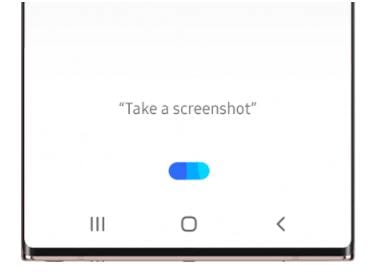
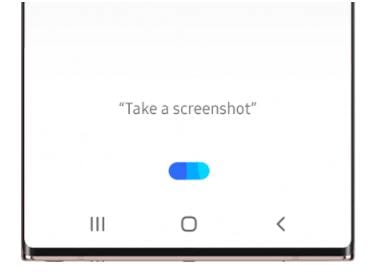
As smartphones are the lifeline of the present-day communications systems, from the individual to the largest corporates and governments in the world, it is extremely important to know certain tips, tricks and shortcuts to get the work done faster to free you up to focus on things that really matter or are even more urgent. It will also mean that you end up using something near 100% of the potential of your smartphone.
Currently, Samsung has captured some 20% of the smartphone market share in India in the first quarter of 2021, which is an increase of nearly four per cent from the same time last year, according to recent Counterpoint research.
Catch all the Latest Tech News, Mobile News, Laptop News, Gaming news, Wearables News , How To News, also keep up with us on Whatsapp channel,Twitter, Facebook, Google News, and Instagram. For our latest videos, subscribe to our YouTube channel.

























