How to enable Microsoft Excel dark mode; Simple and easy tricks to do it
Switching to Microsoft Excel dark mode will make your eyes feel so much more comfortable. Here is a step-by-step guide to do so.
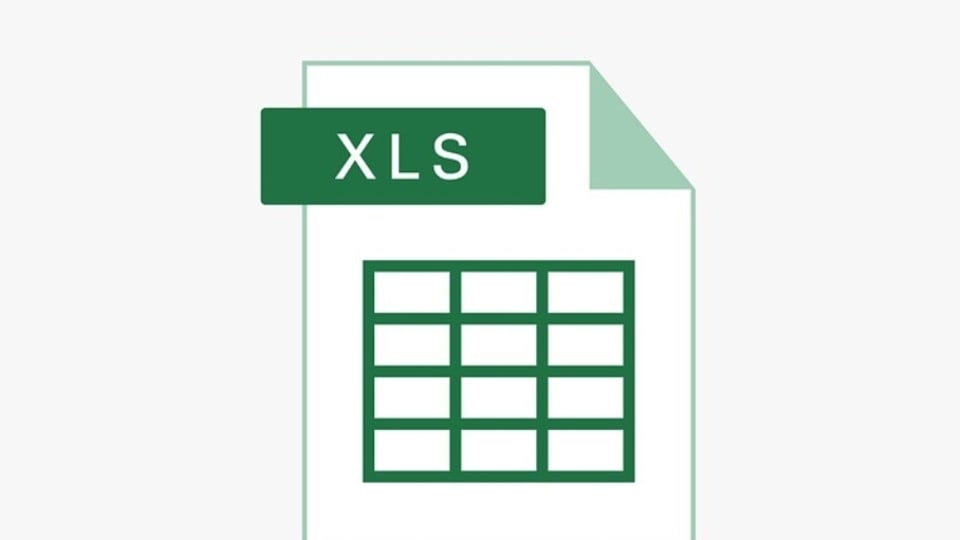
Continuously working on a laptop screen impacts eyes tremendously. However, do you know you can protect your eyes by switching to the dark mode? Well! Switching to dark mode will make you feel better, especially in the morning and evening hours. The dark mode flips the color palette and hence the interface is dark, and makes the screen more comfortable to read in high-contrast settings. Microsoft has rolled out this dark mode option in its Office suite, allowing users to darken the Excel interface too. But note that by default, dark mode only affects the interface, while the spreadsheet is full of white cells. This can still be jarring, but you need not to worry as there's a work around way to darken the cells. So, here is how to enable Microsoft Excel dark mode and the spreadsheet too.
How to enable dark mode for Excel spreadsheet
1. Since spreadsheets have a white interface you have to set the background to a dark mode. So, first of all head to the ribbon at the top of the screen, tap on the Page Layout, and then click Background.
2. Click the Search Bing search box available in the Insert Pictures dialog box,
3. Type "solid gray" or "solid black," depending upon how dark you want the background to be.
4. Now press Enter and select a background image and then click Insert.
5. You might need to change the text color if you have set your background too dark, as the black text will not be visible. Press Ctrl-A to select the entire spreadsheet and then click on the Font section in the Home tab.
6. Now, click the Font color dropdown and choose white. If still the text color isn't visible clearly you can select other colour from the Font colour options.
How to enable Microsoft Excel dark mode
|
|
|
|
| 20 Minutes |
|
|
Open your system and click File available on the ribbon at the top of the screen.
Next, head to Account at the bottom of the File menu.
There, open the Office Theme dropdown, and select Dark Gray or Black.
Click the Back arrow at the top left of the screen and it’s done. Excel will have a dark interface.
Catch all the Latest Tech News, Mobile News, Laptop News, Gaming news, Wearables News , How To News, also keep up with us on Whatsapp channel,Twitter, Facebook, Google News, and Instagram. For our latest videos, subscribe to our YouTube channel.

























