Protect your smartphone! Learn how to use M-Kavach app to keep hackers away
The M-Kavach app was launched by the government to help citizens protect their smartphones from hackers and scammers. Learn how to use the M-Kavach app.
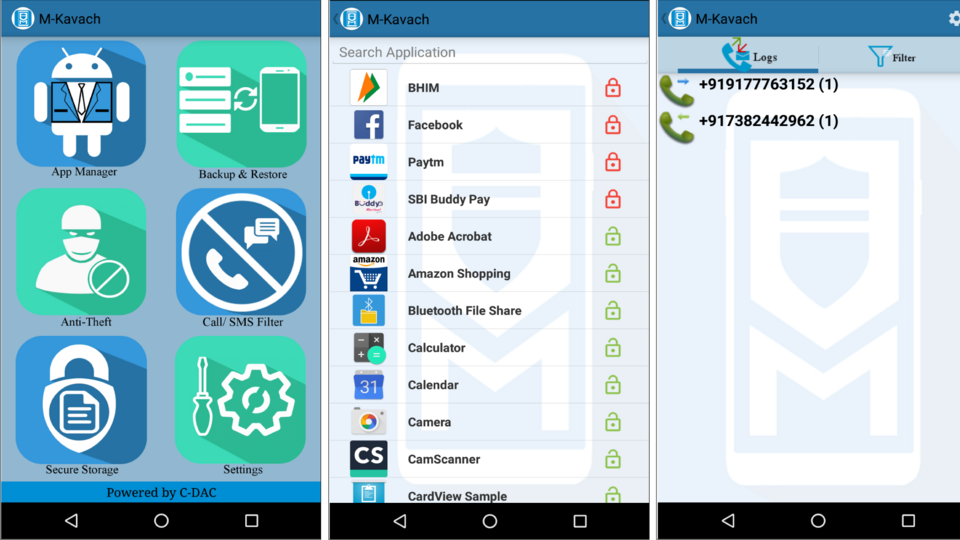
With rising cybercrimes, it has become very important to protect your smartphone. While we all use some level of protection, from pattern and PIN codes to fingerprint or Face ID locks, they are simply not enough to protect your smartphone. For instance, if a hacker can somehow install malware in your smartphone, he can steal all your sensitive data without you ever knowing. That is why, the government of India launched the M-Kavach app in 2019 to help people protect their devices and personal data. Check out how to use the M-Kavach app to keep the hackers away.
M-Kavach app was launched as a part of the government's Cyber Swachhta Kendra, a mobile security solution by its Computer Emergency Response Team (CERT-in). The app can be easily downloaded and helps by adding a layer of security to create a multi-factor authentication system for all applications, which any hacker would find more difficult and time-consuming to break into. But the app does not stop there. It also allows you to remotely delete the data in your smartphone in case your device gets lost or stolen. You can also restrict user access to hardware elements like camera, mobile data, WiFi and Bluetooth to ensure nobody can steal your information easily.
How to use M-Kavach app
Before using the M-Kavach app, you will need to install it on your device and configure it properly. To download the app, you can simply go to your app store and look for the M-Kavach app. After installing it, you will need to give the app quite a few permissions including app access, location information, as well as access to contacts, camera, gallery and system apps. This is important as the app protects all these different functions in the smartphone. You can always change permissions from your settings menu.
After giving the required permissions, you need to add an emergency contact number. This is where the SMS alerts will be sent in case the device is lost. After that, you have to add a PIN code. And that's it. The app is configured. Let's move on to show you how to use the M-Kavach app.
Navigating through the M-Kavach app
Once you are in the app, you have to give it two more permissions. First is ‘Display over other apps’, which will allow M-Kavach to add its security layer on top of the apps. The second is access to the camera and other hardware functions. This will enable you to restrict access to these functions in case your device is lost.
After giving it the required permissions, you will now move to the home screen of the app, where you can see different options.
The first is ‘Secure Storage’ which is an enterprise security solution that creates a password protection on all storage and you will have to use your PIN code every time you want to access any file or video or image.
The second is the Call/SMS filter. This option allows you to block any number to stop receiving calls and messages from them.
The third option is ‘Anti-Theft’. You can add trusted phone numbers on this option which will have the access to wipe all data from your smartphone in case it gets stolen or lost. All you would need to do is send a text message to delete all the data.
The ‘Backup & Restore’ option lets you keep a backup of all data in the app’s cloud server to protect it in case you lose the device and have to wipe it.
The ‘App Manager’ option allows you to add a password to any apps that you want. Anyone trying to open the app would require the PIN code you added to the M-Kavach app.
Catch all the Latest Tech News, Mobile News, Laptop News, Gaming news, Wearables News , How To News, also keep up with us on Whatsapp channel,Twitter, Facebook, Google News, and Instagram. For our latest videos, subscribe to our YouTube channel.


























